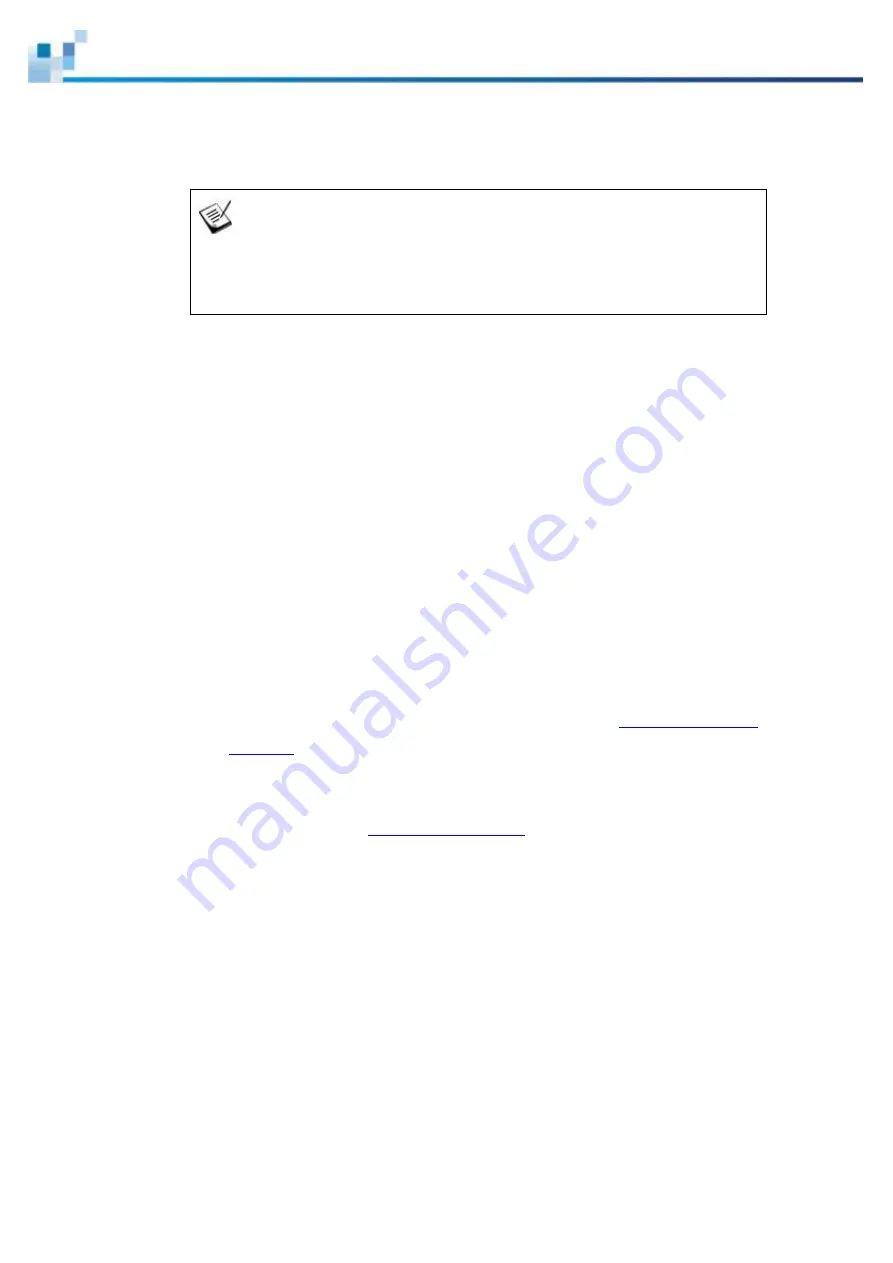
101
Restoring Default System Settings
NOTE
Restoring default settings is a last-resort function. All configurations, such as
parameters and host LUN mappings, will be erased.
You may need to restore default settings in the following cases:
When the firmware update procedure requires it.
When you need to reset the password to access the RAID system.
Restoring Default Settings
To restore default settings for Dual-Controller models, follow these steps.
1. Stop all host I/Os.
2. Save the
current configuration using the “
Export NVRAM
” function.
3. You may also want to make a list of the existing ID/LUN mapping information
because the default restoration will erase the ID/LUN mapping associations
(e.g., which logical drive is associated with which host ID/LUN)
4. Remove Controller B from the chassis. Please refer to
Removing the RAID
Controller
.
5. Power off the RAID system.
6. Press and hold the
on Controller A. You may use a
straightened paper clip to press the button. While pressing the Restore Default
button down, power on the RAID system.
7. When t
he “
Restore Def.
” LED (indicated by the
black arrow
) lights up and the
“
Default Restored
” firmware event message appear, you may release the
Restore Default button (the system default has been restored).
8.
Restore previous settings using the “
Import NVRAM from reserve space
“or
“
Restore NVRAM from Files
” in the firmware. ID/LUN mapping will be restored.
*The Single-Controller system
’s restore default procedure is complete and for
Dual-Controller
systems, please continue with the following procedures.
9. Power off the system.






























