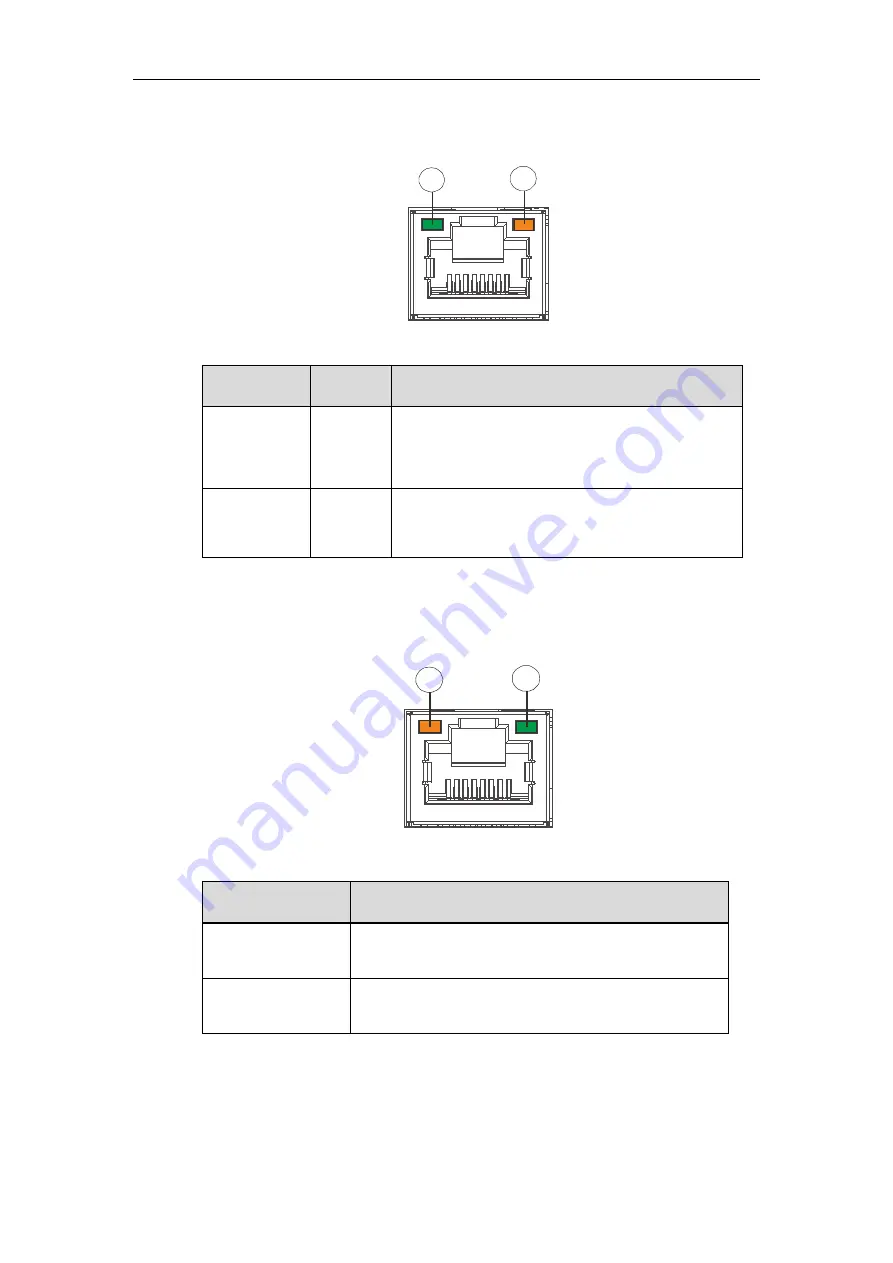
EonNAS 1000 Series Hardware Manual
19
1.1.6
Rear Panel Ethernet Port LEDs
1
2
No. & Item
Color
Status
1. Link
Status LED
Green
Steady green
indicates connection established
Off: indicates connection not established
2. Activity
LED
Amber
Blinking amber
indicates data transfer activity
1.1.7
1Gb iSCSI Expansion Host Ports
1
2
Position
Status
1. Link status LED
Amber
indicates connection established
Flashing amber
indicates data activity
2. Speed LED
Green
indicates GbE connection established
Off
indicates 10/100 connection established
















































