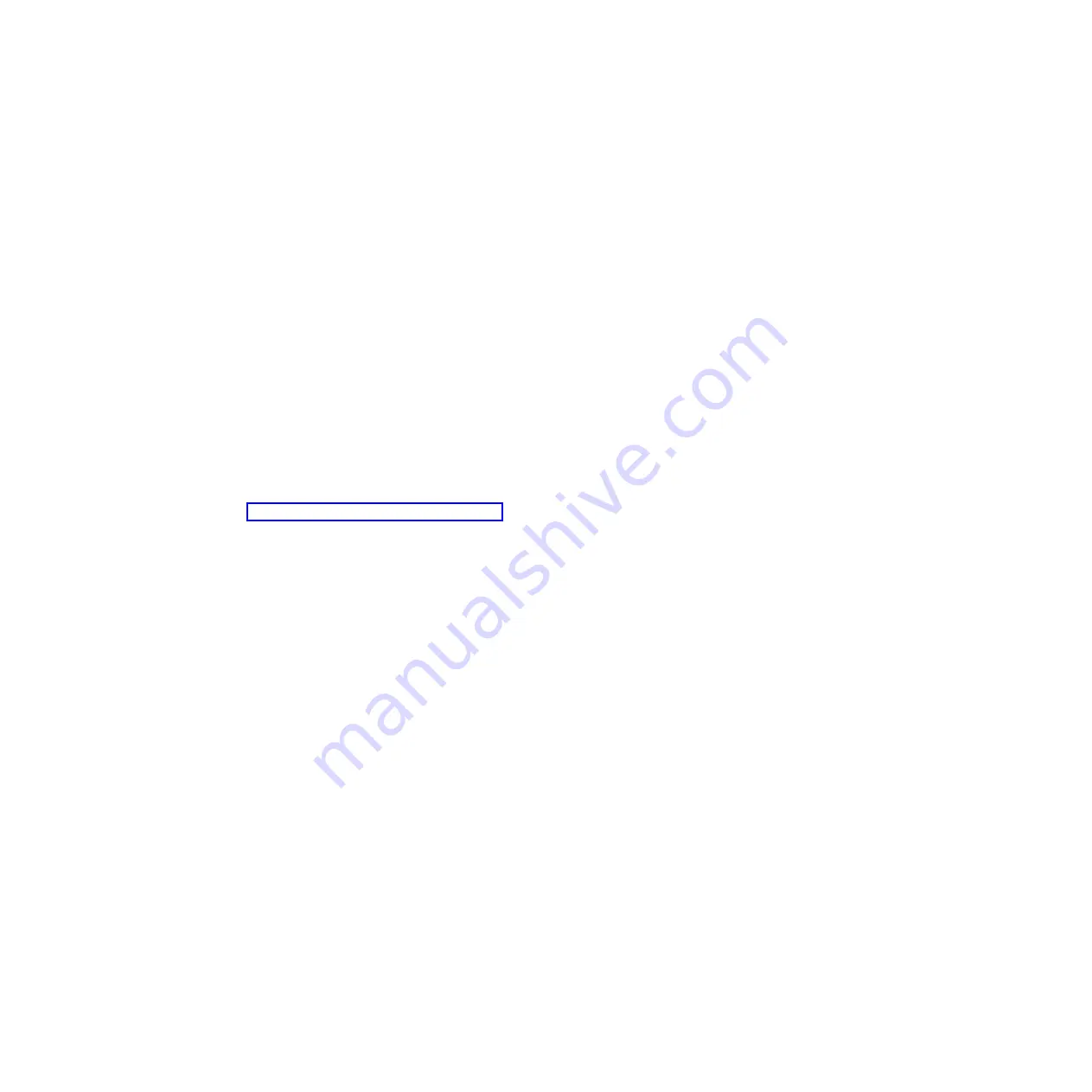
Image Buffer Size
IMAGE BUFFER SIZE (screen buffer size) allows you to select the following image
buffer sizes:
v
4K
(the default)
v
2K
A POR status is sent to the host when the printer is made READY.
Intervention Required
Select from the following:
v
Not Send To Host
(the default)
v
Send To Host
. The printer sends a signal to the host computer when any of the
following occur:
– Printer faults occur.
– Hold mode timeout occurs.
If not selected, the printer will only send the signal on printer faults that cause
data loss (paper jam, ribbon stall, online platen open, and so forth).
Compatibility Options
See “Compatibility Options Menu” on page 76.
Translate Table
This parameter defines which translate table to use for printing. The following
options are available:
v
Default
(the default). Translates data by using the default table of the current
character set.
v
Downloaded
Translates data from EBCDIC to internal code by using the
downloaded translate table.
Override Host
OVERRIDE HOST determines whether the printer executes certain commands sent
by the host, or continues to use the current settings. The following host commands
are ignored when OVERRIDE HOST is enabled: line length, forms length, lines per
inch (LPI), characters per inch (CPI), print quality, and text orientation (that is, left
to right). When OVERRIDE HOST is enabled, these settings retain their operator
panel settings.
v
Disable
(the default). Allows certain host commands (line length, forms length,
LPI, CPI, print quality, and text orientation) to override operator panel settings.
Note that the information appearing on the message display may not match the
data stream setting. No values will change upon initial selection of the disable
option.
v
Enable
. Permits operator panel settings to override host data stream commands.
Chapter 4. The Configuration Menus
73
Summary of Contents for 6500-v05
Page 1: ...InfoPrint 6500 V Line Matrix Printers User s Manual Cabinet and Pedestal Models S550 1002 01...
Page 2: ......
Page 3: ...InfoPrint 6500 V Line Matrix Printers User s Manual Cabinet and Pedestal Models S550 1002 01...
Page 10: ...viii InfoPrint 6500 V User s Manual...
Page 12: ...x InfoPrint 6500 V User s Manual...
Page 14: ...xii InfoPrint 6500 V User s Manual...
Page 38: ...Figure 8 Configuration Main Menu continued 22 InfoPrint 6500 V User s Manual...
Page 57: ...Figure 16 6500 Series Main Menu Configuration continued Chapter 4 The Configuration Menus 41...
Page 58: ...Quick Setup Menu Figure 17 Quick Setup Menu 42 InfoPrint 6500 V User s Manual...
Page 59: ...Figure 18 Quick Setup Menu continued Chapter 4 The Configuration Menus 43...
Page 74: ...Twinax Interface Menu Figure 22 Twinax Interface Menu 58 InfoPrint 6500 V User s Manual...
Page 75: ...Figure 23 Twinax Interface Menu Print Language Chapter 4 The Configuration Menus 59...
Page 83: ...Coax Interface Menu Figure 24 Coax Interface Menu Chapter 4 The Configuration Menus 67...
Page 84: ...Figure 25 Coax Interface Menu Print Language 68 InfoPrint 6500 V User s Manual...
Page 97: ...Figure 28 5250 Interface Menu Print Language Chapter 4 The Configuration Menus 81...
Page 104: ...Figure 30 3270 Interface Menu Print Language 88 InfoPrint 6500 V User s Manual...
Page 152: ...Figure 48 IPDS Configuration Menu Print Language 136 InfoPrint 6500 V User s Manual...
Page 158: ...ANSI Figure 49 ANSI Emulation Menu 142 InfoPrint 6500 V User s Manual...
Page 173: ...Code V Emulation Menu Figure 52 Code V Emulation Menu Chapter 4 The Configuration Menus 157...
Page 188: ...Figure 58 pSeries Emulation Menu Print Language 172 InfoPrint 6500 V User s Manual...
Page 197: ...Print Format Menu Figure 61 Print Format Menu Chapter 4 The Configuration Menus 181...
Page 224: ...208 InfoPrint 6500 V User s Manual...
Page 266: ...250 InfoPrint 6500 V User s Manual...
Page 282: ...266 InfoPrint 6500 V User s Manual...
Page 288: ...272 InfoPrint 6500 V User s Manual...
Page 338: ...322 InfoPrint 6500 V User s Manual...
Page 339: ......
Page 340: ...Printed in USA S550 1002 01...
















































