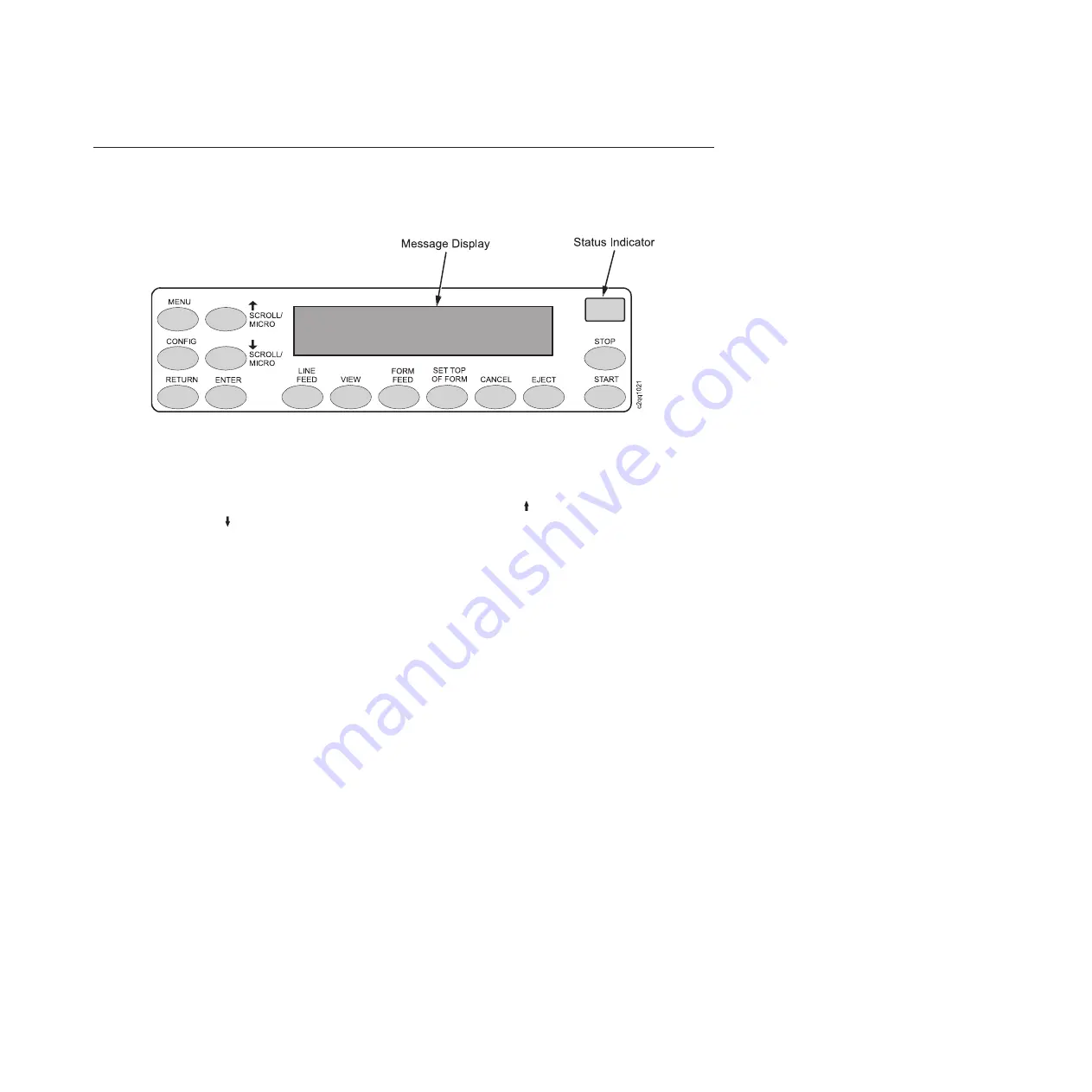
Using the Operator Panel
This section provides numerous examples of how to use the operator panel keys
and indicator message display to configure the printer.
The operator panel is shown above. A physically common (but electrically
different) operator control panel is used for both cabinet and pedestal models.
During the configuration process, you will use the
SCROLL/MICRO
,
SCROLL/MICRO
,
ENTER
, and
RETURN
keys on the operator panel to access
configuration settings and diagnostic tests via the configuration menus. As you
access menus and options, menu names and option values appear on the operator
panel message display (sometimes referred to as LCD, or Liquid Crystal Display).
Message Display
An alphanumeric LCD display consists of a minimum of two rows of
twenty-four characters each used to display printer status, fault messages,
and menus to permit the operator to set various configurations. The
display can be set to any one of the following languages: English, French,
German, Italian, Spanish, Dutch, Brazilian-Portuguese, and Polish.
Status Indicator
A high visibility light for indicating general printer status. The light is on
when the printer is
READY
(on-line to the host), off when the printer is
NOT READY
(off-line), or flashes if a fault condition exists.
Control Panel Overlay
An adhesive-backed overlay is provided that adheres to the face of the
control panel. Overlays are provided in the following languages: English,
French, German, Italian, Spanish, Dutch, Brazilian-Portuguese, and Polish.
The overlay legends can be translated into additional languages as
required.
Switch Functionality
Fourteen keys are provided for selecting and controlling printer features
and options.
START
Use the
START
key to place the printer in the
READY
(on-line)
state if it is off-line. Pressing
Start
in the Program mode exits the
menus and places the printer in the
READY
state. After pressing
View
or
Eject
to move the print position to the tractor area,
pressing the
START
key moves the paper back to its original print
position, and places the printer in the
READY
state.
Figure 9. The Operator Panel
Chapter 3. Configuring the Printer
23
Summary of Contents for 6500-v05
Page 1: ...InfoPrint 6500 V Line Matrix Printers User s Manual Cabinet and Pedestal Models S550 1002 01...
Page 2: ......
Page 3: ...InfoPrint 6500 V Line Matrix Printers User s Manual Cabinet and Pedestal Models S550 1002 01...
Page 10: ...viii InfoPrint 6500 V User s Manual...
Page 12: ...x InfoPrint 6500 V User s Manual...
Page 14: ...xii InfoPrint 6500 V User s Manual...
Page 38: ...Figure 8 Configuration Main Menu continued 22 InfoPrint 6500 V User s Manual...
Page 57: ...Figure 16 6500 Series Main Menu Configuration continued Chapter 4 The Configuration Menus 41...
Page 58: ...Quick Setup Menu Figure 17 Quick Setup Menu 42 InfoPrint 6500 V User s Manual...
Page 59: ...Figure 18 Quick Setup Menu continued Chapter 4 The Configuration Menus 43...
Page 74: ...Twinax Interface Menu Figure 22 Twinax Interface Menu 58 InfoPrint 6500 V User s Manual...
Page 75: ...Figure 23 Twinax Interface Menu Print Language Chapter 4 The Configuration Menus 59...
Page 83: ...Coax Interface Menu Figure 24 Coax Interface Menu Chapter 4 The Configuration Menus 67...
Page 84: ...Figure 25 Coax Interface Menu Print Language 68 InfoPrint 6500 V User s Manual...
Page 97: ...Figure 28 5250 Interface Menu Print Language Chapter 4 The Configuration Menus 81...
Page 104: ...Figure 30 3270 Interface Menu Print Language 88 InfoPrint 6500 V User s Manual...
Page 152: ...Figure 48 IPDS Configuration Menu Print Language 136 InfoPrint 6500 V User s Manual...
Page 158: ...ANSI Figure 49 ANSI Emulation Menu 142 InfoPrint 6500 V User s Manual...
Page 173: ...Code V Emulation Menu Figure 52 Code V Emulation Menu Chapter 4 The Configuration Menus 157...
Page 188: ...Figure 58 pSeries Emulation Menu Print Language 172 InfoPrint 6500 V User s Manual...
Page 197: ...Print Format Menu Figure 61 Print Format Menu Chapter 4 The Configuration Menus 181...
Page 224: ...208 InfoPrint 6500 V User s Manual...
Page 266: ...250 InfoPrint 6500 V User s Manual...
Page 282: ...266 InfoPrint 6500 V User s Manual...
Page 288: ...272 InfoPrint 6500 V User s Manual...
Page 338: ...322 InfoPrint 6500 V User s Manual...
Page 339: ......
Page 340: ...Printed in USA S550 1002 01...






























