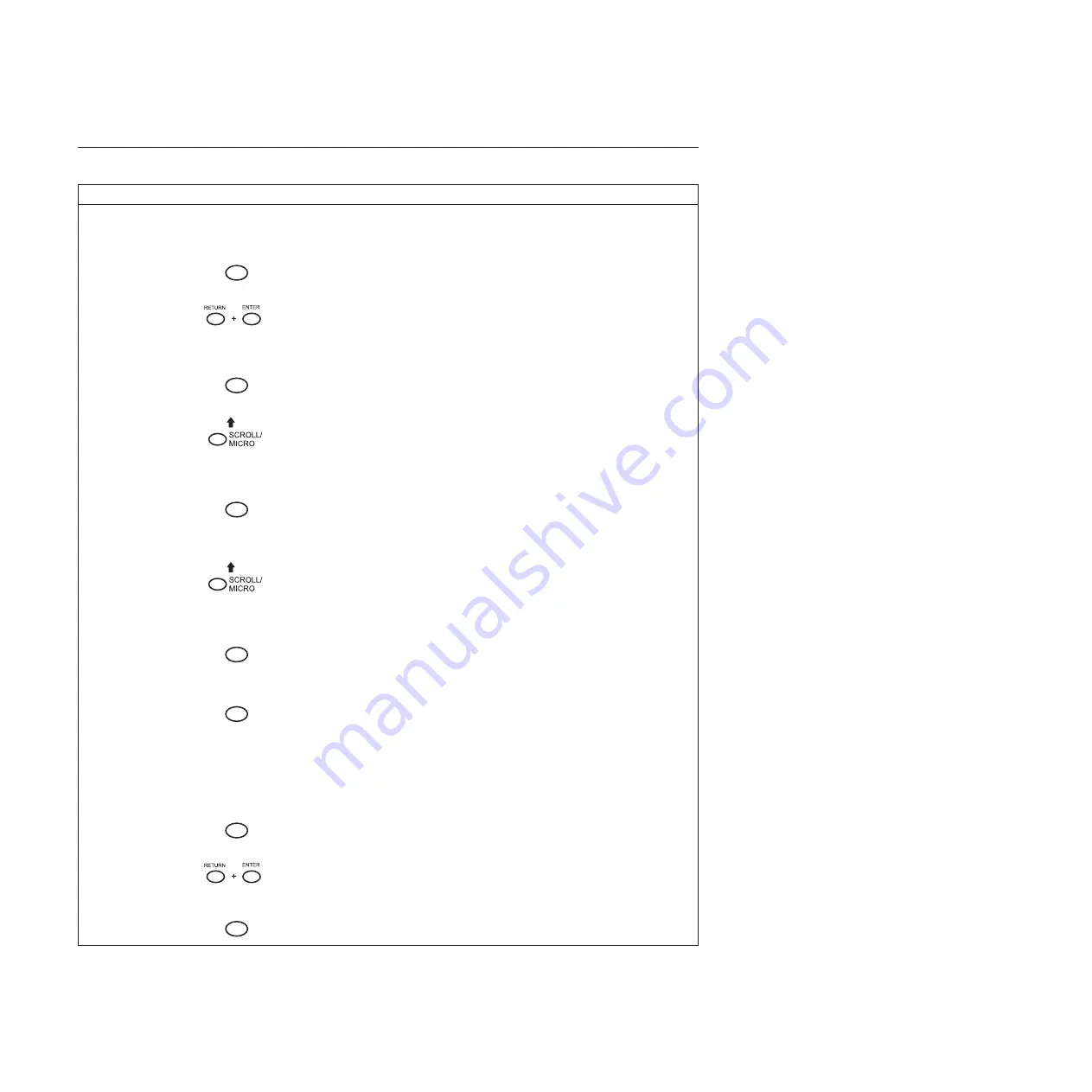
Running the Printer Self-Tests
Step
Key
Result
Notes
1.
Make that the ribbon is installed and the printer is powered on and loaded with paper.
2.
Press
STOP
NOT READY
Places the printer in NOT
READY mode.
3.
OPERATOR MENU
UNLOCKED
Press both keys at the same time.
Unlocking the Operator Menu
allows you to test your printer.
4.
MENU
OPERATOR MENU
PRINTER CONTROL
First of the series of
configuration menus.
5.
UNTIL
OPERATOR MENU
OPERATOR PRINT TESTS
Advances to the OPERATOR
PRINT TESTS menu.
6.
ENTER
OPERATOR PRINT TESTS
PRINTER DEMONSTRATION*
Advances to PRINTER
DEMONSTRATION, the first
option in OPERATOR PRINT
TESTS menu.
7.
UNTIL
OPERATOR PRINT TESTS
[TEST NAME]
Cycles through the list of print
tests until you reach the name of
the test you wish to run.
8.
ENTER
OPERATOR PRINT TESTS
[TEST NAME]
The print test you have selected
starts printing at either 80 or 136
columns, as specified.
9.
ENTER
OPERATOR PRINT TESTS
[TEST NAME]
The print tests stops printing.
10.
Examine the print quality of the characters. They should be fully formed and of uniform density. If the test
does not run or if text characters do not appear correctly formed, contact your InfoPrint Solutions Company
service representative.
11.
STOP
NOT READY
Returns the printer to the NOT
READY mode.
12.
OPERATOR MENU
LOCKED
Locks Program mode and the
Operator Menu.
13.
STOP
READY
Returns the printer to the
READY mode.
216
InfoPrint 6500-V User’s Manual
Summary of Contents for 6500-v05
Page 1: ...InfoPrint 6500 V Line Matrix Printers User s Manual Cabinet and Pedestal Models S550 1002 01...
Page 2: ......
Page 3: ...InfoPrint 6500 V Line Matrix Printers User s Manual Cabinet and Pedestal Models S550 1002 01...
Page 10: ...viii InfoPrint 6500 V User s Manual...
Page 12: ...x InfoPrint 6500 V User s Manual...
Page 14: ...xii InfoPrint 6500 V User s Manual...
Page 38: ...Figure 8 Configuration Main Menu continued 22 InfoPrint 6500 V User s Manual...
Page 57: ...Figure 16 6500 Series Main Menu Configuration continued Chapter 4 The Configuration Menus 41...
Page 58: ...Quick Setup Menu Figure 17 Quick Setup Menu 42 InfoPrint 6500 V User s Manual...
Page 59: ...Figure 18 Quick Setup Menu continued Chapter 4 The Configuration Menus 43...
Page 74: ...Twinax Interface Menu Figure 22 Twinax Interface Menu 58 InfoPrint 6500 V User s Manual...
Page 75: ...Figure 23 Twinax Interface Menu Print Language Chapter 4 The Configuration Menus 59...
Page 83: ...Coax Interface Menu Figure 24 Coax Interface Menu Chapter 4 The Configuration Menus 67...
Page 84: ...Figure 25 Coax Interface Menu Print Language 68 InfoPrint 6500 V User s Manual...
Page 97: ...Figure 28 5250 Interface Menu Print Language Chapter 4 The Configuration Menus 81...
Page 104: ...Figure 30 3270 Interface Menu Print Language 88 InfoPrint 6500 V User s Manual...
Page 152: ...Figure 48 IPDS Configuration Menu Print Language 136 InfoPrint 6500 V User s Manual...
Page 158: ...ANSI Figure 49 ANSI Emulation Menu 142 InfoPrint 6500 V User s Manual...
Page 173: ...Code V Emulation Menu Figure 52 Code V Emulation Menu Chapter 4 The Configuration Menus 157...
Page 188: ...Figure 58 pSeries Emulation Menu Print Language 172 InfoPrint 6500 V User s Manual...
Page 197: ...Print Format Menu Figure 61 Print Format Menu Chapter 4 The Configuration Menus 181...
Page 224: ...208 InfoPrint 6500 V User s Manual...
Page 266: ...250 InfoPrint 6500 V User s Manual...
Page 282: ...266 InfoPrint 6500 V User s Manual...
Page 288: ...272 InfoPrint 6500 V User s Manual...
Page 338: ...322 InfoPrint 6500 V User s Manual...
Page 339: ......
Page 340: ...Printed in USA S550 1002 01...






























