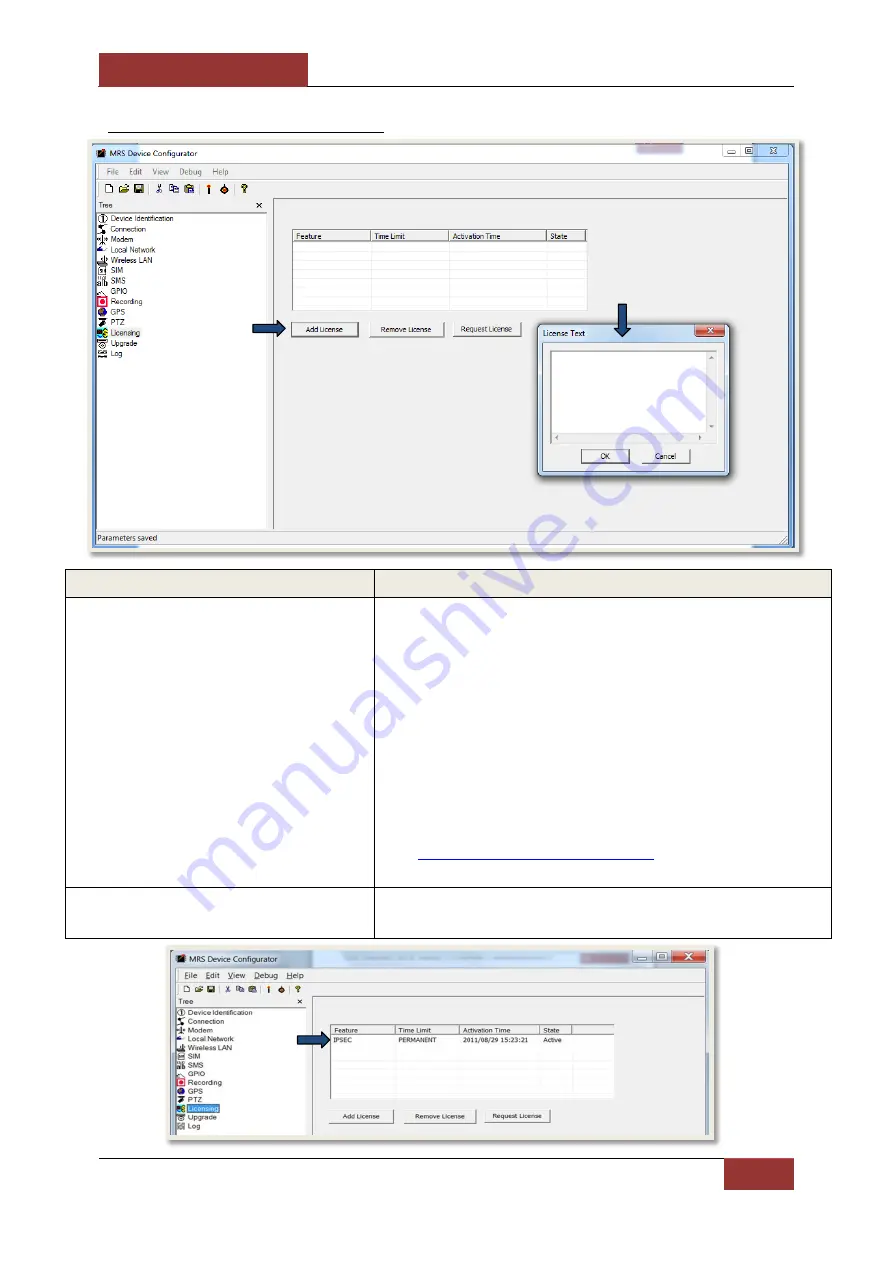
September 4, 2012
INFODRAW PMRS-100 User Manual v5.1
81
2-3-3-12 Licensing Menu
:
Licensing Parameters:
Descriptions:
Add License
Here you can add licenses to the PMRS unit. For example: A
secure session IPSEC Encryption License, to secure all the
transmitted data from the unit to the server/clients.
To add a license click on the
“Add License”
button. The
“License Text” window will appear. Insert the license code
that you have received. Then press “OK”.
If the Encryption License code is correct, it will then be
listed in the licenses list (shown below). For more
information about IPSEC Encryption licenses, please view
the “
Secure Session IPSEC Encryption
” section of this user
manual.
Remove License
To remove a license, select it from the list and press
“Remove License”
.






























