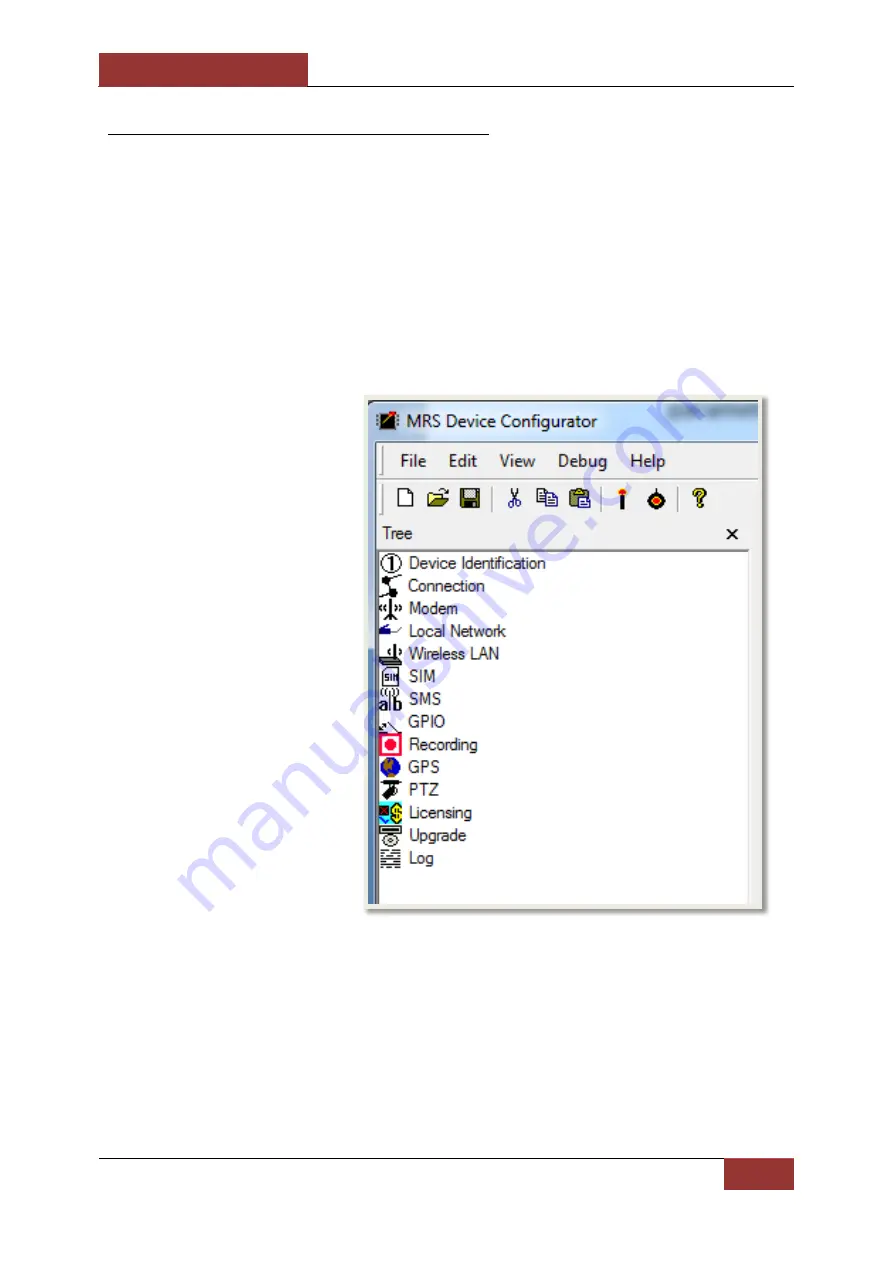
September 4, 2012
INFODRAW PMRS-100 User Manual v5.1
68
2-3-3 Device Config Application:
1)
After the MRS USB driver installation is complete, open the
Device Configurator
application. This program allows you to configure the unit through the USB cable.
2)
Turn the PMRS unit off and then back on.
3)
Once the unit reconnects to the PC, it will automatically load the unit’s configuration
parameters on the Device Configurator application.
This application communicates
with the unit and has a menu
with the following options
:
















































