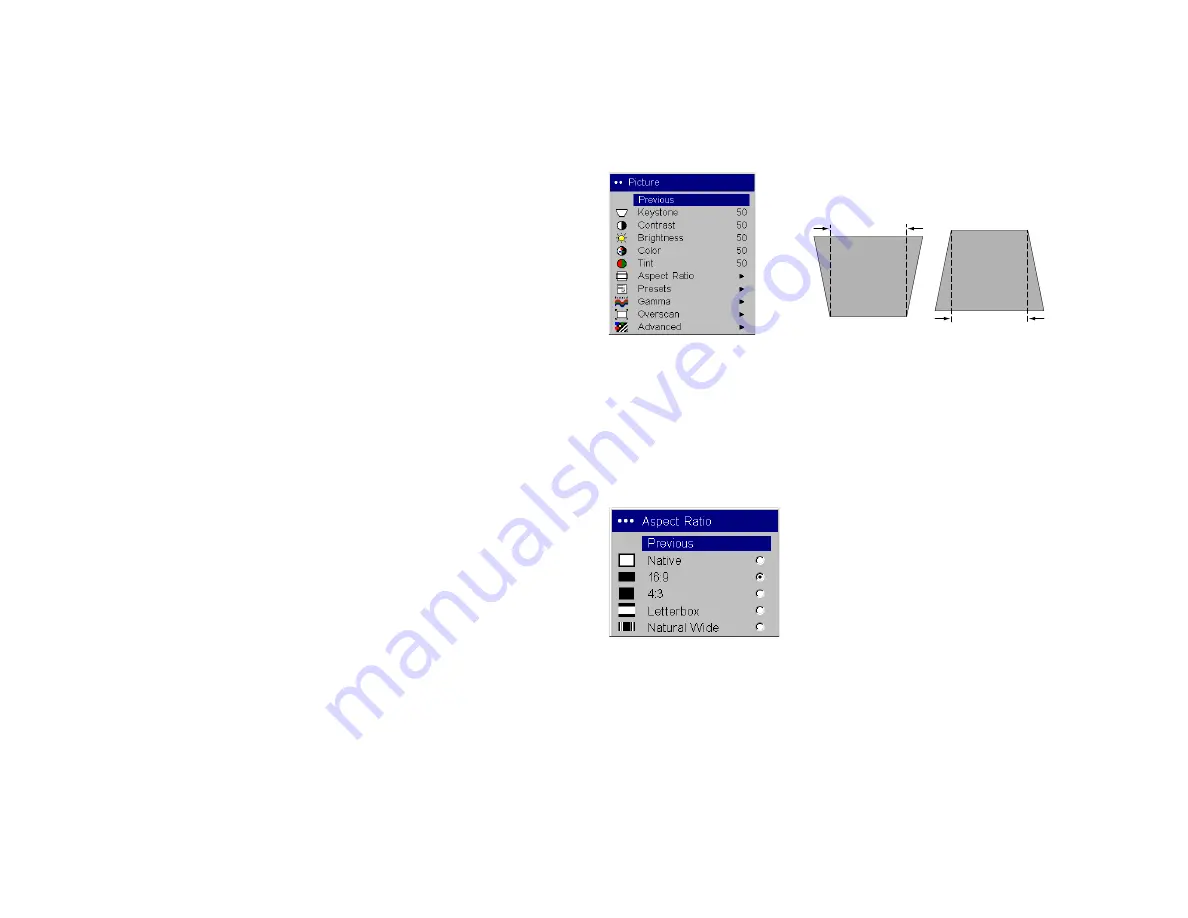
22
Picture menu
To adjust the following five settings, highlight the setting, press
Select
, use
the up and down arrows to adjust the values, then press select to confirm
the changes. All menu defaults are listed in a table starting on page 37.
Keystone
: adjusts the image vertically and makes a squarer image. You can
also adjust keystone from the keypad.
Contrast
: controls the degree of difference between the lightest and darkest
parts of the picture and changes the amount of black and white in the
image.
Brightness
: changes the intensity of the image. You can also adjust bright-
ness from the keypad.
Color
: (video sources only) adjusts a video image from black and white to
fully saturated color.
Tint
: (NTSC video sources only) adjusts the red-green color balance in the
image.
Aspect Ratio
: Aspect ratio is the ratio of the image width to image height.
TV screens are usually 1.33:1, also known as 4:3. HDTV and most DVDs are
1.78:1, or 16:9. You can choose Native, 4:3, 16:9, Letterbox, or Natural Wide.
The default is 16:9. The goal is to show the most detail on the screen while
preserving the ratio of width to height. The native resolution of the projec-
tor is 1024x576. Use Native, 4:3 or Naural Wide for 4:3 input sources; use
Native, 16:9 or Letterbox for 16:9 input. Pressing the
Resize
button on the
remote cycles through these options.
Native
: this mode bypasses the internal scaler, displaying the image
with no resizing.
Since the native resolution is 1024x576 and 4x3 video images are
approximately 640x480, 4x3 images will always be smaller than the dis-
play and will be centered in the display. Computer images 1024x768 or
smaller will also be centered in the display. If a 16x9 video source or a
1280x1024 or larger computer source is viewed, it will display up to
1024 pixels and 576 lines from the center of the input.
increasing keystone
decreasing keystone
Aspect ratio






























