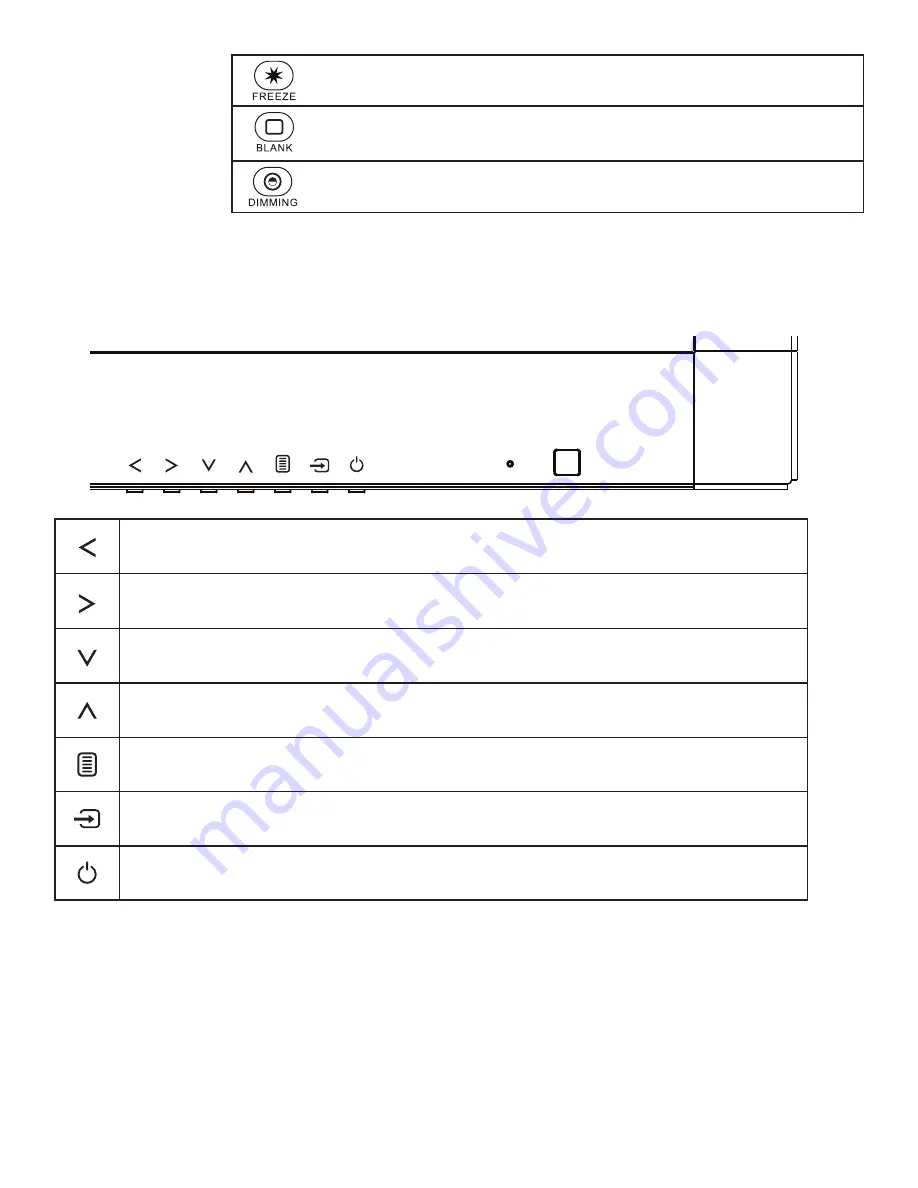
Page 15
INF6501w User Guide
Freeze
: When enabled, freezes the image which is currently displayed.
Blank
: Toggles between the source and a blank black screen.
Dimming
: Adjusts brightness level.
Using the Keypad
The keypad, located on the front of the monitor, has the following buttons:
Press to navigate to the left in the OSD menu, or to navigate to a different source when the Source inputs are
displayed.
Press to navigate to the right in the OSD menu, or to navigate to a different source when the Source inputs are
displayed.
Press to navigate to the down in the OSD menu.
Press to navigate to the up in the OSD menu.
Press to display or exit the OSD menu.
Press to toggle between source inputs.
Turns the power on and off.
Summary of Contents for INF6501W
Page 1: ...USER GUIDE INF6501W 009 1544 04...
Page 2: ......
Page 4: ......
Page 8: ...Page 6 1 InFocus 8 12 UL1678 PC...
Page 29: ...Page 27 INF6501w User Guide...
















































