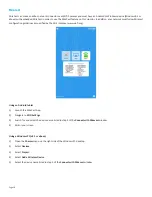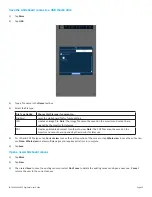Page 14
First Time Use
Depending on whether you have a LightCast key inserted into your monitor or not, your monitor will either display a LightCast Wel-
come screen, or it will display the whiteboard interface (Go to "Whiteboard" on page 19).
If your monitor did not ship with a LightCast key and you would like to use the LightCast features, you can purchase a LightCast key
(p/n INA-LCKEY1, INA-LCKEY2, or INA-LCKEY3 depending on your region) from InFocus (www.infocusstore.com) or your local dealer.
1)
If this is the first time you have used this monitor, the
Welcome
screen displays.
2)
Using your finger or a mouse, tap the arrow to move to the next screen.