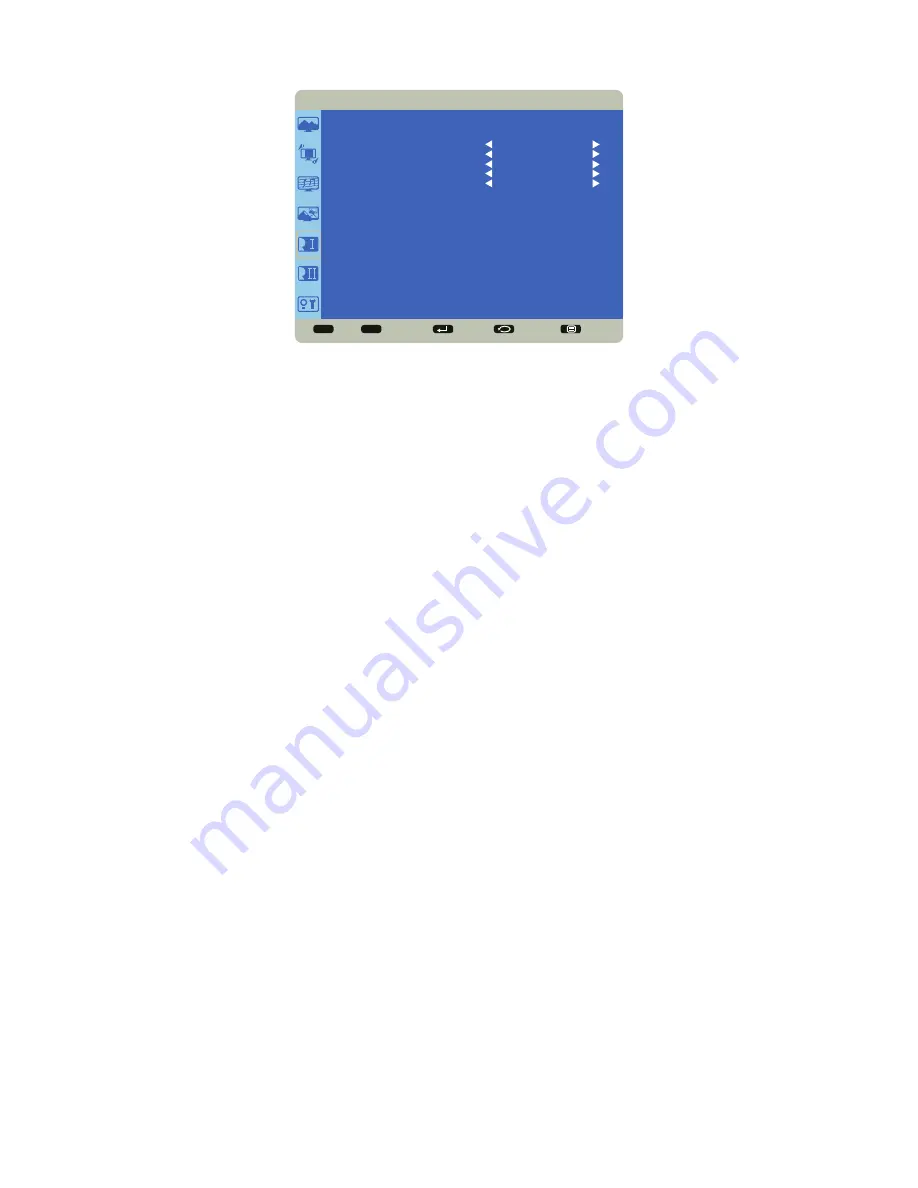
Page 22
Configuration 1
Sel
Adjust
Enter
Back
Quit
< >
< <
CONFIGURATION 1
LANGUAGE
AUTO SOURCE
USB HUB SWITCH
CONFIGURATION RESET
FACTORY RESET
ENGLISH
NO
AUTO
NO
NO
Language:
switches the OSD menu language.
Auto Source:
When enabled, automatically searches for an active source. If no source is detected, the device will revert
to the previously active source. If Auto Source is disabled, the device will stay on the last selected source regardless of
whether an active source is detected or not. Options: Yes and No (default).
USB Hub Switch
: allows the user to use the embedded Mondpad module exclusively, the touch functions from an input
source exclusively, or to allow the display to switch automatically depending on whether input source is connected or
not. Options: Auto (default), Mondopad, and External.
Configuration Reset:
resets all Configuration 1 and Configuration 2 menu items to factory default settings. Options: Yes
and No.
Factory Reset:
resets all menu items to factory default settings. Options: Yes and No.
Summary of Contents for BIG TOUCH INF8511
Page 1: ...HARDWARE GUIDE INF8511 009 1647 00...
Page 2: ......
Page 4: ......
Page 8: ...Page 6 1 InFocus 8 12 UL1678 PC...
Page 35: ...Page 33 INF8511 Hardware Guide 1 98 5 4 1 2 1...
Page 36: ...Page 34 M8 12 UL1678 PC...
Page 40: ...Page 38 1 Source 2 OSD OSD OSD OSD OSD OSD OSD OSD...
















































