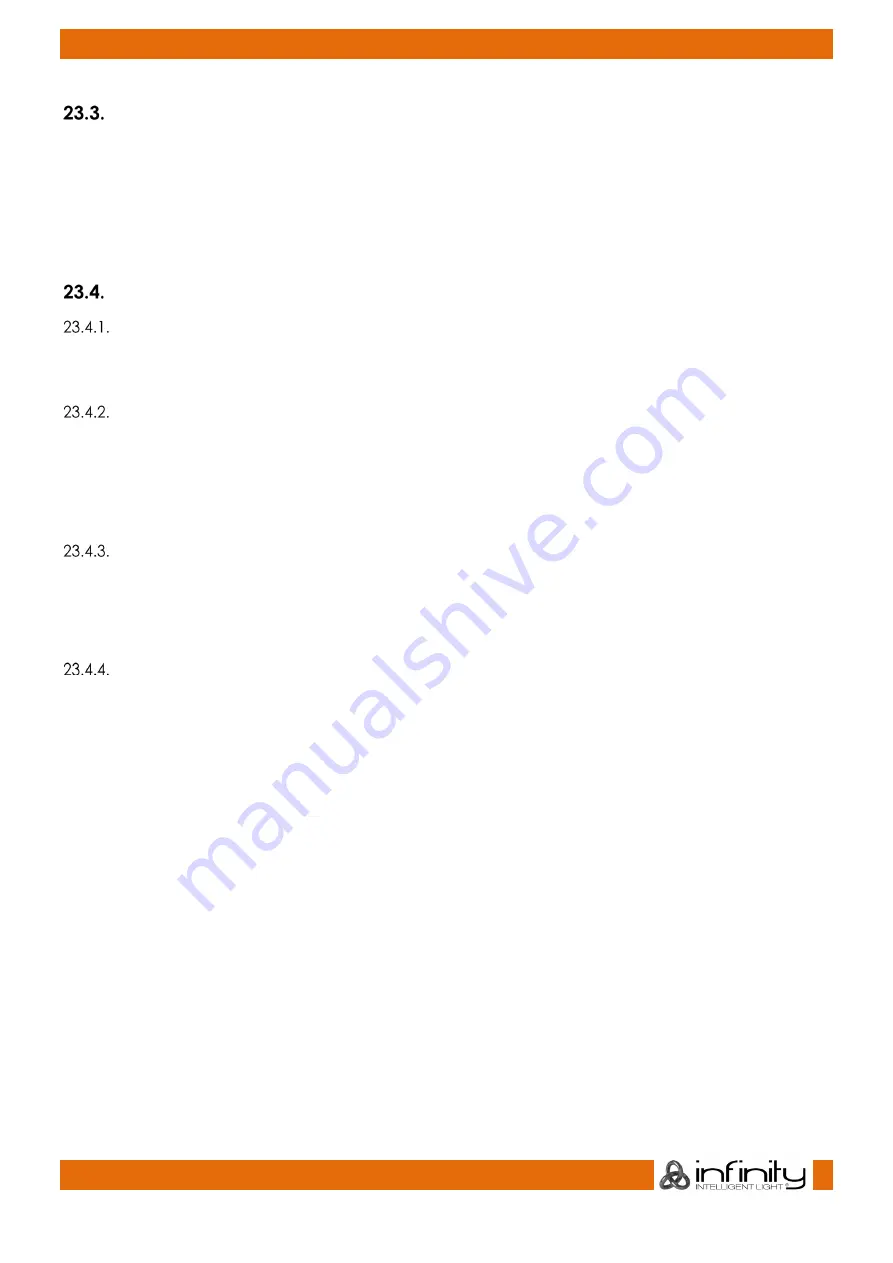
218
Infinity Chimp Series
Infinity Chimp Series
Template Page
Assignments on the Template Page will show on all other pages. This is especially helpful if you want to
have the same assignment on every page for some Cuelists or Groupmasters. Key or audience lighting is
a good use case for this function.
To be able to set your page to the template for setup purposes, please press the
[Temp]
button on the
Frontpanel of the console, or open up the Cuelist Directory window and select
Template Page
from the
list of pages and press the
Goto Page
button.
Editing Fader-Pages
Adding Pages
Open the Fader Page Directory window and click on
Append
to add a new page behind the last one or
click on
Insert
to insert a page in front of the one you have selected in the directory window.
Moving Pages
You may move pages around to be sorted in the right order when you step through pages using the
[
Next Page]
and [
Previous Page]
buttons:
Open the Fader Page Directory window and simply click and drag the sort icon of the page you would
like to move.
Deleting Pages
To delete one or more pages, go on as follows:
Open the Cuelist Directory window, select the page(s) you would like to delete in the directory window
and click on the
Delete
button.
Naming one or more Pages
Pages may be named for organization purposes:
Open the Cuelist Directory window, select the page(s) you would like to set a Name for in the directory
window and click the
Name Pages
button. An on-screen Keyboard dialog will be shown.
Page Names are shown in the Status Buttons in the Top Menu bar.






























