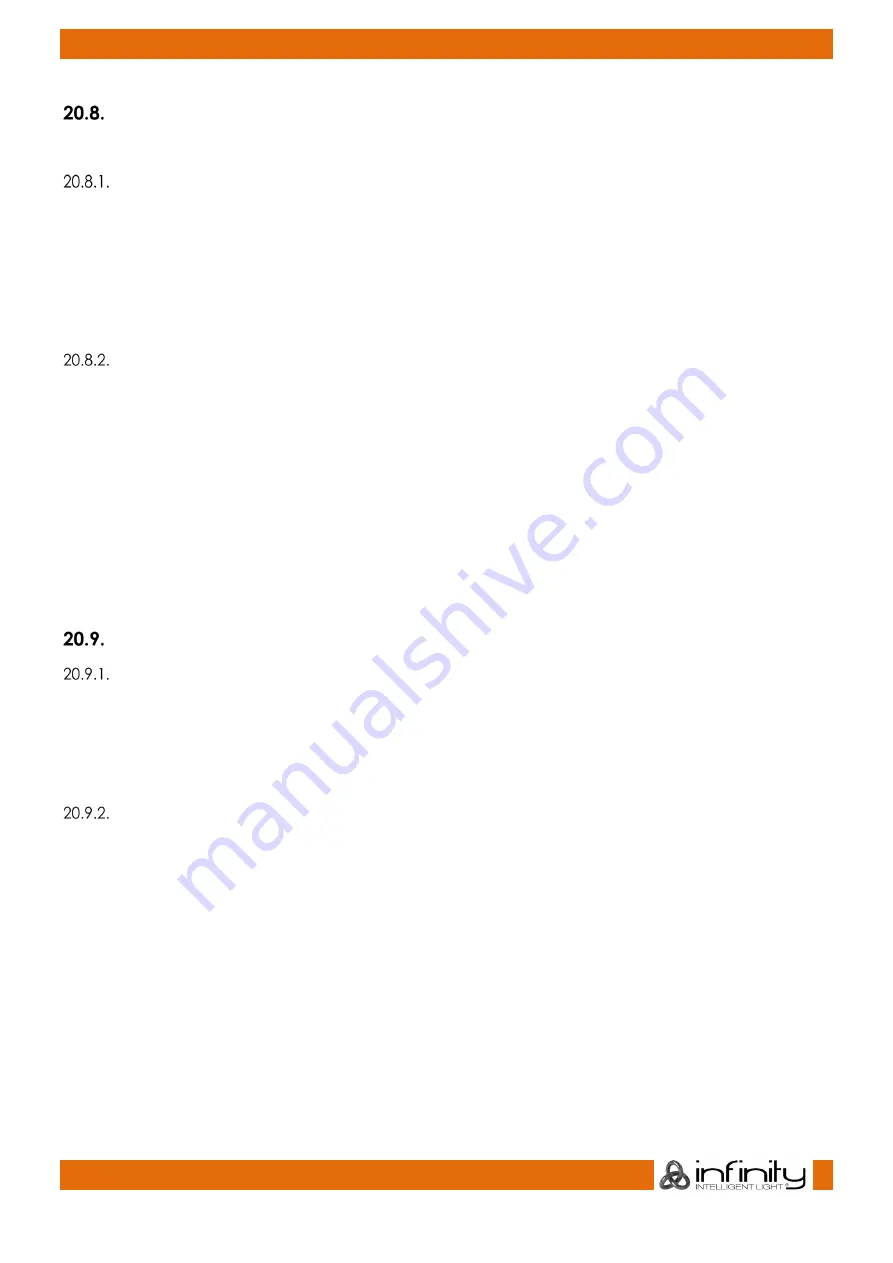
180
Infinity Chimp Series
Infinity Chimp Series
Loading a Cue to the Programmer
Sometimes it is desirable to load a complete cue into the programmer to edit it.
Load a Cue using the User Interface
●
Press the
[Load]
key on the keypad.
●
Now select the appropriate Cuelist by the either a master’s Play or Pause / Back Key, or by selecting
the Cuelist in a Cuelist Split Widget. Alternatively, you may click on the cue displayed in a cuelist
view.
●
A window will be opened asking you to select the Cue to be loaded. Click on
Load
after selecting
the Cue from the list.
●
If the cuelist only contains a single cue, this cue will be loaded automatically.
Load a Cue using the Command Line
●
Press the
[Load]
key on the keypad.
●
Press the
[Cuelist]
key.
●
Type the number of the cuelist you would like to load a cue from - i.e.,
[1].
●
Press the
[Cue]
key.
●
Type the number of the cue - i.e.,
[1.5].
●
Press
[Enter]
to execute the command.
If the cuelist is selected, you can simply:
●
Press the
[Load]
key
●
Type the number of the cue.,
[1].
●
Press
[Enter]
to execute the command.
Assigning Cuelists to Masters
Assigning a Cuelist to a Master / Executor Using Cuelist Split Widget
To assign a Cuelist (in the Cuelist Pool) to a Master:
●
press the
[Link]
key
●
Tap on the Cuelist you would like to assign to the master
●
Press the master’s Play or Pause / Back Key or an Executor Button
Assigning a Cuelist to a Master / Executor Using Command Line Interface
●
Press the
[Cuelist]
key
●
Type the number of the Cuelist, you would like to assign i.e.,
[1]
.
●
Then press the desired master’s or Pause / Back Key or an Executor Button.






























