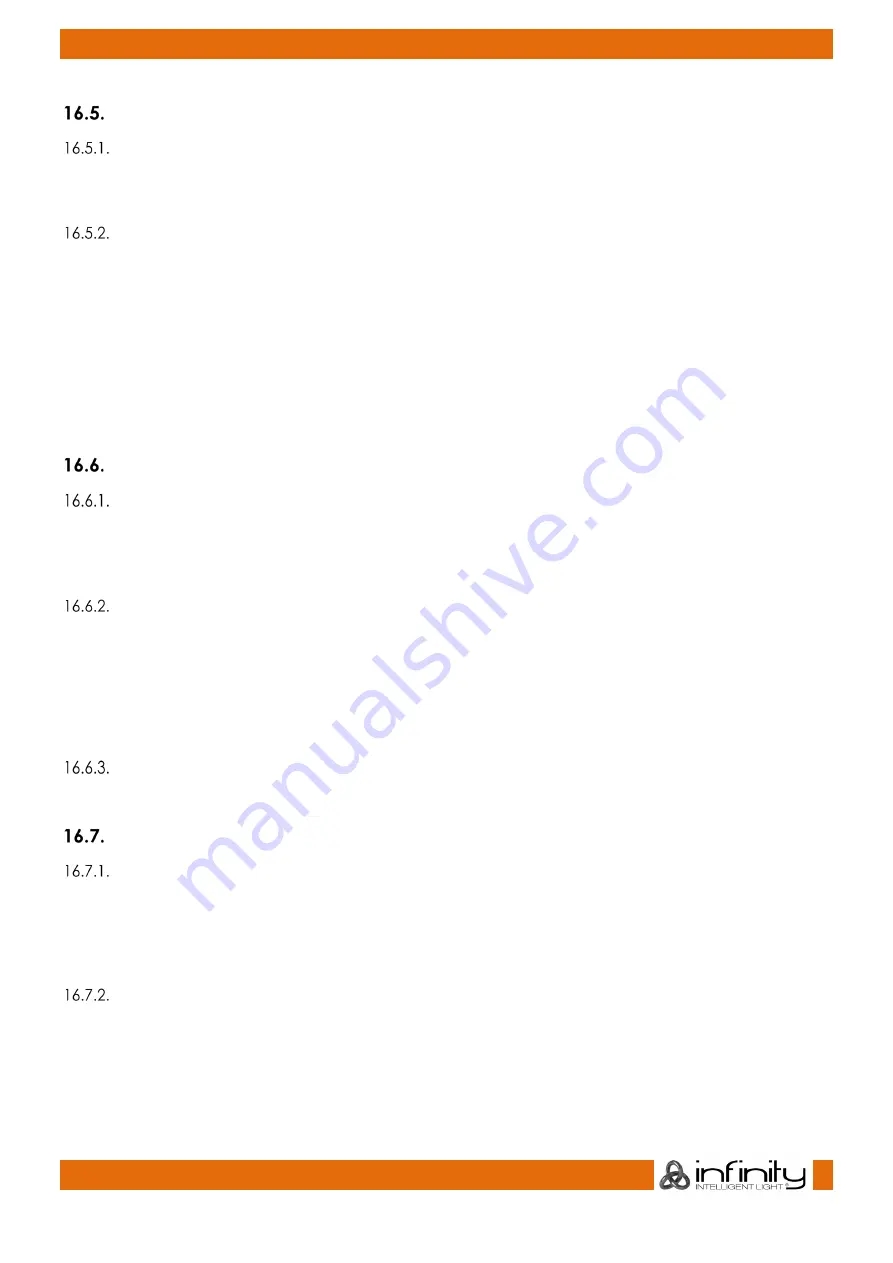
114
Infinity Chimp Series
Infinity Chimp Series
Selecting and Deselecting Groups
Selecting Fixture Groups Using Group Split Widget
●
Open a Group Pool Split widget by selecting
Groups
from a split widgets side menu.
●
Now you can simply select and deselect fixture groups by clicking on them.
Selecting Fixture Groups Using Command Line Interface
●
Press the
[Group]
key.
●
Type the number of the group you would like to select via the console’s keypad such as
[1]
followed by
[Enter].
Please note that you may also use the
[+]
,
[-]
and
[Thru]
keys to further
extend your selection.
So, for example:
[Group] [1] [+] [12]
will select group 1 and 12.
[Group] [1] [Thru] [4] [-] [2]
will select group 1 through 4 but will not select group 2.
Naming Groups
Assign Name using the Group Split Widget
●
Select
Groups
from a split widgets side menu.
●
Press the
[Name]
key.
●
Select the group you wish to rename.
Assign Name using the Command Line Interface
●
Press the
[Name]
key.
●
Then press the
[Group]
key, followed by the Group ID, in this case
[1]
.
●
Hit
[Enter]
to complete the command.
Please note you may also rename multiple Groups at once by using the
[Thru], [+]
and
[-]
modifier
keys.
Assign Name using the Edit Group Window
You may also assign a Name to the group and its contained fixtures using the “Edit Group” Window.
Copying Groups
Copying Groups using the Group Split Widget
●
Select
Groups
from a split widgets side menu.
●
Press the
[Copy]
key.
●
Select the Group you would like to copy
●
Select the destination Item.
Copying Groups using the Command Line Interface
●
Press the
[Copy]
key.
●
Hit the
[Group]
key
●
Enter the source Group ID, in this case
[1]
●
Now enter the desitnation Group ID, ie
[5]
●
Hit
[Enter]
to complete the command.






























