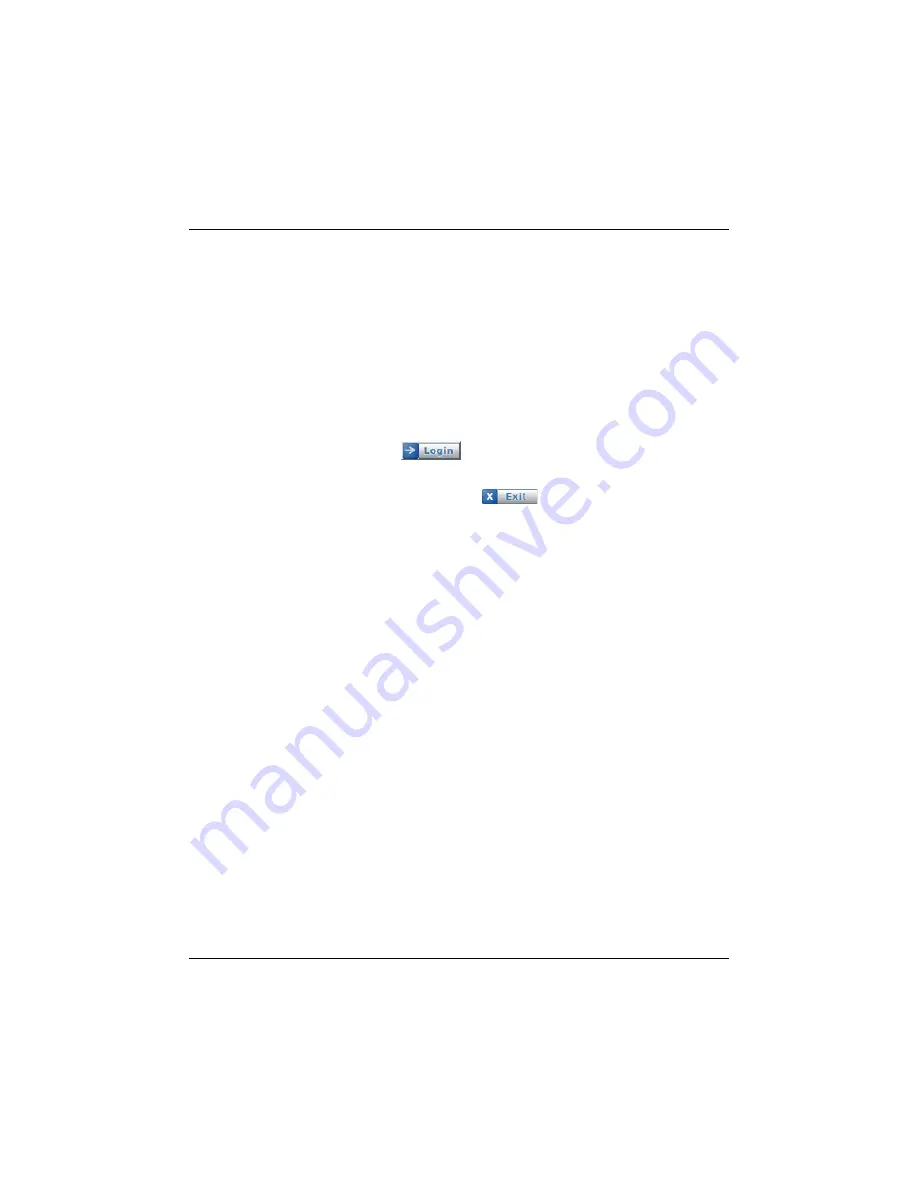
96
Infinisource
3.
In the
TimeForce Server
field, enter the name of the machine or
IIS webserver that hosts the TimeForce website. If the Live Lookup
Server is installed on the same machine as the TimeForce system,
enter “http://localhost” into this field.
4.
In the
Username
field, enter the login user name of an administra-
tor-level TimeForce user.
5.
In the
Password
field, enter the login password for the above spec-
ified user.
6.
Enter the
Company Code
that
all
users must enter when logging
into the TimeForce system.
7.
Click on the
icon to save the changes that you have
made. The server logs into the TimeForce database.
8.
You can now click on the
icon to close the Live Lookup
Server window. The program remains running in the Windows Sys-
tem Tray.
Note:
In order to use Live Lookup functionality, the Live Lookup
Server
must
be running.
Configuring the Time Clock
Before you can use Live Lookup options, you must first specify the IP
address of the machine that is hosting the Live Lookup Server. The fol-
lowing procedures are performed at the time clock itself.
1.
At the clock, press the <MENU> button and log into the Adminis-
trator clock options.
2.
Select #1 for SYSTEM MAINT.
3.
Select #3 for ETHERNET.
4.
Select #4 for SET LIVE SERVER.
5.
Enter the IP address of the machine that is hosting the Live Lookup
Server. Remember to use the period [ . ] key.
6.
Press the <ENTER> button to save the changes that you have
made.
You should now be able to access Live Lookup options from the time
clock.
Summary of Contents for ETC 100
Page 1: ...The Hardware Guide...
Page 12: ...viii...
Page 22: ...10 Infinisource...
Page 46: ...34 Infinisource...
Page 62: ...50 Infinisource...
Page 116: ...104 Infinisource...
Page 174: ...162 Infinisource...
Page 180: ...168 Infinisource...
Page 200: ...188 Infinisource...
Page 224: ...212 Infinisource...






























