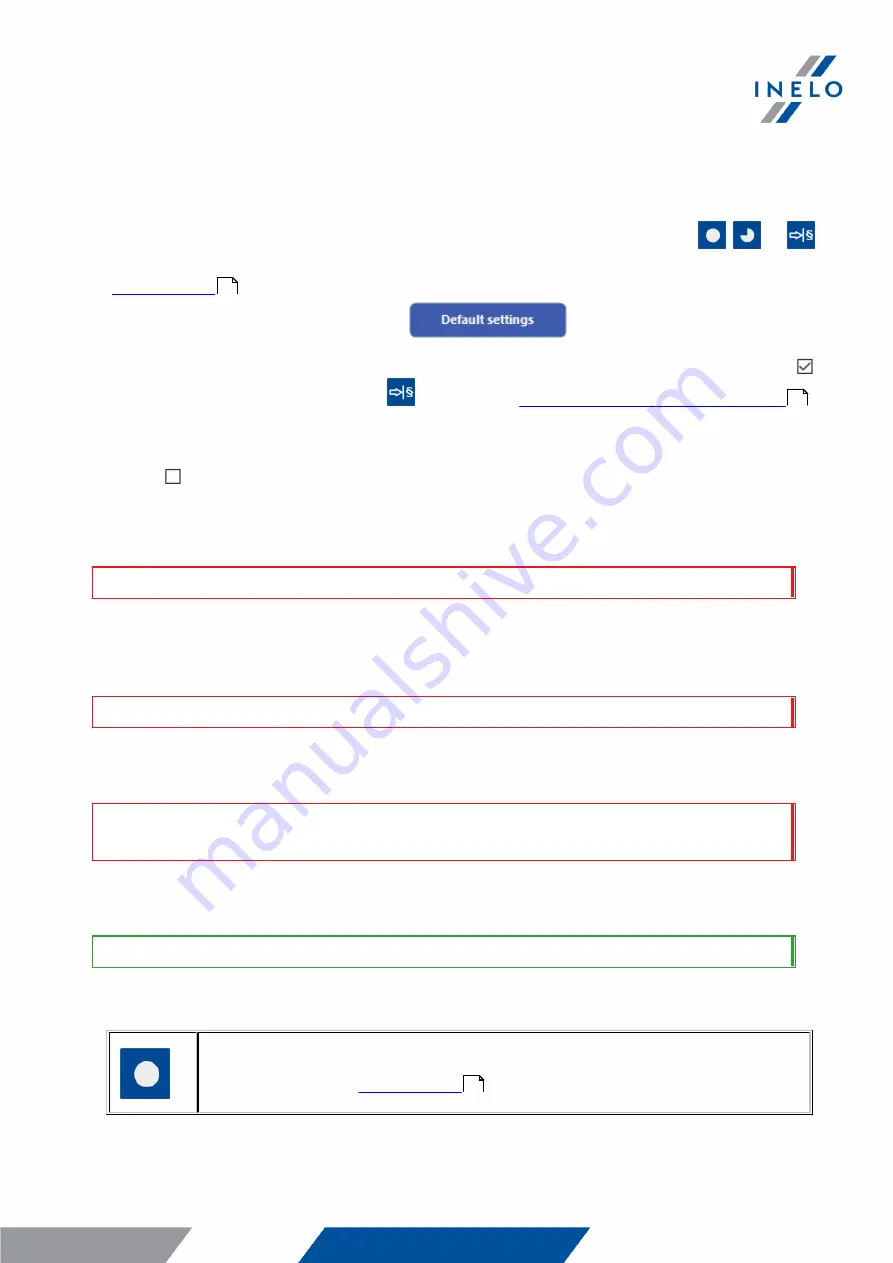
Download from tachograph
12
7. Download from tachograph
Operations after connecting to a computer:
1. Open the TR Combo Plus configuration window, and then, to configure button:
,
or
select the type and scope of activities to be downloaded from the tachograph (see:
"
" topic for more).
If you are not sure what to choose, click:
.
2. If you want to control the scope of the downloaded data directly on the device, check the:
Select day range using this button
option (see: "
Configuration directly in the device
"
topic for more).
3. If you do not want to download data from the driver card via the tachograph uncheck the
option: Driver card download via tachograph.
Operations on the vehicle:
We recommend that you read the operating instructions of the tachograph.
1. Turn the ignition switch to position II (ignition) - until the lights on the dashboard switch on
(switching on the tachograph).
We recommend to carry out the ab ove step accompanied b y the driver of the vehicle.
2. Insert a company card into any tachograph slot.
After reading the company card, some tachographs may request confirmation of "unlocking".
In this case, "unlock" the tachograph, or "Technical data" and "Activities" will not b e downloaded.
3. Connect TR Combo Plus to tachograph using Tacho RC cable.
Position of the interface within the tachograph - see tachograph manual.
4. Depending on the method and the scope of data download, click on the appropriate button:
– downloads data from tachograph / driver card, depending on the
configuration (see: "
");
8
11
8



























