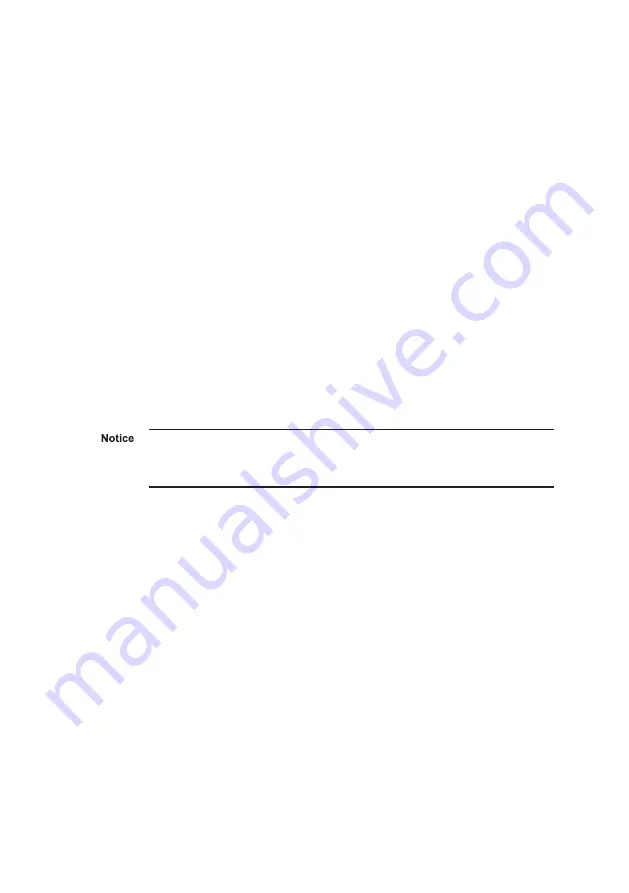
Configuration
You can configure the Enterprise NVR-AS 4000 G3 using the Web
Configuration pages, or a monitor and keyboard.
DHCP
If your network supports DHCP connections, attach the device to
the network and a valid IP address is automatically assigned. The
Enterprise NVR- AS 4000 G3 can then be discovered using the
Control Center front-end application.
If your network does not support DHCP, the device will not be
assigned an IP address and you must follow the monitor and
keyboard instructions.
The Enterprise NVR-AS 4000 G3 2U/G3 2U variant only supports
either the 1Gbps ethernet pair or the 10Gbps ethernet pair to be
connected at any given time, not both.
Using a monitor and keyboard
1. Connect the keyboard and monitor to the device and press
Enter
.
You should see the following prompt:
login:
2. Log in to the device using the username
config
and
password
config
.
The device prompts you to enter the new configuration
values.
3. At each prompt, press
Enter
to accept the current value.
•
DHCP
- Enter
Y
or
N
to chose between a DHCP or static
IP configuration.
•
IP Address
— Enter the IP address for the unit's
network connection.





















