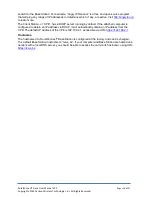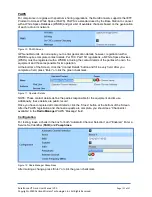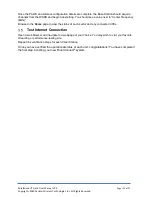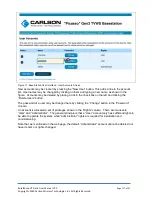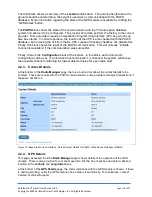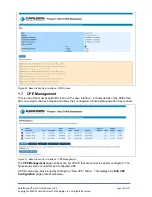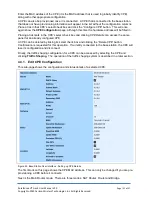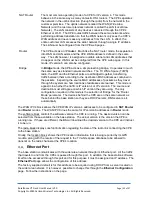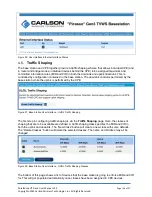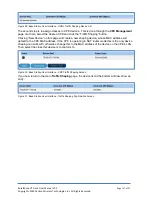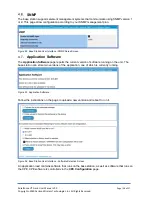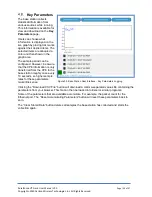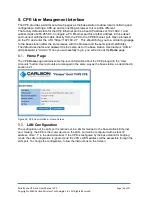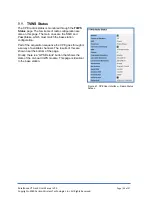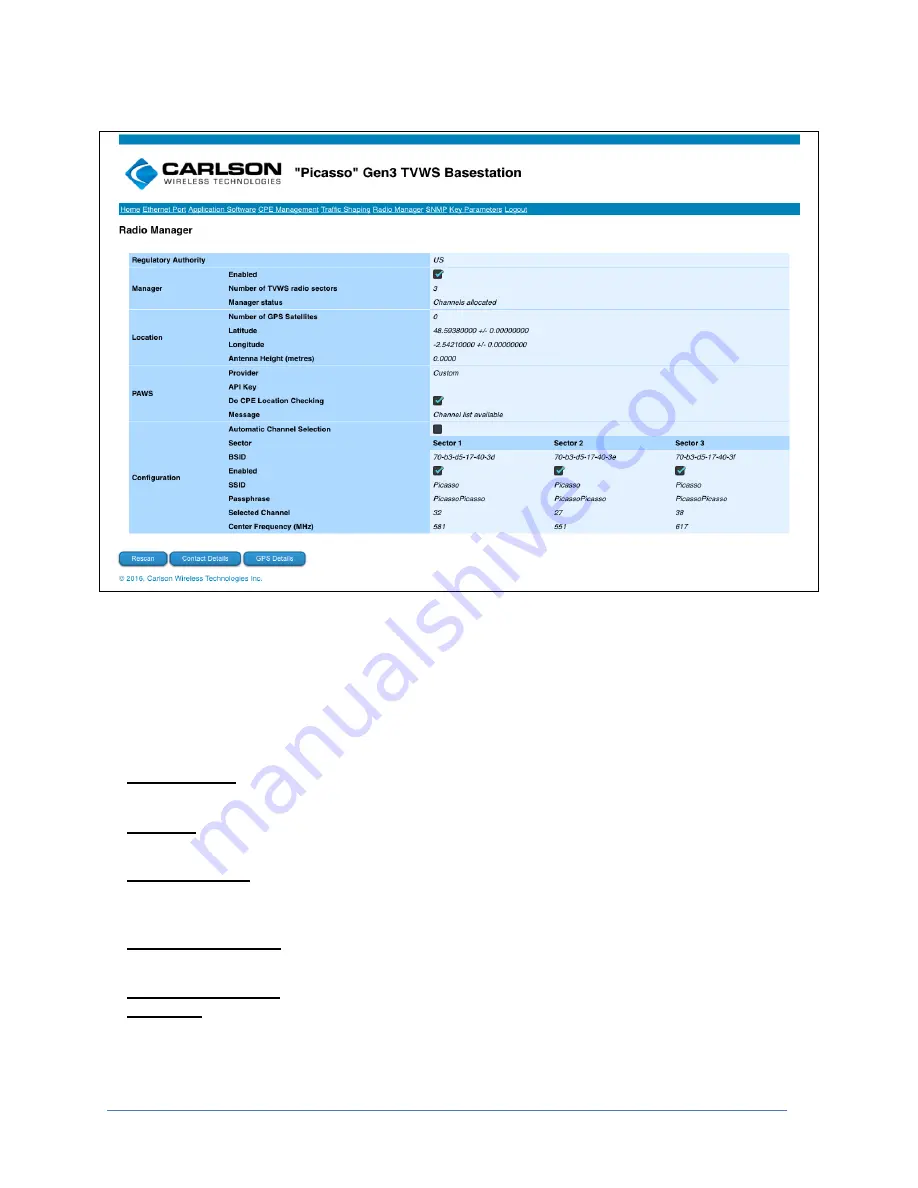
RuralConnect® Gen3 User Manual V1.0
Page | 28 of 57
Copyright
©
2020 Carlson Wireless Technologies, Inc. All Rights Reserved.
4.2.2. Radio Manager
The
Radio Manager
top-level page allows the installation and commissioning of the base station.
Figure 18: Base Station User Interface - Radio Manager Screen
This page is divided into sections. At the top is the regulatory authority for which the base
station is constructed. This is set during manufacture and cannot be changed.
Next is the overall
Radio Manager
block. In normal operation, the
Radio Manager
should be
enabled. The
Manager Status
shows the current state of the radios. The status may be any
one of the following:
Awaiting GPS
The system is waiting for the GPS module to report a valid
location for the base station. Check the location block (described
below) or the
GPS Details
page.
Disabled
The
Radio Manager
is disabled. Place a tick in the Manager
Enabled tick box to switch on the
Radio Manager
.
Awaiting PAWS
Before the base station can switch on the radios it must be
granted access by a TV white space database (the PAWS). See
the PAWS section of the
Radio Manager
page, described below.
Channels Allocated
The
Radio Manager
has allocated channels to all the enabled
radio cards and switched them on. The base station is operating.
Not all Radios have
Channels
Some of the radio cards have been given channels but for at
least one this was not possible. The most likely reason is the
PAWS not granting access to enough channels for all the radio
cards.