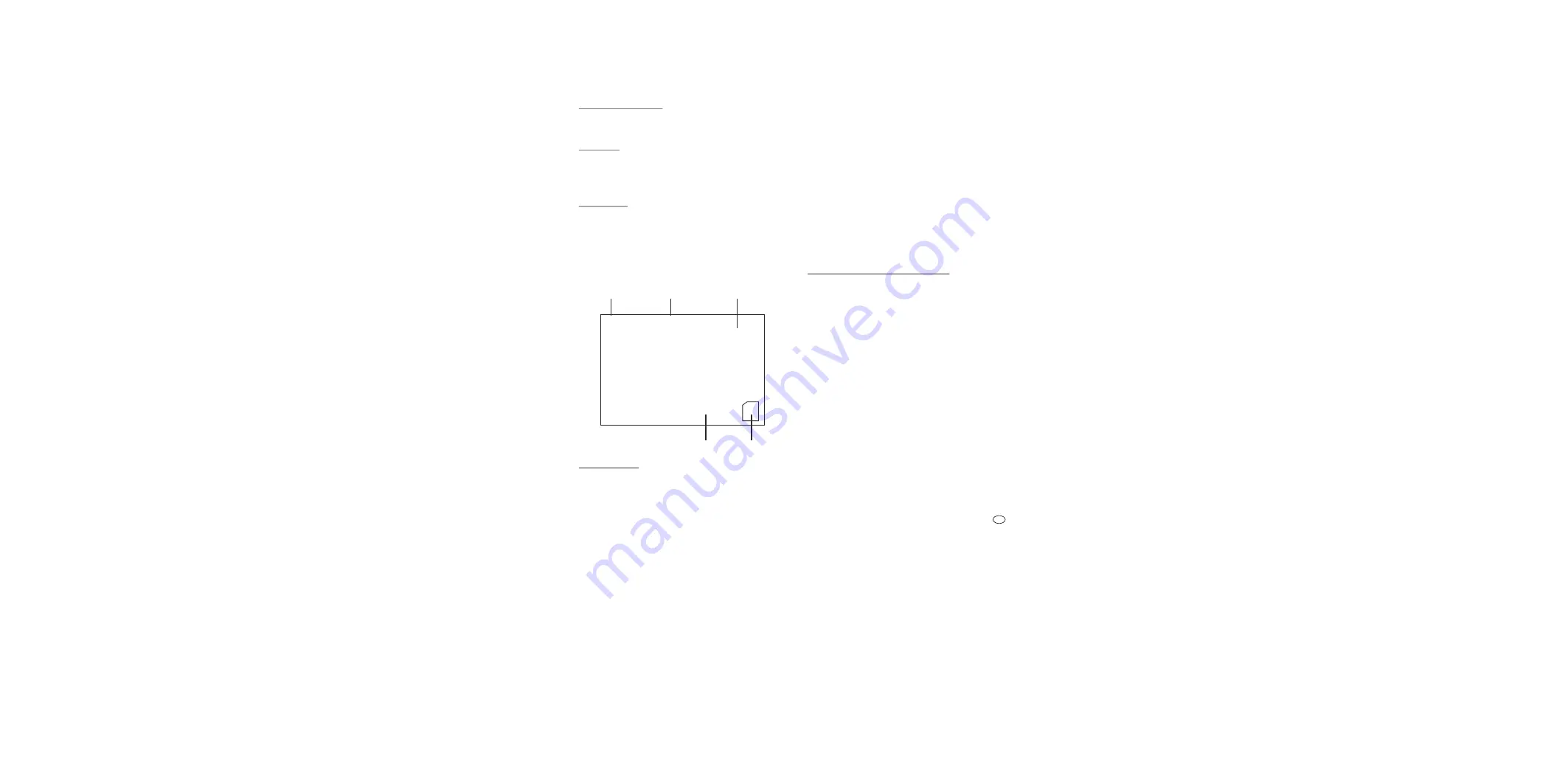
If no second camera is conneced, the screen remains black, only the
symbols are shown
10.2 Set up mode
Selection in the menu
!
Enter the set up mode by pressing the menu button [14]. The menu points
are shown on the screen.
!
Use the
º
or
»
button to change between the menu points, the submenu
points and the individual settings.
!
Use the OK button [16] to confirm the selected setting
!
Use the menu button [16] to return to the previous step. The set up mode
will automatically close and the recorder changes to the live mode after
approx. one minute inactivity.
Menu Summary
Menu Point
Submenu Point
Settings
REC. Setting
Scheduled Time
Overwrite
Yes/No
Frame Rate
30fps/15fps/5fps
Motion Detection
Mask Area
Sensitivity: H/M/L
Alarm Period
Always OFF/10sec/20sec/30sec
System Setting
Language
E n g l i s h / D e u t s c h / F r a n c a i s
Time
Date and Time
Format
Yes/No
Card Info.
Playback
see Chapter 10.4 Playback mode
SCHEDULED TIME: Set schedule
Use this menu to select the start and end time for a scheduled continuous
recording.
Display:
2011/11/08 9:56
--> start recording
2011/11/11 15:52
-->
end recording
(Year/month/day
hour:minute)
!
Press the button
¶
or
·
to move the cursor
!
Press the button
¶
or
·
to change the value
10. Operation
Operation of the remote control
Point the IR transmitter [14] of the remote control directly at the IR receiver [4]
of the recoder when pressing a button.
Volume setting
The volume of the audio output can be set as follows:
Press the buttons
¶
and
·
to set the volume between 0 and 9. The setting is
shown on the picture.
LED [3] indication
red flashing
SD card is full
orange flashing
recording on full SD card (ring mode)
green flashing
recording
(SD card is not full)
10.1 Live mode
The following symbols can be seen on the screen:
Date
current time selected camera
remaining memory time
SD card inserted
Camera selection
In the live mode it is possible to select between A/V input CH1 and CH2:
!
Press one time the button
º
or
»
or alternatively the channel button [5].
The screen changes to black before showing the second camera picture.
GB - 25
2011/11/08 09:56:04
CH1
00:03:31




































