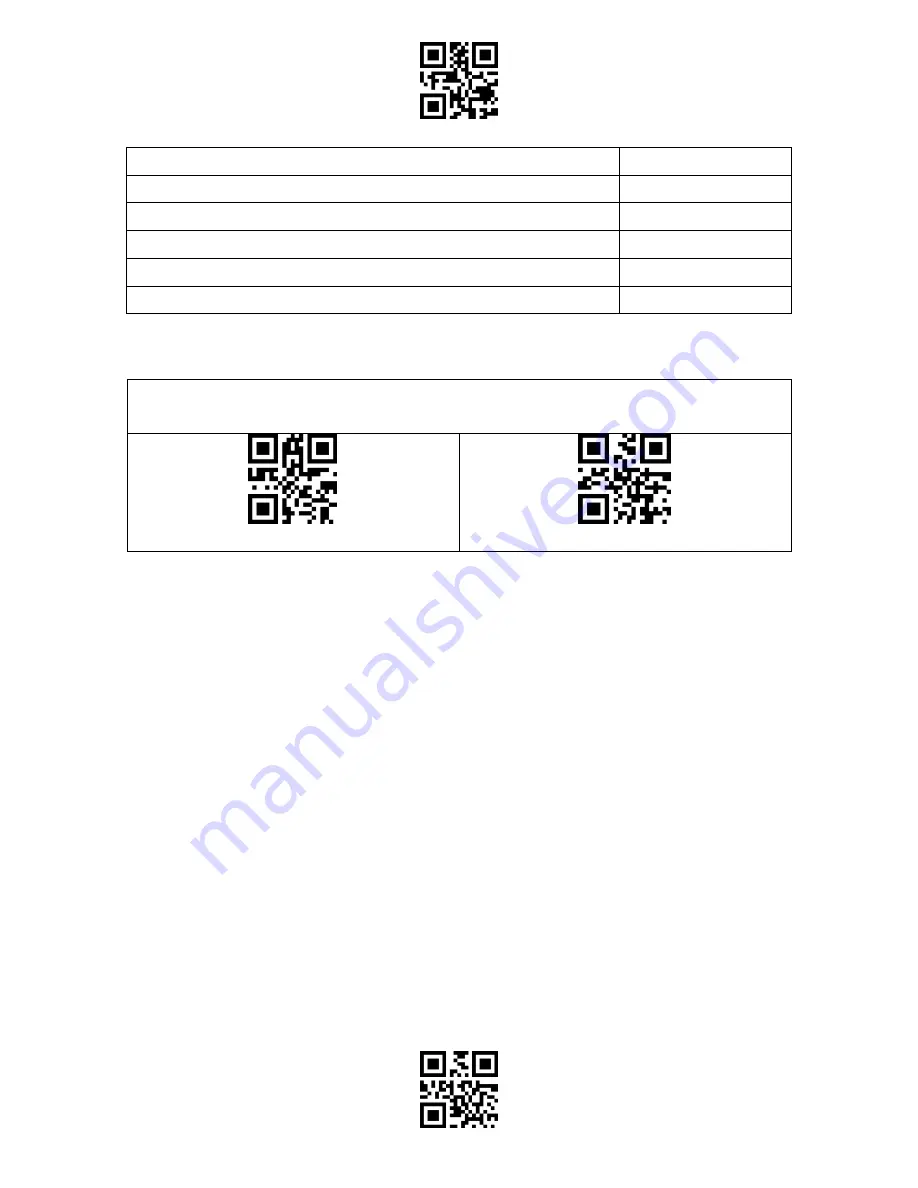
Enter Setup
Exit and Save
41
Aztec Code
C
Maxi Code
D
Data Matrix
E
Han Xin Code
F
GS1 128
G
GS1 DataBar, GS1 DataBar Expanded, GS1 DataBar Limited
H
Code End Character Setting
You may decide whether to add a "Enter" after a barcode output. The scanner defaults
adding an "Enter" after a barcode.
(*) Add "Enter" after Barcode
Do not Add "Enter" after Barcode
Summary of Contents for BCST-55
Page 1: ...BCST 55 Bluetooth 2D Barcode Scanner Instruction Manual...
Page 56: ...Enter Setup Exit and Save 51 Appendix Characters...
Page 57: ...Enter Setup Exit and Save 52 0 1 2 3 4 5 6 7 8 9...
Page 58: ...Enter Setup Exit and Save 53 A B C D E F G H I J...
Page 59: ...Enter Setup Exit and Save 54 K L M N O P Q R S T U V W X...
Page 60: ...Enter Setup Exit and Save 55 Y Z _ a b c d e f...
Page 61: ...Enter Setup Exit and Save 56 g h i j k l m n o p q r s t...
Page 62: ...Enter Setup Exit and Save 57 u v w x y z...
Page 67: ...Enter Setup Exit and Save 62 FS Ctrl GS Ctrl RS Ctrl US Ctrl...






























