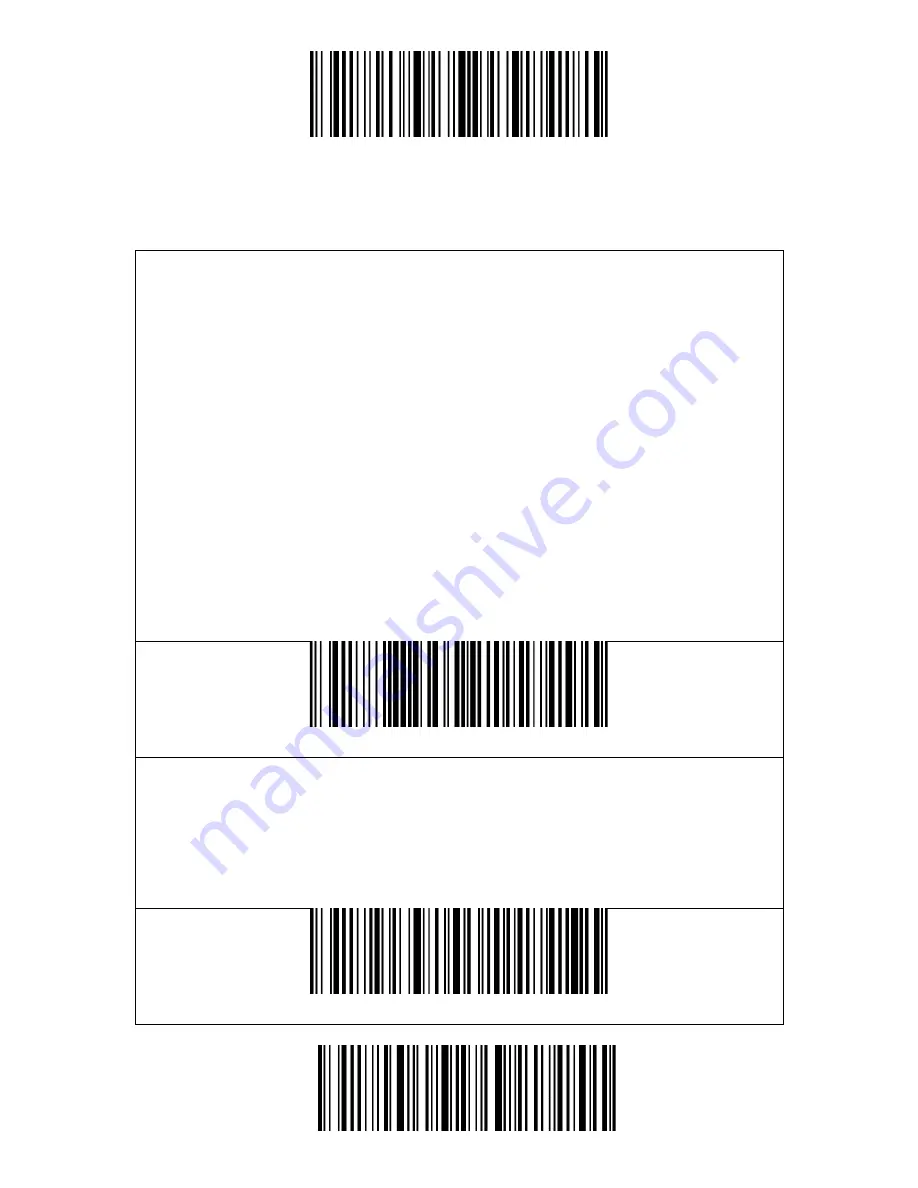
Enter Setup
Exit and Save
18
Connection
Wireless Adapter Mode
Wireless adapter mode is the default connection mode. To use this mode please
refer to the details below.
1. Power on Inateck BCST-43 by toggling the switch from OFF to ON
2. Plug the USB adapter into a computer. Short press the trigger on the barcode
scanner and it will emit a red beam, and then the barcode scanner can work in
wireless adapter mode.
3. Open a file on the computer and move the cursor to the place where the
scanning result should be displayed and saved.
Note:
Wireless adapter mode is the default connection mode of BCST-43 barcode
scanner. If you are using wireless Bluetooth mode and want to switch back to
wireless adapter mode, please scan the command barcodes in sequence "Enter
Setup"-"Wireless Adapter Mode"-"Save and Exit ".
(*)Wireless Adapter Mode
Pair one or more scanners with one USB adapter
a) Plug the adapter into your computer.
b) Scan "Enter Setup".
c) Scan " Pair one or more scanners with one USB adapter" and get Inateck BCST-
43 as close as possible to the USB adapter (within 2 meters).
Pair one or more scanners with one USB adapter
Summary of Contents for BCST-43
Page 1: ...BCST 43 2 4G Bluetooth 1D Barcode Scanner Instruction Manual...
Page 51: ...Enter Setup Exit and Save 46 Appendix Characters...
Page 52: ...Enter Setup Exit and Save 47 0 1 2 3 4 5 6 7 8 9...
Page 53: ...Enter Setup Exit and Save 48 A B C D E F G H I J...
Page 54: ...Enter Setup Exit and Save 49 K L M N O P Q R S T U V W X...
Page 55: ...Enter Setup Exit and Save 50 Y Z _ a b c d e f...
Page 56: ...Enter Setup Exit and Save 51 g h i j k l m n o p q r s t...
Page 57: ...Enter Setup Exit and Save 52 u v w x y z...
Page 62: ...Enter Setup Exit and Save 57 FS Ctrl GS Ctrl RS Ctrl US Ctrl...






























