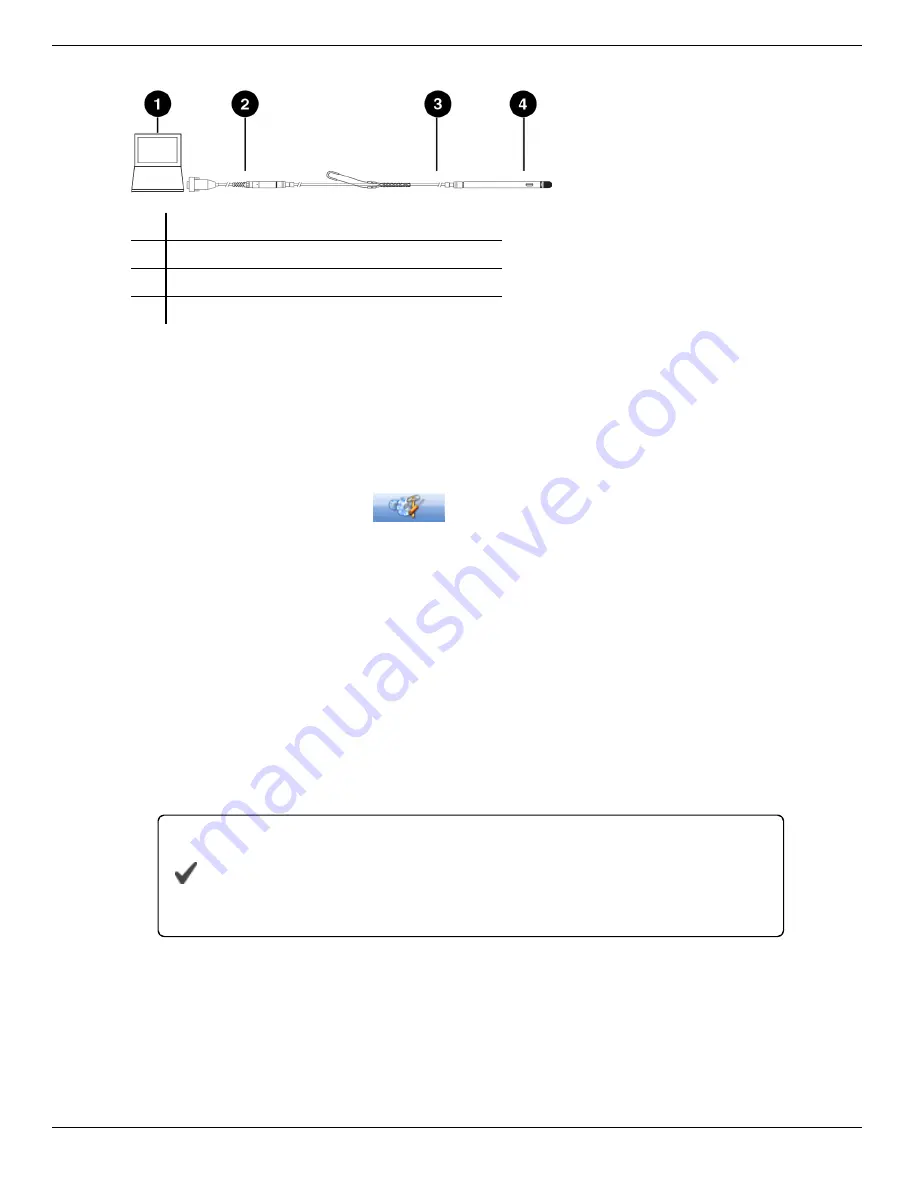
800-446-7488
8
www.in-situ.com
Connecting an In-Situ Instrument to the Computer
1
Laptop or PC
2
TROLL
®
Com Communication Device*
3
RuggedCable
®
System**
4
In-Situ instrument
* TROLL Com device may be a USB-connect, serial-connect, or direct-connect** model
** RuggedCable is omitted when using a direct-connect TROLL Com
Changing Instrument Communication Settings
1. Connect to the instrument using Win-Situ 5 software.
2. Click the Device Setup tab
.
3. Click Modbus Setup...
4. Select the following options:
Baud: 9600
Data Bits: 8
Parity Bits: None
Stop Bits: 1
End Of Message Timeout (ms): 1000
End of Session Timeout (ms): 5000
Mode: Modbus-ASCII
5. Click the checkmark. Click Yes to change the communication settings. Click Yes or
No to save these settings as the default for Win-Situ 5.
You must change Win-Situ Software communication settings to
match the instrument communication settings next time you
connect the instrument. Change this under
Preferences
>
Comm
Settings
.
Set up and start a log in the instrument if you require data redundancy and your
instrument supports internal data logging.























