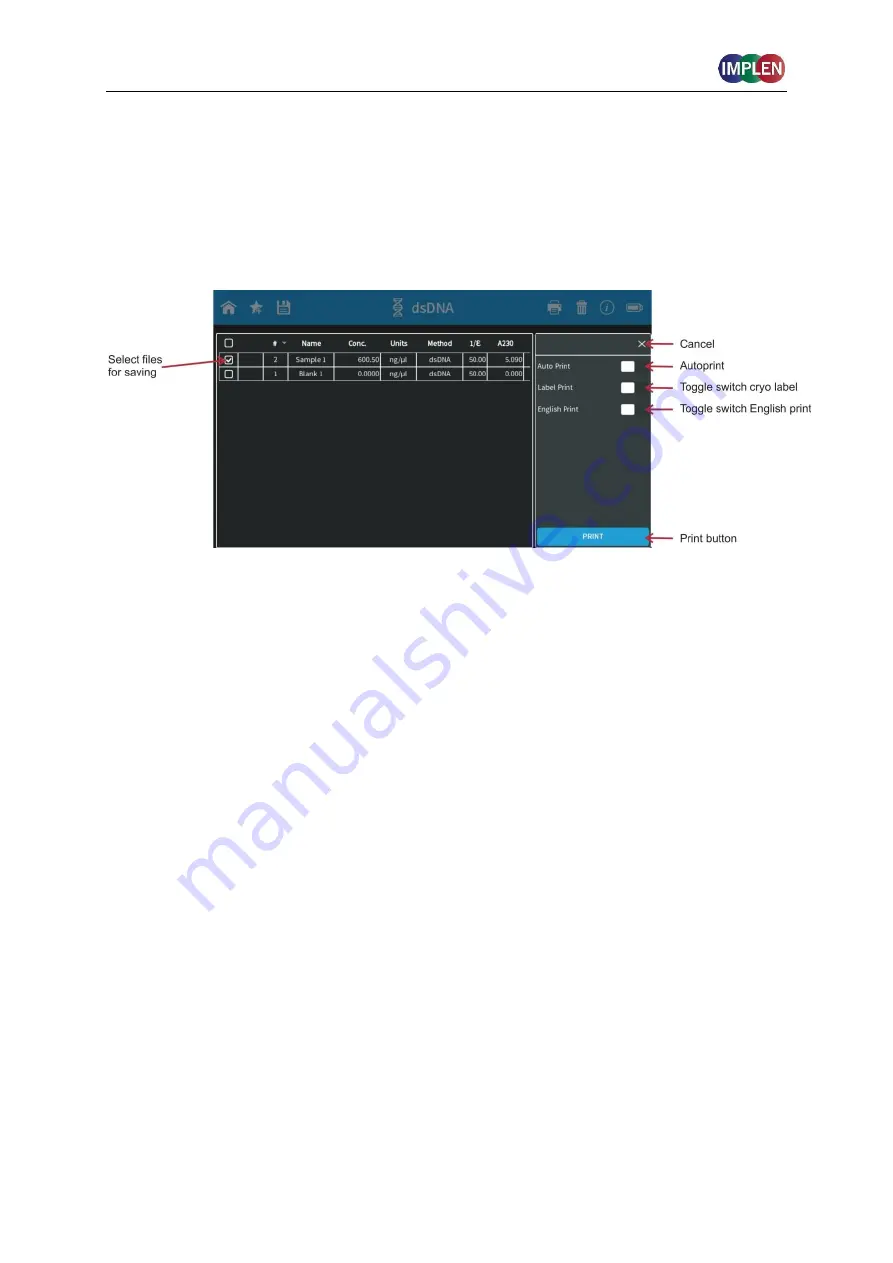
NanoPhotometer
®
N120/
NP80/N60/N50/C40
User Manual Version 4.3.1
43
the NanoPhotometer
®
via USB cable. If no USB printer is available, the print command is
sent to the defined network printer, if configured. Network printers can be configured in the
preferences by entering the printer IP (see page 133 Network Printer). All ticked samples are
printed.
Note
: If a printer is directly connected to the NanoPhotometer
®
via USB, this printer will have
the highest priority and will be used by default when selecting Print on NanoPhotometer
®
. In
order to print utilizing a printer on the network, please disconnect the connected USB printer.
Note
: The print icon is only shown, if a printer is available.
Note
: It is only possible to operate one printer at a time. Do not connect more than one
printer to the NanoPhotometer
®
.
Note
: The print option is not available in smartphone apps.
Auto Print
If the auto print function is enabled, each measurement will be printed directly after the
measurement. Auto print function is available for DYMO printer, HP printer connected via
USB cable and network printer.
Note
: Default setting for auto print is off. If enabled in one method it is set default on for all
methods and needs to be switched off if not required.
Note:
The auto print function is not available for printing via control device (local computer
printer).
Cryo Label Print
To print on cryo labels connect a DYMO printer to the NanoPhotometer
®
and insert the
specified cryo label paper (26 x 12.7 mm and 9.5 mm circle / landscape mode).
English Print
Option to change the language of the printout from the selected language setting to English.
Note:
English Print can also be selected in Preferences. When this setting is enabled in
preferences, the toggle switch present in the print dialog has no function.






























