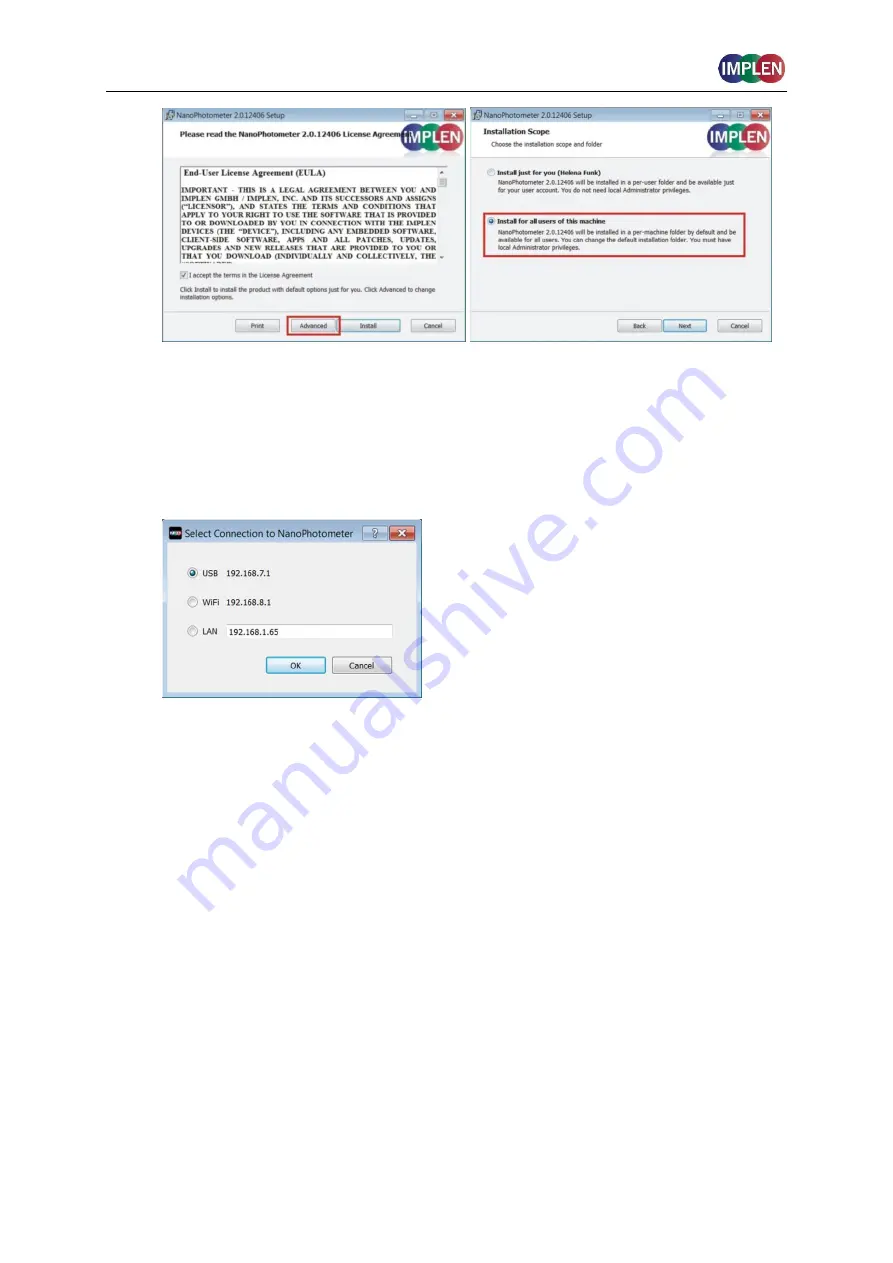
NanoPhotometer
®
N120/
NP80/N60/N50/C40
User Manual Version 4.3.1
28
4. Start the NPOS software and select the desired connection. For a connection via
USB cable, connect the NanoPhotometer
®
to the PC using the USB cable supplied.
For a connection via WiFi hotspot, ensure a stable WiFi connection between the PC
and NanoPhotometer
®
WiFi HotSpot (
SSID
: serial number,
password
: Implenuser).
For a network connection, connect the NanoPhotometer
®
to the local network via an
Ethernet cable or WiFi network (see page 129 Network).
Note
: If there is Avira installed on your computer, it is recommended to switch off the
browser safety. This may interfere with the NPOS running on your computer.
I
NSTALLING
N
ANO
P
HOTOMETER
®
A
PP ON
T
ABLET OR
S
MARTPHONE
The NanoPhotometer
®
App can be installed as an application on tablets and smartphones
with compatible Android and iOS operating systems (see page 26 Requirements and
Compatibility). The NanoPhotometer
®
App is available for free download in the app store
(Apple Store and Google Play Store).
1. Download and install the NanoPhotometer
®
App from the app store
2. Connect the tablet or smartphone via WiFi HotSpot (
SSID
: Serial number,
password
: Implenuser) or WLAN network to the NanoPhotometer
®
.
3. Open the NanoPhotometer
®
App and choose the connection type:






























