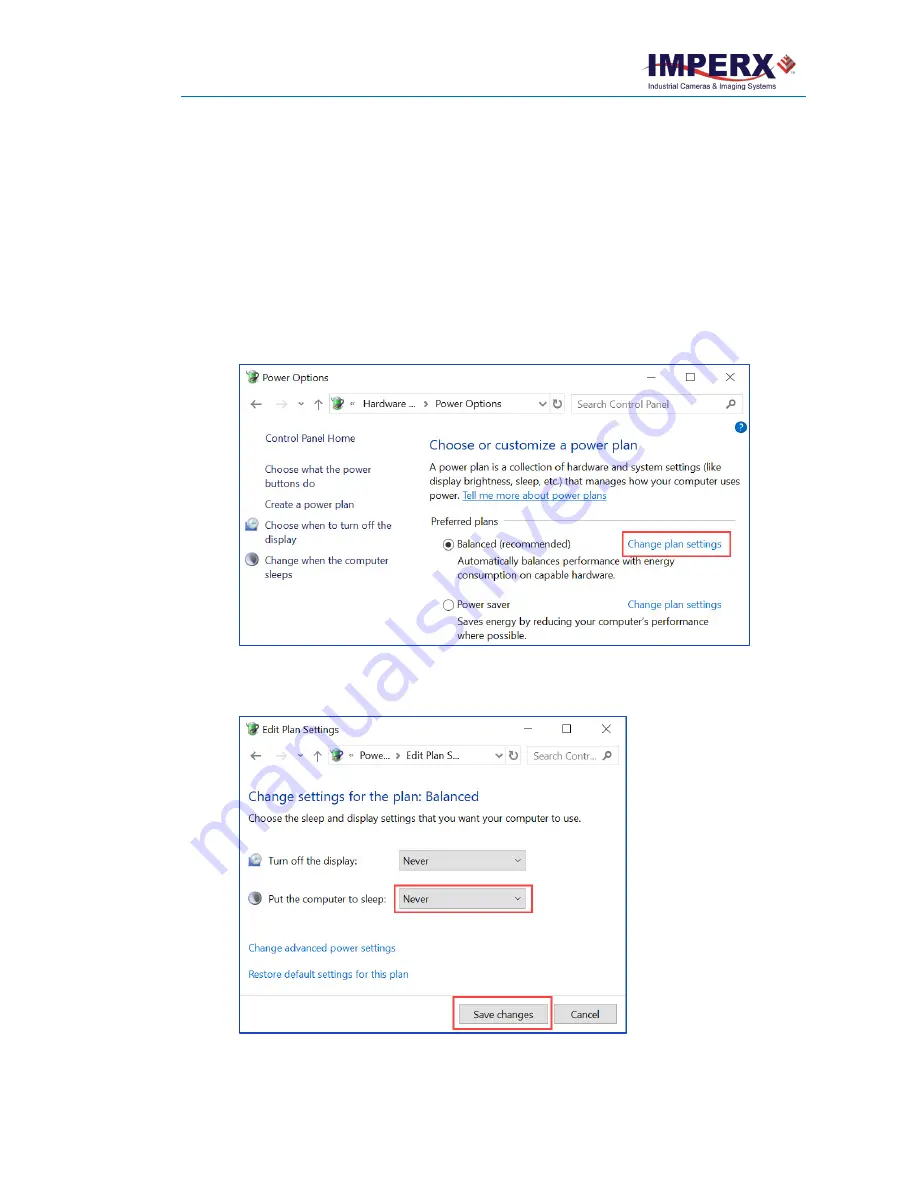
Cheetah Pregius Camera with 10 GigE Vision Interface – User Manual
October 8, 2020
Page
76
of
170
Rev 1.0
Configuring Power Management in Windows
For the applications with extended periods of image streaming, configuring power management
is required. Typically, if there is no activity from the keyboard or mouse, the computer or NIC
goes to sleep, and the image stream gets interrupted. To prevent Windows from powering down
the NIC or computer, you need to change power plan settings.
To change power plan settings for the computer:
1.
Click
Start
icon
→
Windows System
→
Control Panel
.
2.
Click
Hardware and Sound
→
Power Options
.
3.
Next to the power plan, click
Change plan settings
.
4.
In the
Put the computer to sleep
dropdown list select
Never
and click
Save changes
.
Turn off display
can be set to any value.






























