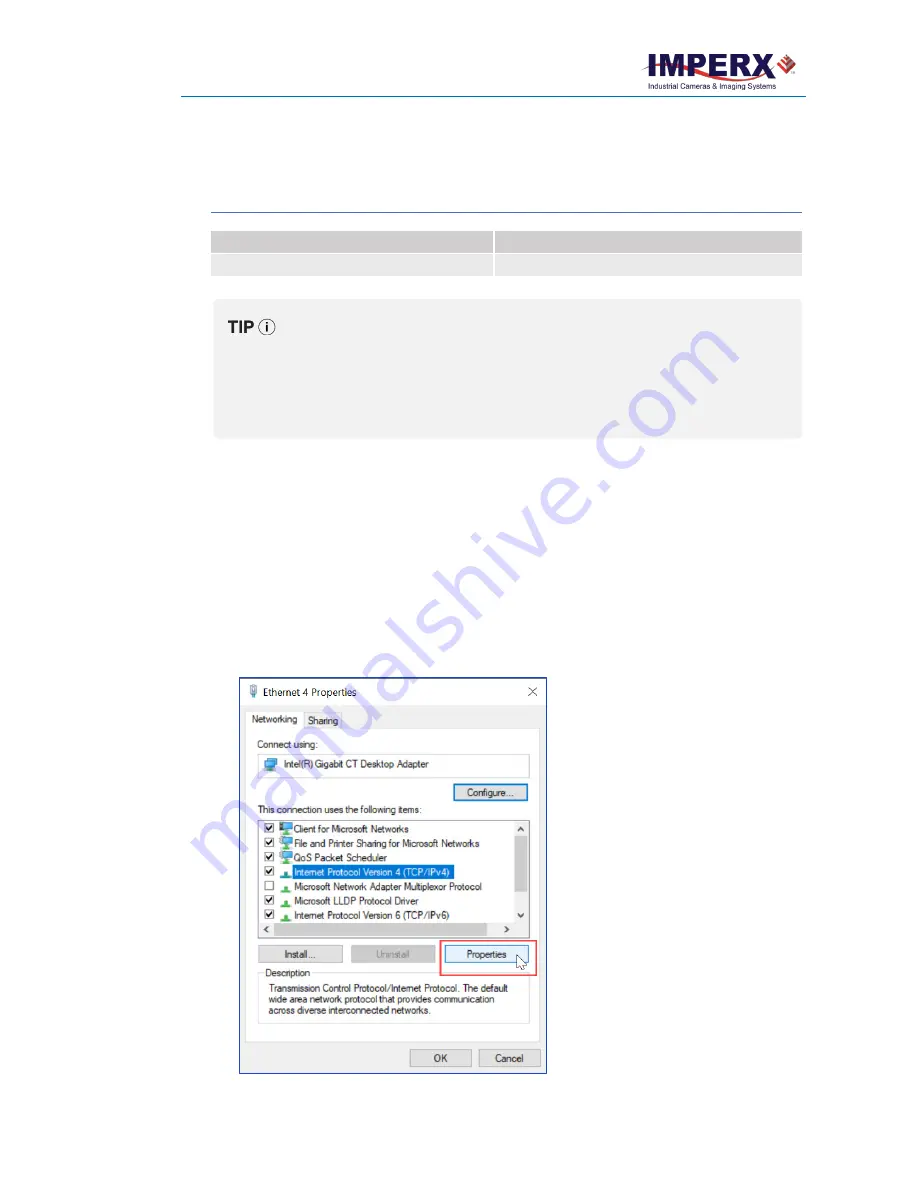
Cheetah Pregius Camera with 10 GigE Vision Interface – User Manual
October 8, 2020
Page
72
of
170
Rev 1.0
Multiple NICs in a Single Host PC
When several NICs are installed in the same host PC, you have to assign a unique IP address to
each NIC. You can use one of the following methods:
Method
When to use
Configuring a static IP address
In networks without a DHCP server
Configuring a dynamic IP address via DHCP
In networks with a DHCP server installed
Before assigning a dynamic IP address, please make sure that a DHCP server
is installed in your network. The DHCP server assigns the IP address to each
NIC with DHCP/Auto IP setting enabled.
If the DHCP server is not installed in the network, manually assign static IP
addresses to each NICs and GigE Vision cameras.
Configuring a Static IP Address in Windows
1.
Click
Start
icon
→
Windows System
→
Control Panel
.
2.
Click
Network and Internet
→
Network and Sharing Center
.
3.
On the left panel, click
Change adapter settings
.
4.
Right-click the Ethernet adapter that works with your camera
→
Properties
.
5.
Select Internet
Protocol Version 4 (TCP/IPv4)
, click
Properties
.






























