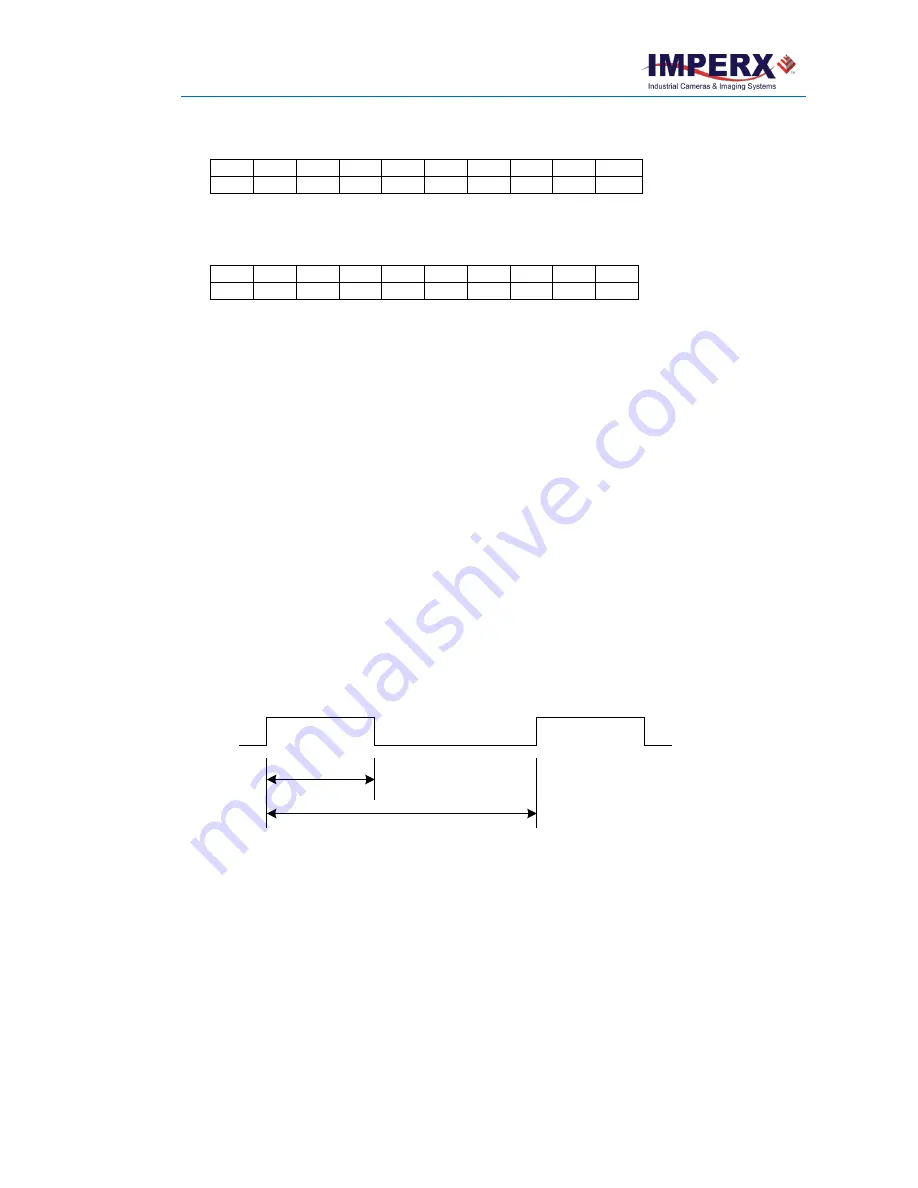
Cheetah Pregius Camera with 10 GigE Vision Interface – User Manual
October 8, 2020
Page
127
of
170
Rev 1.0
MSB
Camera Output – 10 bits
LSB
D9
D8
D7
D6
D5
D4
D3
D2
D1
D0
P9
P8
P7
P6
P5
P4
P3
P2
P1
P0
If the camera is set to output 8-bit data, sensor most significant data bits (P2 to P9) map to D0
(LSB) to D7 (MSB).
MSB
Camera Output – 8 bits
LSB
D7
D6
D5
D4
D3
D2
D1
D0
-
-
P9
P8
P7
P6
P5
P4
P3
P2
P1
P0
Pulse Generator Settings
The camera has a built-in pulse generator that you can program to generate a discrete sequence
of pulses or a continuous sequence. You can use the pulse generator as a trigger signal or map it
to one of the outputs. You can set the discrete number of pulses from 1 to 65535 with a step of 1
or configure the pulse generator to work in continuous mode.
You can also set the following options:
•
Granularity
– Indicates the number of clock cycles used for each increment of the width
and the period. Four possible options are available: x1, x10, x100, and
x 1000.
•
Width
– Specifies the amount of time (determined by the granularity) the pulse remains at
a high level before falling to a low level.
•
Period
–
Indicates the amount of time (also determined by the granularity) between
consecutive pulses.
Period
Width
















































