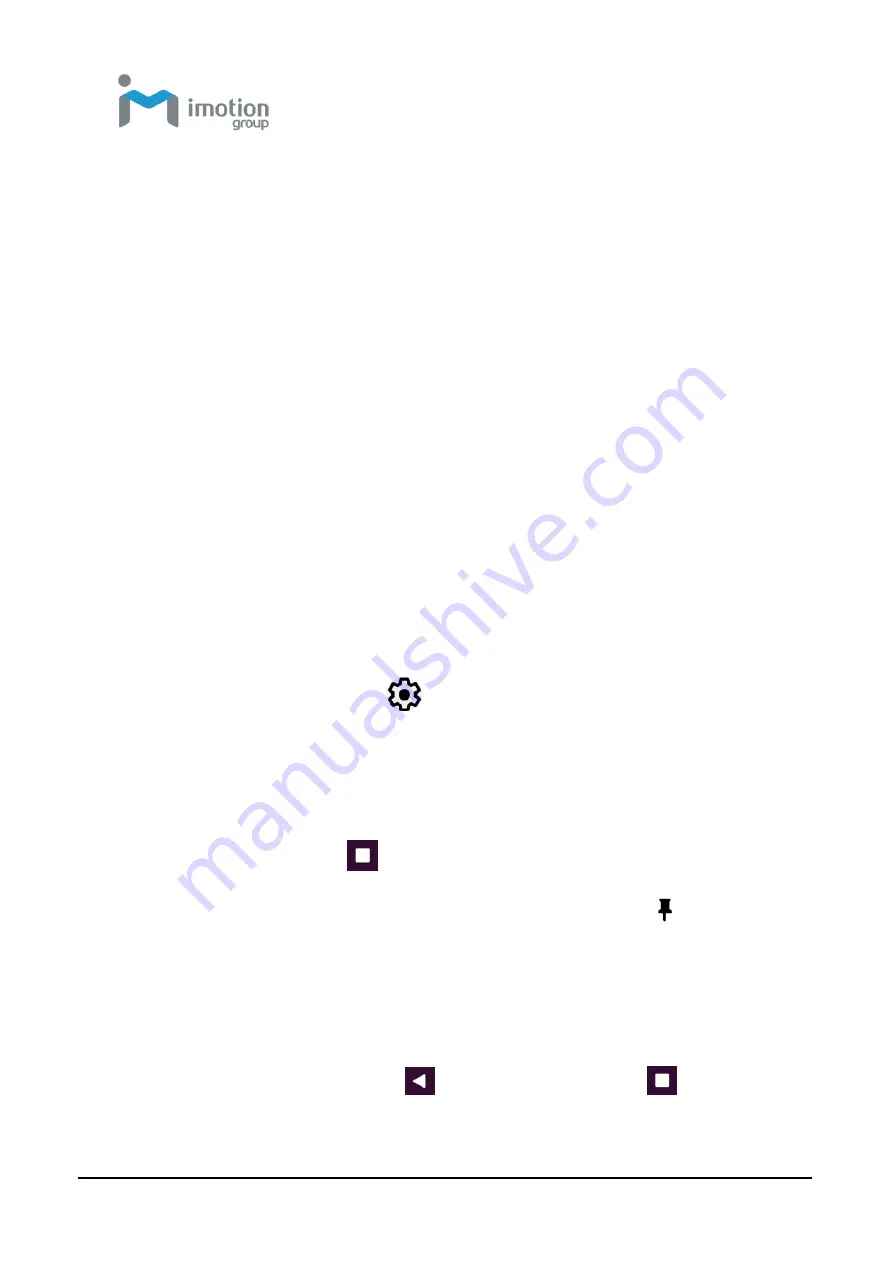
iWaylink Inc.
iMotion TC601 U
ser’s Man
ual
49
4. Tap the Home screen to close the folder, and the name appears on the
folder.
Remove a Folder
1. Touch and hold the folder icon.
2. Drag the folder to
X Remove
at the top of the screen and release to
remove it from the Home screen.
Pinning App Screens
You can set the TC601 to display only one app screen by enabling screen
pinning. This function lets you avoid unintentionally minimizing an app while
you are using it. This is useful when playing games or using certain apps
such as the calculator.
Pin a Screen
To pin a screen:
1. Swipe down from the status bar to open the quick access panel.
2. Tap the
Settings
icon:
3. Tap
Security & location
.
4. Tap
Screen Pinning
.
5. Turn screen pinning on.
6. Open the app you wish to pin.
7. Tap the Overview
button on the TC601.
8. Tap the square at the top of the app screen. Tap the pin
icon and
the app is pinned.
Unpin a Screen
To unpin a screen:
1. Touch and hold the Back
button and the Overview
button to
unpin the app.
Summary of Contents for TC601
Page 1: ...TC601 Mobile Computer User s Manual Version 1 0 12 01 2019 ...
Page 54: ...iWaylink Inc iMotion TC601 User s Manual 54 5 View your folders and files by icon or details ...
Page 62: ...iWaylink Inc iMotion TC601 User s Manual 62 2 Press for mode setting ...
Page 74: ...iWaylink Inc iMotion TC601 User s Manual 74 Other NFC 13 56 MHz GPS 1575 42 MHz ...








































