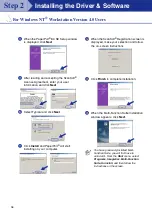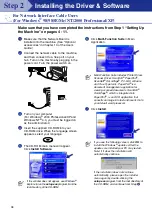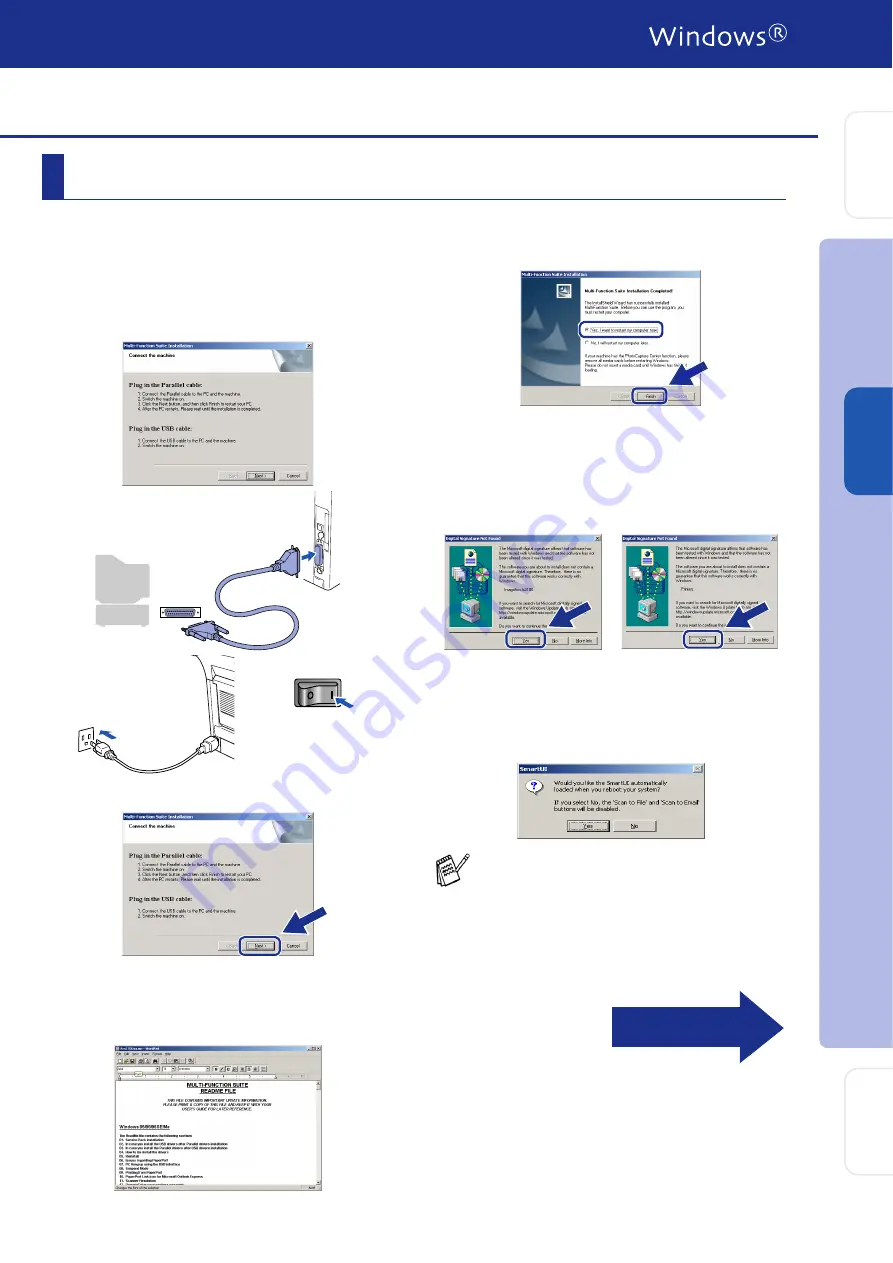
29
Make sure that you followed the instructions in
1
to
F
G
When this screen appears, connect the
parallel interface cable to your PC, and then
connect it to the machine.
Turn on the machine by plugging in the
power cord. Turn the power switch on.
.
H
Click the
Next
.
I
The README file will be displayed.
Please read this file for troubleshooting
information and then close the file to
continue installation.
J
Click
Finish
to restart your computer.
K
After the computer restarts, the installation
of the drivers will automatically start. Follow
the instructions on the screen.
L
If the
Digital Signature Not Found
dialog
boxes appear, click
Yes
to install the driver.
M
Click
Yes
to have the SmartUI loaded each
time Windows
®
is started. The SmartUI will
appear as an icon in the task tray.
If you click
No
the Scan keys on the machine
will be disabled.
For Windows
®
2000 Professional Users Only
Even if you select
No
, you will be able to
launch the SmartUI later to use the
Scan to
key by double clicking the SmartUI icon on
the desktop. This loads the SmartUI to the
task tray. See AutoLoad the SmartUI,
Chapter 4 in the Dcumentation (Software
User’s Guide) located on the CD-ROM.
Continued...
In
s
tal
ling t
he Dr
iv
er
&
S
o
ft
w
are
S
e
tti
n
g
U
p
th
e
M
a
c
h
in
e
Fo
r
Admi
n
is
tr
a
to
rs
W
indows
®
Par
a
llel