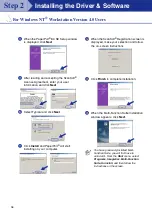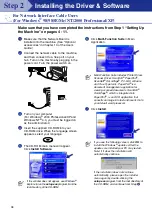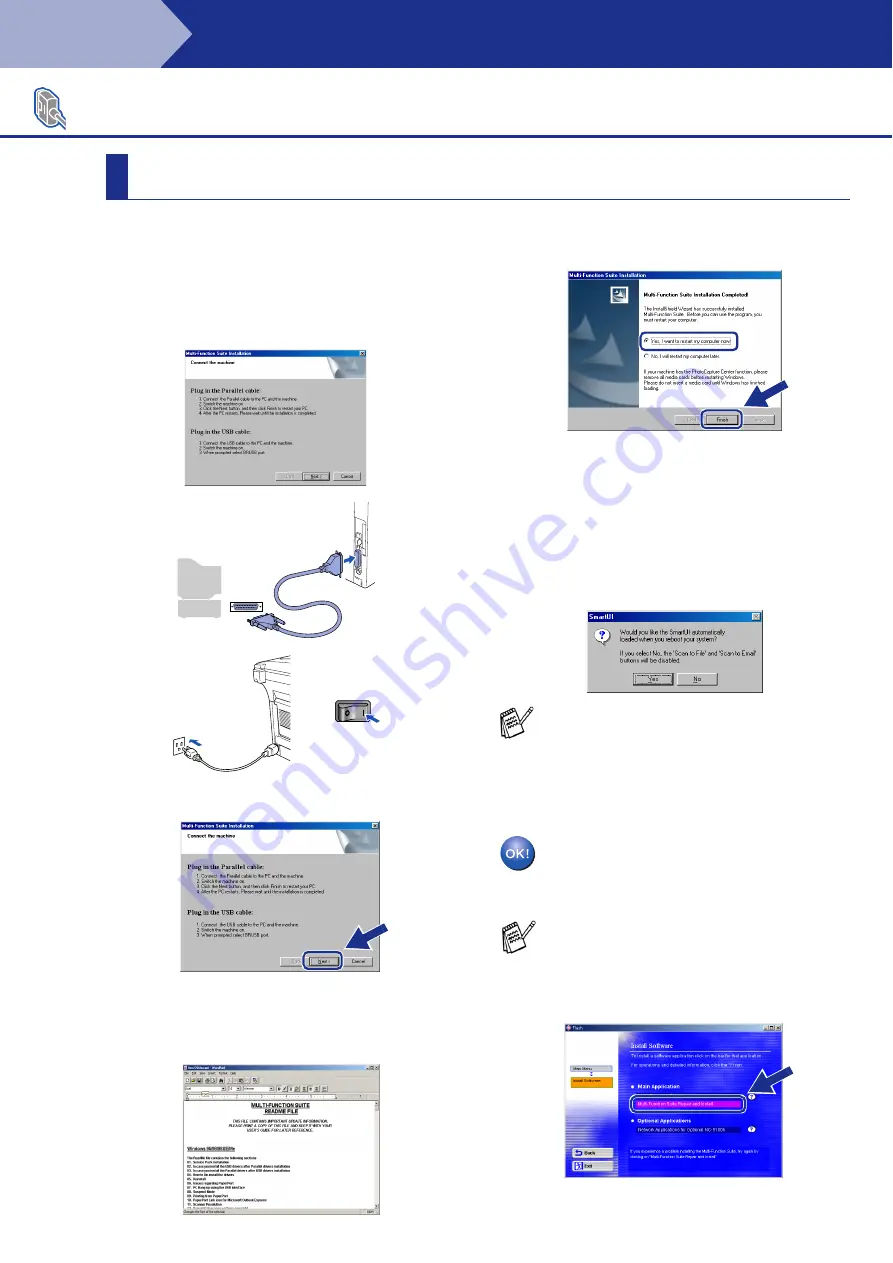
28
Installing the Driver & Software
Make sure that you followed the instructions in
1
to
F
on pages 25 - 27.
G
When this screen appears, connect the
parallel interface cable to your PC, and then
connect it to the machine.
Turn on the machine by plugging in the
power cord. Turn the power switch on.
.
H
Click
Next
.
I
The README file will be displayed.
Please read this file for troubleshooting
information and then close the file to
continue installation.
J
Click
Finish
to restart your computer.
K
After the computer restarts, the installation
of the drivers will automatically start.
Follow the instructions on the screen.
L
Click
Yes
to have the SmartUI load each
time Windows
®
is started. The SmartUI will
appear as an icon in the task tray.
If you click
No
the Scan keys on the
machine will be disabled.
The PC-FAX, Printer and Scanner
drivers have been installed and the
installation is now complete.
For Parallel Interface Cable Users
(For Windows
®
98/98SE/Me/2000 Professional/XP)
For Windows
®
98/98SE/Me Users Only
Even if you select
No
, you will be able to
launch the SmartUI later to use the
Scan to
key by double clicking the SmartUI icon on
the desktop. This loads the SmartUI to the
task tray. See AutoLoad the SmartUI,
Chapter 4 in the Documentation (Software
User’s Guide) located on the CD-ROM.
If the Multi-Function Suite doesn’t work after
the installation, you will have to repair it.
From the Main Menu, select
Install
Software
,
Multi-Function Suite Repair
and Install
, and then follow the instructions.
Step 2