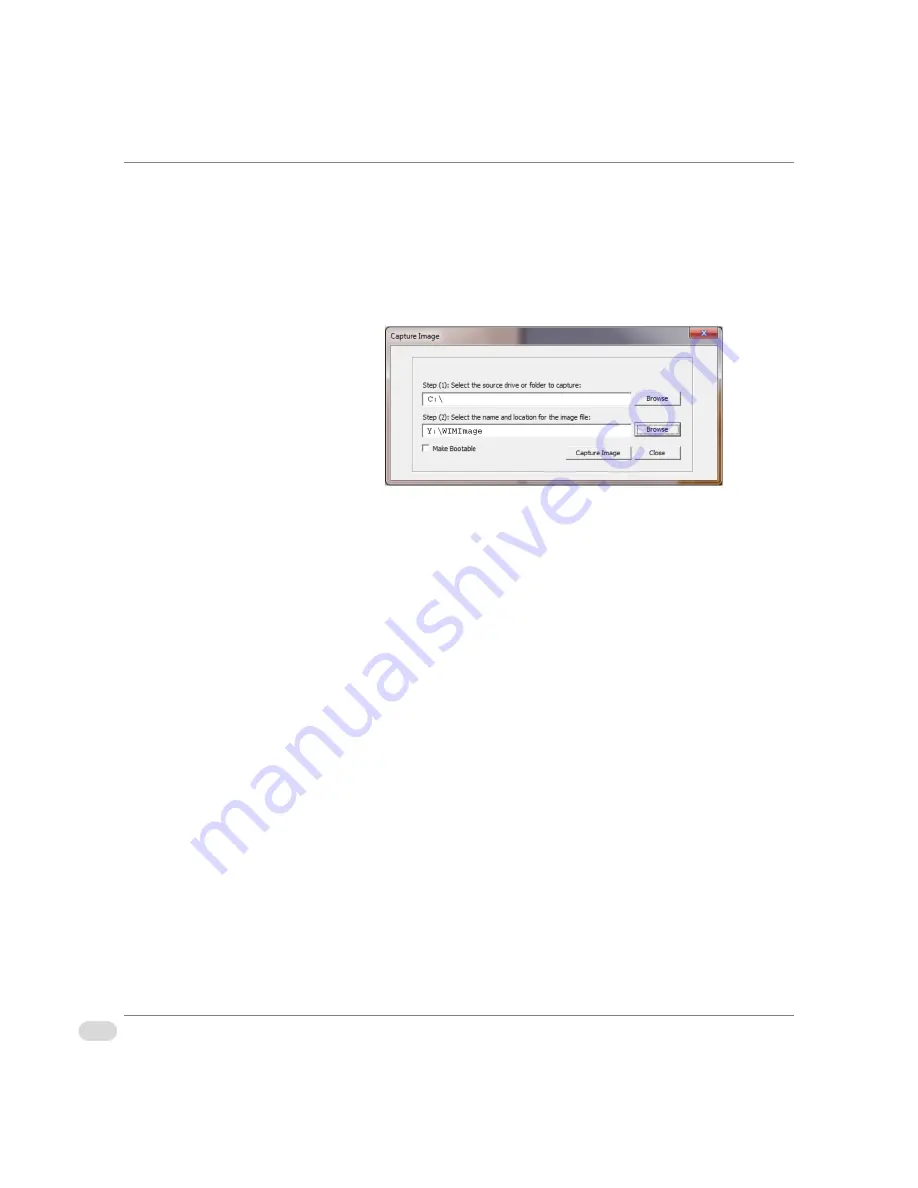
54
Chapter 3 | Maintenance
Ve r s i o H a r d w a r e I n s ta l l a t i o n M a n u a l
© 2015 Imagine Communications
Proprietary and Confidential
4
Select the USB drive and press ENTER to access the Recovery Desktop.
5
On the Recovery Desktop, double-click the Utility Launcher icon.
6
In the Utility Launcher, click the Imaging button to open the NxImage
application.
7
From the File menu, select Capture WIM Image to open the Capture Image
dialog.
Figure 3-3. Capture Image Dialog
8
Click the Browse button beside the Step (1) field.
9
Select the source drive or folder to capture.
10 Click the Browse button beside the Step (2) field.
11
Select the location and enter the name for the WIM file.
12 In the Capture Image dialog, select the Make Bootable checkbox.
13 Click the Capture Image button. The progress and status displays in the
title bar.
14 When the capture is complete, click Close.
Note:
If the final WIM image does not fit on the System Recovery USB stick or
the third-party USB stick, you can capture the WIM image to a network
share.
Apply the WIM
Recovery Image
Use the following steps to apply a WIM image and restore your Versio system
to the configuration captured by the WIM image.
1
Insert the System Recovery USB stick containing your WIM image into the
USB port on the back of the Versio system.
2
Restart the system.
Summary of Contents for Versio
Page 1: ...VersioTM Edition E...
Page 7: ...Preface...
Page 17: ...Chassis Components Chapter 1...
Page 33: ...System Installation Chapter 2...
Page 51: ...Maintenance Chapter 3...
Page 63: ...Specifications Chapter 4...
Page 78: ...76 Index Versio Hardware Installation Manual 2015 Imagine Communications...






























