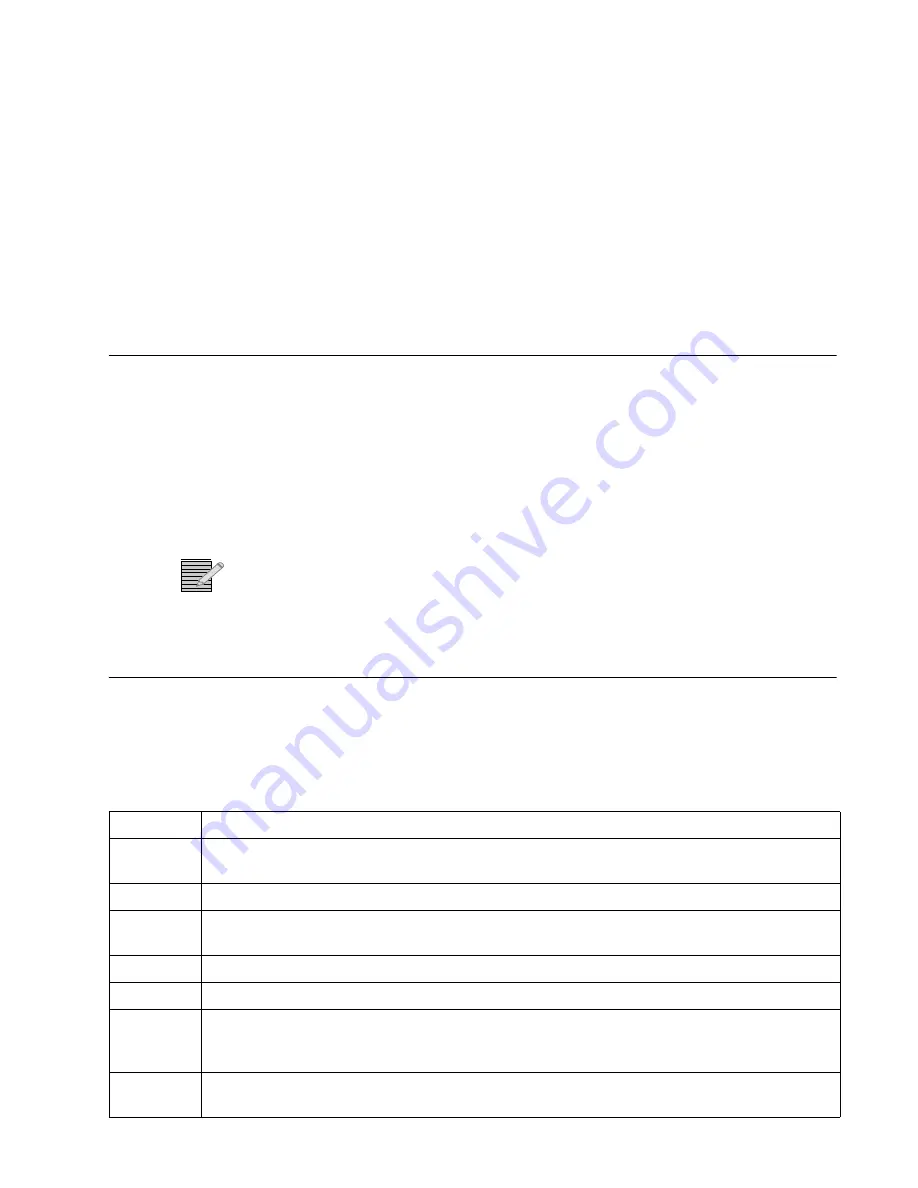
27
3
Operation
Overview
The Selenio X100 can be operated at the front control panel, or remotely, using the
following methods:
Front panel controls on the X100
Selenio X100 graphical user interface via web browser
CCS-enabled control panels and devices such as Selenio X50 and Selenio X85 frames
CCS Navigator control software
SNMP network devices and control software
Note:
External video inputs and outputs can be disabled by the
Green (Power Save)
control located in the
Miscellaneous
section. If an external video control is grayed out in
the user interface, the power save mode may be enabled.
Front Panel Controls
Push Buttons
Table 3-1
Push Button Controls
Name
Function
Enter
Navigates into the next lower level of the parameter tree, and then controls parameters by
selecting an option or value
Exit
Exits from one level in the parameter tree to a higher lever in the tree
Default
Resets a currently selected X100 parameter to its default value when pressed and held for one
second; flashes when you have selected a default value for a currently selected parameter
Remote
Enables control of all networked X50, X75, X85, and X100 units
Status
Provides a list of alarms and their options when pressed and held for one second
Help
Displays a brief description of a selected parameter’s function (hold the button for one second to
view the control panel’s display options, including intensity, backlight, screen saver, and system
preset operation)
Reset
Power cycles the Selenio X100 (this recessed button is located in a hole below and to the right of
the LEDs on the front panel; it can be depressed using a paper clip)
Summary of Contents for Selenio X100
Page 8: ...Selenio X100 Installation and Operation Manual viii...
Page 21: ...Selenio X100 Installation and Operation Manual 9 Figure 1 5 X100 Signal Flow...
Page 22: ...Selenio X100 Installation and Operation Manual 10...
Page 38: ...Selenio X100 Installation 26...
Page 158: ...Appendix A Laser Safety Guidelines 146...
Page 178: ...166...
















































