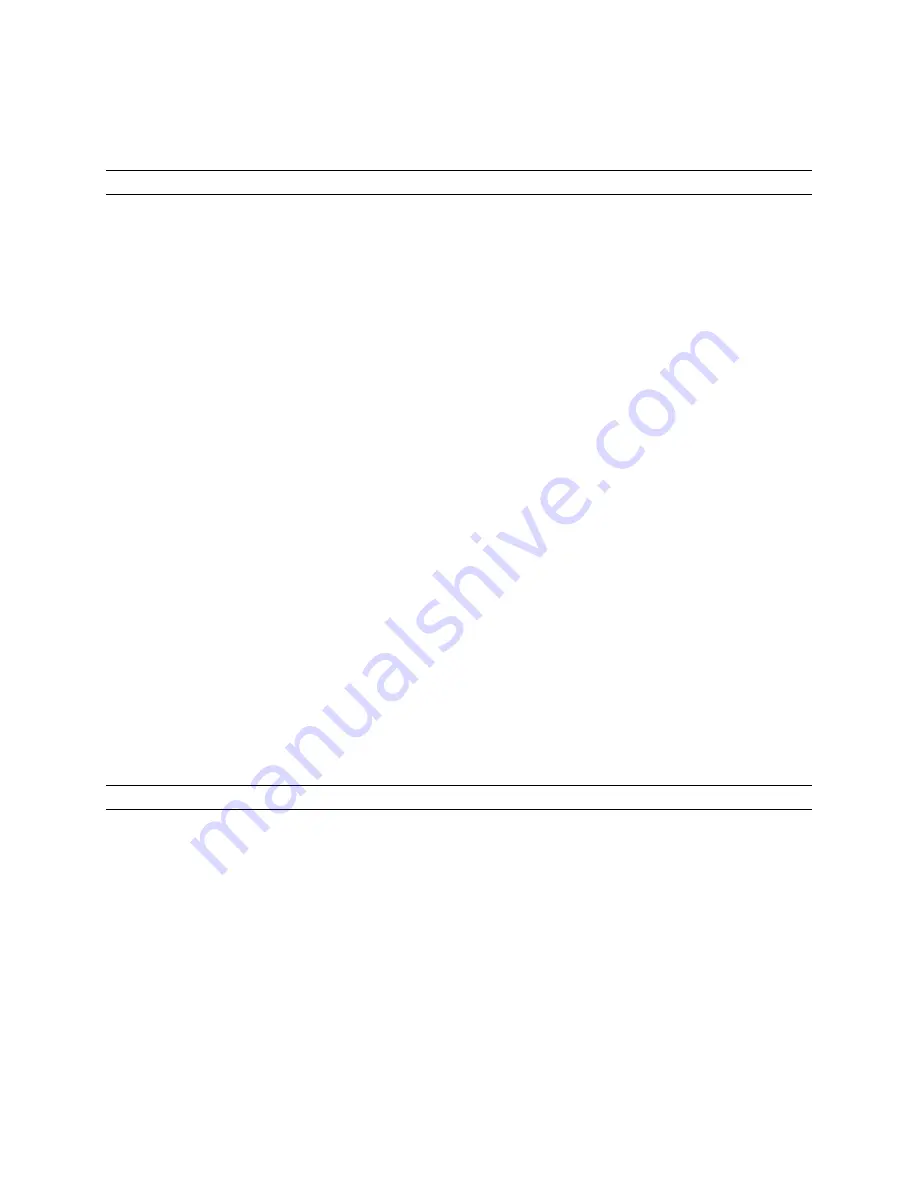
Platinum™ Predator II-GX 2RU
Chapter 4
Installation and Operation Manual
Using ZConfigurator
© 2014 Imagine Communications.
Proprietary and Confidential.
Edition E | Page 42
A maximum character size can be selected by choosing a value from the
Textbox Max Char Size box
.
5.
Click on
OK
when done.
Text messages cannot be used with Main Panel features.
Status Panel Over Video
As with audio panels, the status panel can now be moved by drag-n-drop between the right border and
the right video area of the same or a different PiP.
To move it from the right border into the right hand video area proceed as follows:
1.
Click on it with the left mouse button down and drag it over the camera icon of the target PiP.
2.
Release the mouse button.
The status panel appears in the right hand side of the video area.
To move it from the right hand video area to the right border proceed as follows:
1.
Click on it, hold the left mouse button down and drag it to the right of the camera icon.
2.
Release the mouse button.
The status panel appears in the right hand border.
Status Panel 'Rules'
The status panel cannot be re-positioned by drag-n-dropping it directly between the right hand border
and video areas.
Status panels in video belong to the video source and will move to another PiP, when the video source is
moved by drag-n-drop.
If a status panel is dropped onto a pip that has already has a status panel in the same relative position,
the two panels will be swapped.
This subject is discussed more fully in the Help file topic, Using the Status Panel.
Fullscreen AFV and Changing Levels
When a PiP in a layout with assigned audio is taken fullscreen using Control View, the monitored audio
changes to the first two audio channels of that PiP.
Also, if the monitoring audio level is changed in Control View, the change can be saved to the current
layout.
See Audio Monitoring (on page 50) and Controlling Level (on page 52).






























