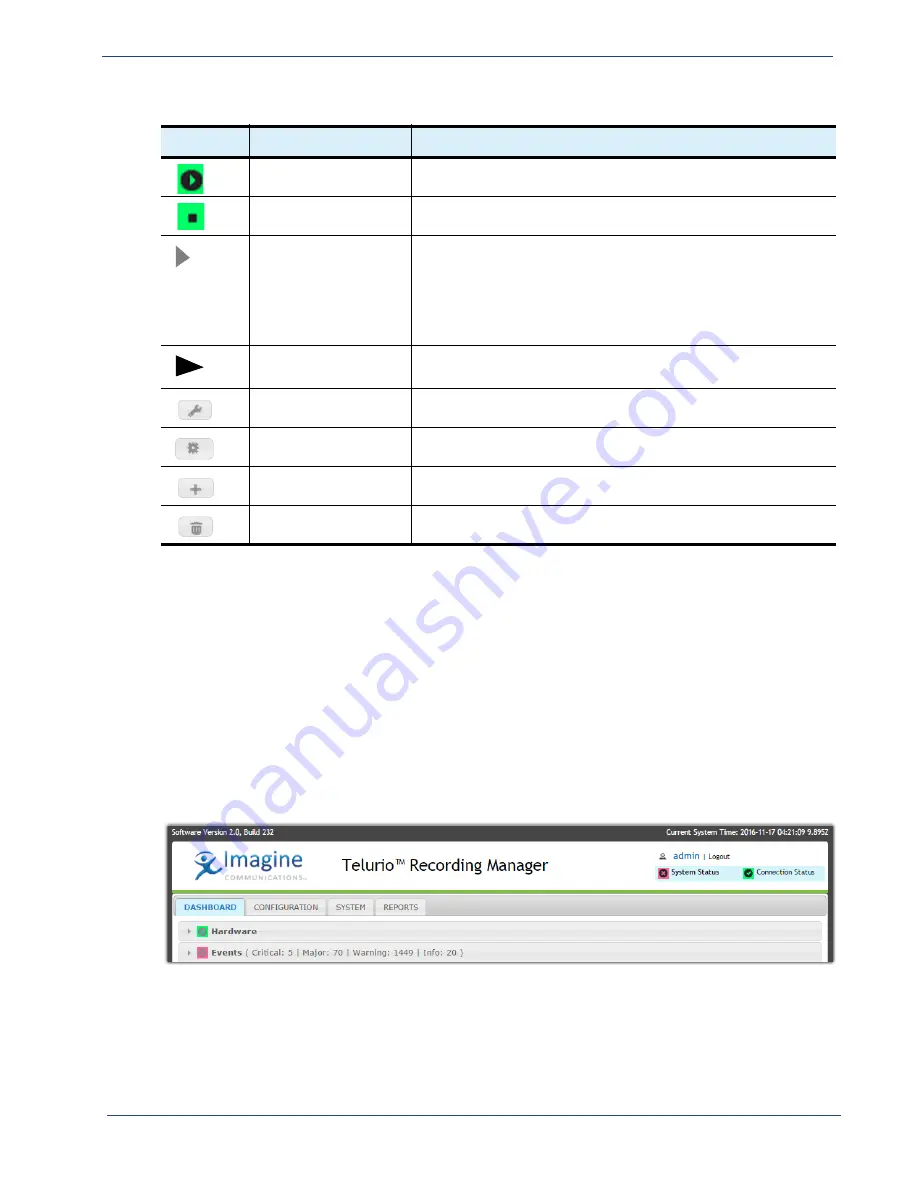
cDVR User Guide, Release 2.0
47
Recording Manager GUI Overview - Tab Overview
Tab
Overview
There are four main tabs available in the RM GUI which allow you to configure and monitor the cDVR
components:
Dashboard
,
Configuration
,
System
, and
Reports
. These tabs are briefly referenced here and
are discussed in detail in the subsequent chapters of this user guide.
Dashboard
The
DASHBOARD
tab provides a snapshot view of the hardware status for the RM and cDVR-related
events.
SCHEDULES tab
SCHEDULES
—schedule is starting.
SCHEDULES tab
SCHEDULES
—schedule is stopping.
DASHBOARD tab
CONFIGURATION tab
(sub tabs: GLOBAL,
NODES, JITP/
RECORDER, &
CHANNELS)
Clicking on the triangle or the container name will expand the menu
out one level for additional configuration or information.
SYSTEM tab
REPORTS tab
Clicking directly on the triangle next to the menu tree will expand the
menu out one level.
All menus
Clicking this button opens a pop-up window to modify existing
configuration.
All menus
Clicking this button causes a command to be executed, such as a
backup, a restart, or polling for information.
All menus
Clicking this button adds a new row entry to the tree or branch
category.
All menus
Clicking this button deletes an existing row entry from the tree or
branch category.
Table 7.
Icon and Button Meanings
Symbol
Applies to:
Meaning






























