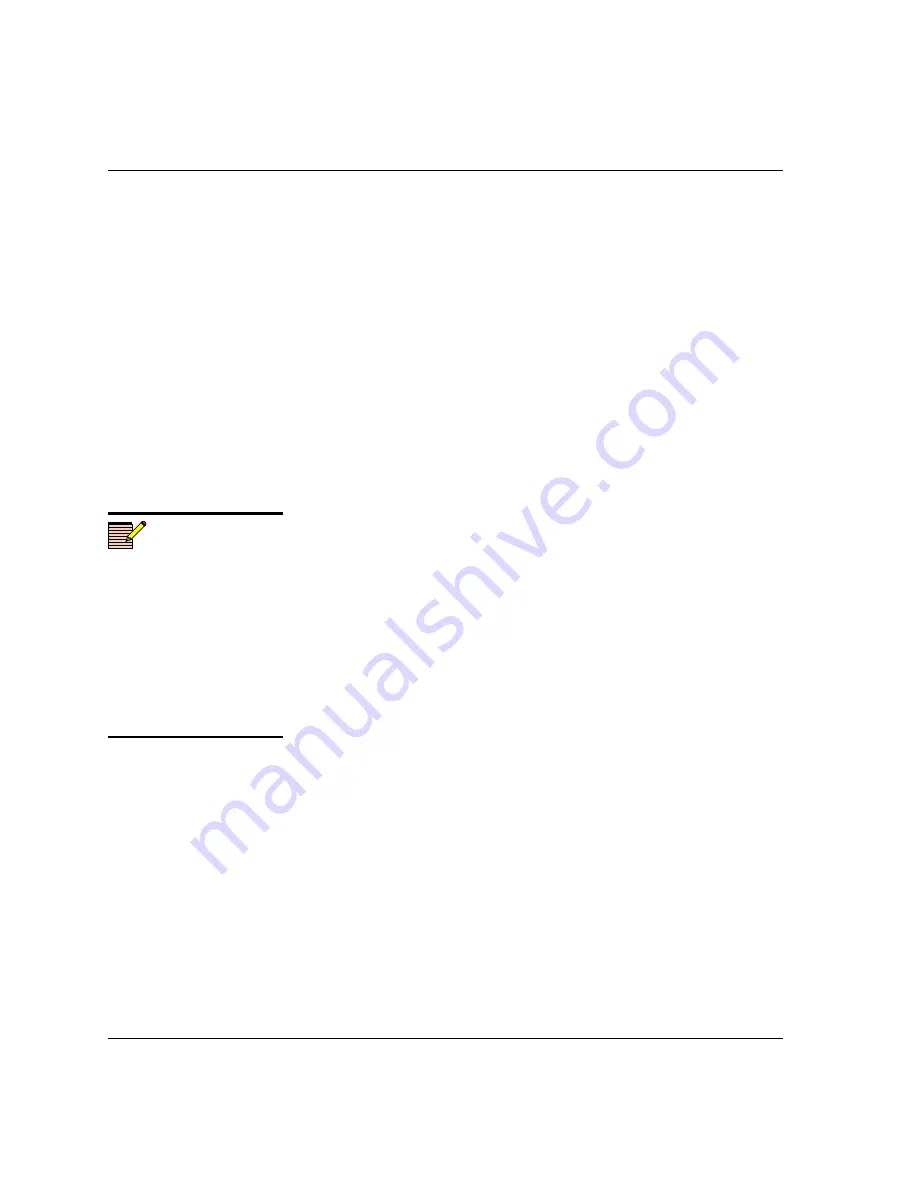
18
DAC6800
+
BCA4 and DAC6800
+
BCA4Z Installation and Operation Manual
Chapter 2: Installation
For each device in this table, you can highlight its position in the
Tree View
by clicking
Find Device
. You can check the software
revision numbers, etc., by clicking
Version Info
, and create an
automatic backup by clicking the
Device Options...
button. (Place a
check beside
Software Backup
and enter a file name or click
Browse
to choose a new file location.)
9. Press
Browse...
to select the software upgrade package (ZIP file).
A standard
Windows File Selection
dialog opens.
10. Choose the upgrade ZIP file on a local or network drive.
The selected file’s path name is displayed in the edit box to the left
of the
Browse…
button.
The extraction process on the ZIP file is handled as part of the
upgrade process. You do not need to extract the files yourself.
11. Press
Submit Transfer...
A dialog box opens, requesting confirmation that you want to
proceed with the request. If you have multiple devices selected,
multiple transfer tasks are submitted—one per device.
The transfer now progresses. You may close the
Software Upgrade
window, continue with other tasks, or switch to the
Progress
tab to
view the status of the transfers.
12. Click on the
Log
tab and look at the
Progress
column to ensure that
all files have correctly updated.
13. When the update is complete, reboot the module by manually
pulling it out and then pushing it back into its slot in the frame.
You cannot click
Reboot Device
to reboot 6800
+
modules that
must be upgraded in Boot Loader mode.
Your upgrade procedure is complete.
If for some reason the upgrade fails, the module may not respond to
controls and will appear to be non-functional. In that event, follow the
procedures described in
“Correcting a Failed Upgrade Procedure” on
.
Upgrading Firmware Using the Drag-and-Drop Method
Follow these steps to upgrade the firmware using the drag-and-drop
method:
1. Download the most recent appropriate upgrade package from our
Web site or from your CD-ROM.
Note
Closing the
Software Upgrade
window does not effect any
transfer processes that may be
running in the background.
However, if you try to log off or
exit the CCS software while a
transfer is underway, a
notification window will alert
you that processes are still
active and will ask if you want
to terminate these processes.
Summary of Contents for DAC6800 plus BCA4
Page 7: ...vi DAC6800 BCA4 and DAC6800 BCA4Z Installation and Operation Manual Contents...
Page 35: ...22 DAC6800 BCA4 and DAC6800 BCA4Z Installation and Operation Manual Chapter 2 Installation...
Page 57: ...44 DAC6800 BCA4 and DAC6800 BCA4Z Installation and Operation Manual Index...
Page 58: ......






























