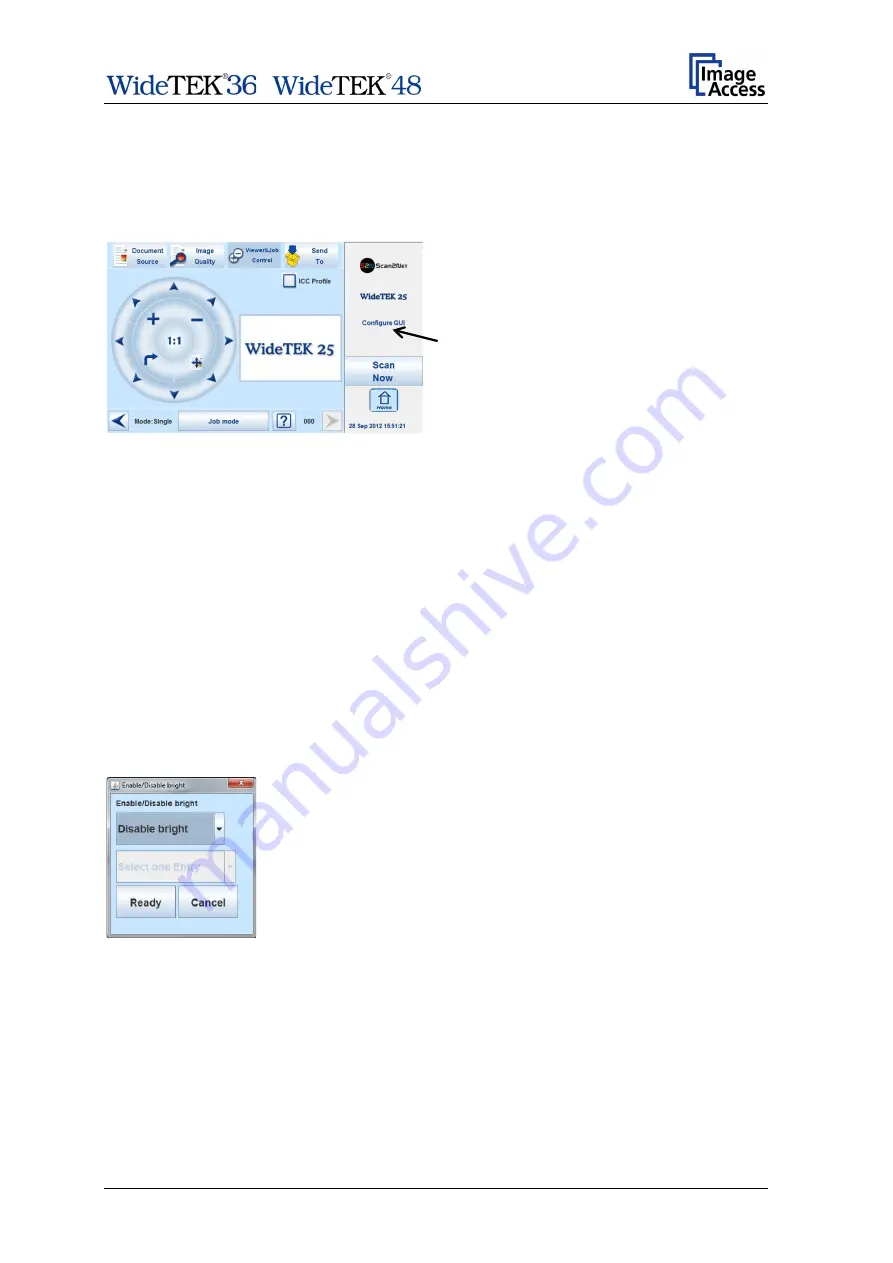
/
Setup Manual
Page 53
D.6.2
Preset Selection – Configure Preset
Select the preset which should be configured from the list
Preset Selection
.
Touch the button
Configure Preset
to define the elements which should be displayed in
the selected preset.
Picture 44: Selecting the preset content
The touchscreen changes from the setup
menu to the kiosk application.
The status section on the right side of the
kiosk application shows the message:
Configure GUI
D.6.2.1
Activating a function in the menus
Select a menu from the menu list on top of the touchscreen.
Touch one of the displayed buttons or controller near the respective title and hold it for at
least three seconds. Release the button.
A small additional window opens, showing in three lines
•
the title of the selected button or controller,
•
the action called by the button,
•
the buttons
Ready
and
Cancel
in the last line.
The first line always shows
Disable <name of the selected function>
.
Disable
:
Disables the selected function.
Enable
:
Enables the selected function.
Summary of Contents for WideTEK 48
Page 1: ...Setup Manual ...
Page 2: ...File WT36 48 600_SetupManual_D docx ...
Page 17: ... Setup Manual Page 17 ...






























