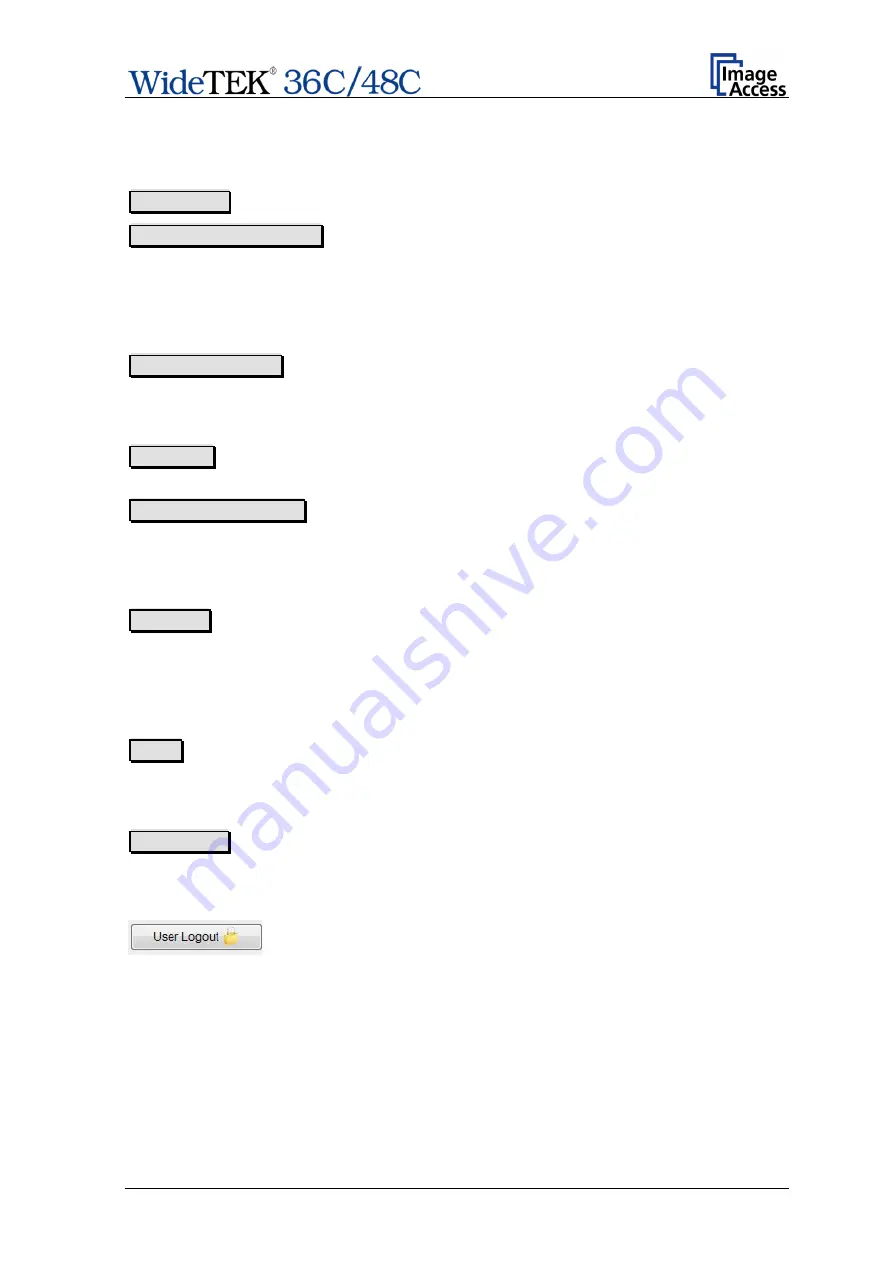
Setup Manual
Page 57
E.2.1
Navigating through the menus
The bottom line of each screen shows two buttons at the right side:
Setup Menu
Returns to the login screen.
Launch Scan Application
Switches to the main screen of the integrated Scan2Net
user interface
In each selection menu screen below the parameter to be set, the following button is
displayed:
Back to Main Menu
Returns to the
Poweruser
level start menu (Picture 49).
The log file section (
Adjustments & Support
Log Files) contains two more buttons:
Download
Downloads the currently displayed log to a text file with the
extension “log”.
Back to Log File Menu
Returns to the previous menu, where the desired log file
can be selected.
If data files can be selected and transferred within a menu, the menu contains the button
Send File
Transfers the selected data file to the scanner, e.g. if a
firmware update is executed.
To install an option, a unique key code must be entered. The respective menu contains
the button
Apply
Transfers the unique key code of the option to the scanner.
Screens which show the result of measurements show the following buttons:
New Values
Repeats the measurement and shows the result.
New with software 6.x or higher
Always click at this button when leaving the setup menu
to avoid unauthorized use of the setup features.
Summary of Contents for Wide Tek WT 36C
Page 1: ...Setup Manual...






























