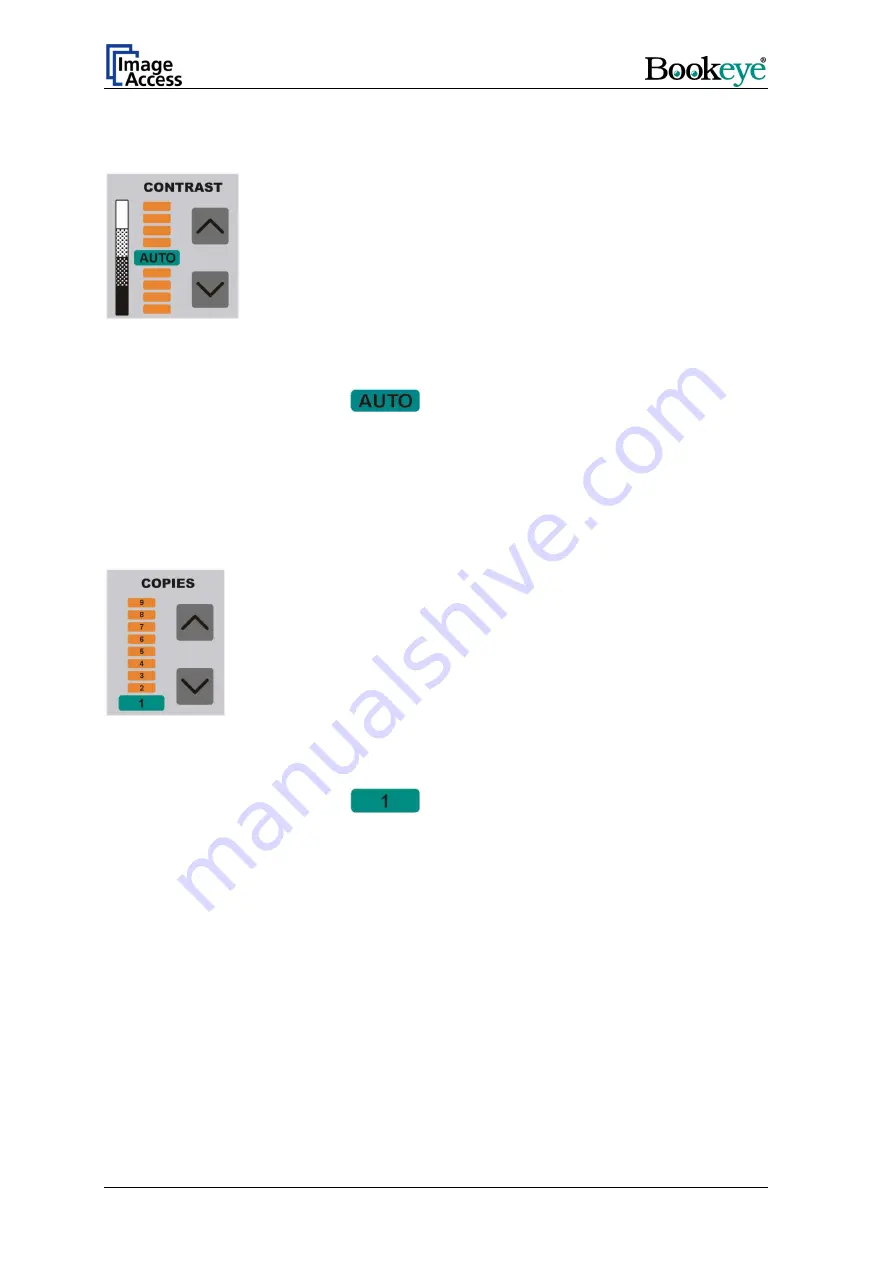
7.6 CONTRAST
Picture 16: Function field CONTRAST
The function field CONTRAST sets the contrast value while scanning.
At the end of the system-test the
field lights up.
Moving the LED bar upwards increases the contrast value. Moving the LED bar
downwards decreases the contrast value.
7.7 COPIES
Picture 17: Function field COPIES
This function field is only active in the copier version of the device.
At the end of the system-test the
field lights up.
The function field COPIES selects the number of copies.
Page 28
Operation Manual






























