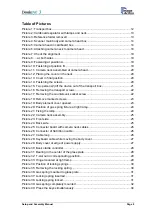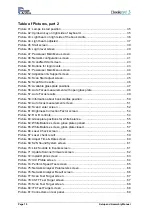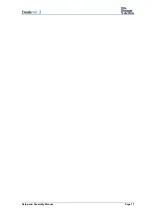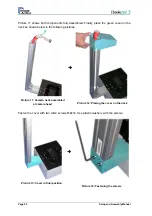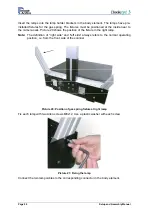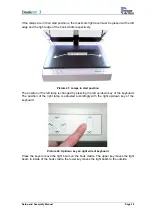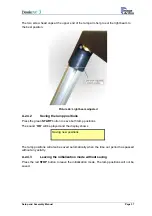Picture 18: Remove marked screws
Remove the four screws at the back of the housing between the openings for the lamps
and the neck opening.
CAUTION!
Danger of injury!
Never
put your fingers in the driving element openings.
Slide the body element cover approximately 300 mm (
≈
12 inch) to the front side. This will
make the lamp holder brackets and the mounting brackets for the camera neck
accessible.
Picture 19: Body element cover opened
Setup and Assembly Manual
Page 23