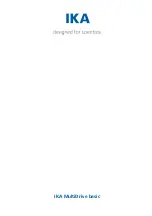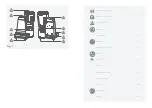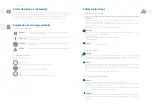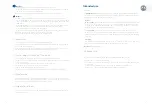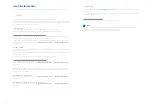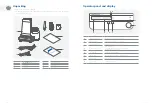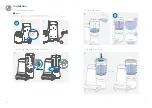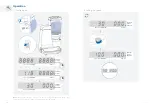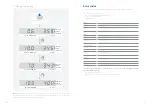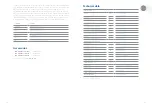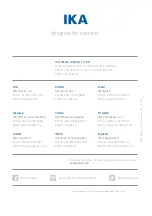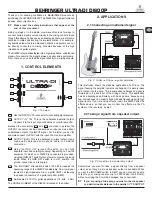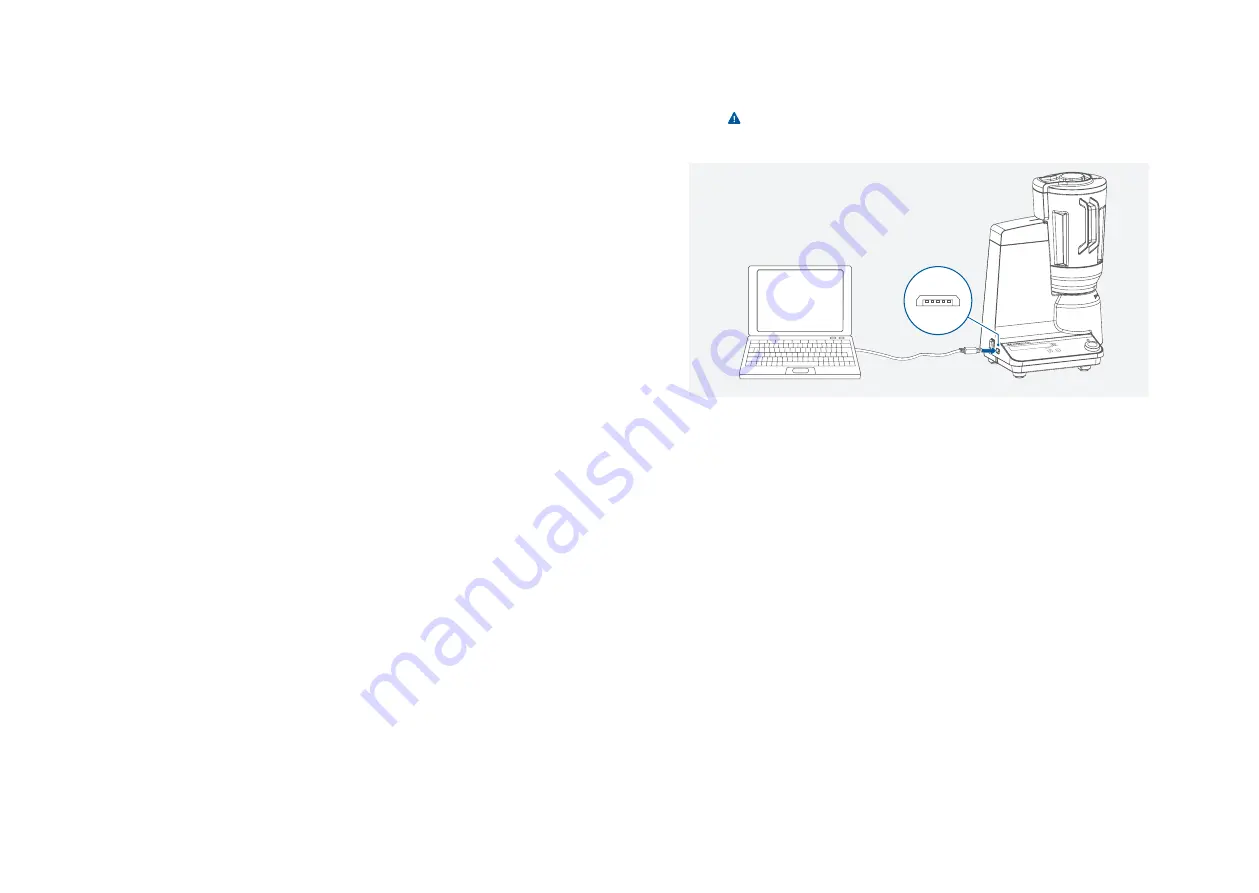
22
23
Maintenance and cleaning
The device is maintenance-free� It is only subject to the natural wear and tear of components and
their statistical failure rate�
/// Cleaning:
For cleaning disconnect the mains plug!
Use only cleaning agents which have been approved by IKA to clean the devices:
These are: water (containing surfactant) and isopropyl alcohol�
› Wear protective gloves during cleaning the devices�
› Electrical devices may not be placed in the cleansing agent for the purpose of cleaning�
› Do not allow moisture to get into the device when cleaning�
› Before using another than the recommended method for cleaning or decontamination, the
user must ascertain with that this method does not destroy the device�
/// Ordering spare parts:
When ordering spare parts, please indicate:
› device type�
› serial number, see type plate
› item and designation of the spare part, see:
www.ika.com
, spare parts diagram and spare
parts list�
› software version (Briefly visible in the display when the device is switched on)�
/// Repairs:
Please send in device for repair only after it has been cleaned and is free from any
materials which may constitute a health hazard.
For repair, please request the “Decontamination Certificate” from
IKA
, or download printout of
it from the
IKA
website
www.ika.com
�
If you require servicing, return the device in its original packaging� Storage packaging is not
sufficient� Please also use suitable transport packaging�
Interfaces and outputs
The device can be connected to a PC and operated with the laboratory software labworld
soft
®
through USB interface�
Note! ( )
Please comply with the system requirements together with the operating instructions and help
section included with the software�
/// USB interface:
The Universal Serial Bus (USB) is a serial bus for connecting the device to the PC� Equipped with
USB devices can be connected to a PC during operation (hot plugging)�
Connected devices and their properties are automatically recognized�
Use the USB interface in conjunction with labworldsoft
®
for operation in “Remote” mode and
also to update the firmware�
/// USB device drivers:
First, download the latest driver for IKA devices with USB interface from:
www.ika.com/ika/lws/download/usb-driver.zip.
Install the driver by running the setup file� Connect the IKA device through the USB data cable to
the PC� The data communication runs through a virtual COM port�
/// Command syntax and format:
The following applies to the command set:
› Commands are generally sent from the computer (Master) to the lab device (Slave)�
› The lab device only sends at the computer’s request� Even fault indications cannot be sent spon-
taneously from the lab device to the computer (automation system)�
› Commands are transmitted in capital letters�
› Commands and parameters including successive parameters are separated by at least one
space (Code: hex 0x20)�
› Each individual command (incl� parameters and data) and each response are terminated with
Blank CR LF (Code: hex 0x0d hex 0x0A) and have a maximum length of 80 characters�
› The decimal separator in a number is a dot (Code: hex 0x2E)�
Summary of Contents for MultiDrive basic
Page 1: ...IKA MultiDrive basic...
Page 2: ...3 ENGLISH...