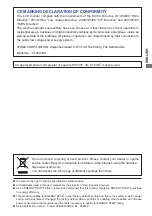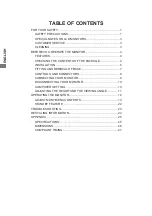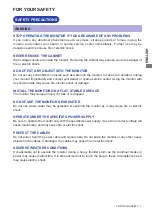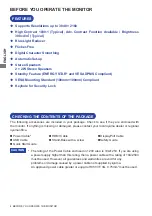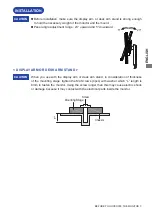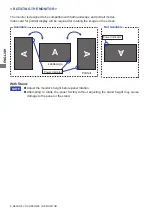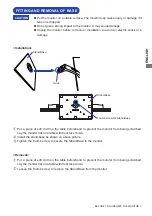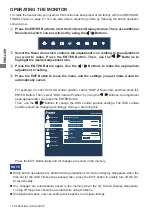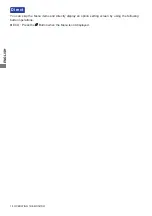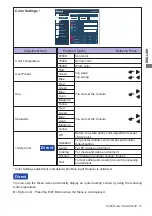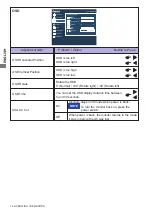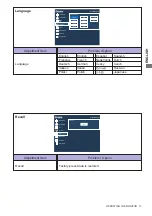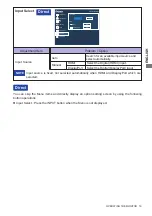ENGLISH
4 BEFORE YOU OPERATE THE MONITOR
The following accessories are included in your package. Check to see if they are enclosed with
the monitor. If anything is missing or damaged, please contact your local iiyama dealer or regional
iiyama office.
BEFORE YOU OPERATE THE MONITOR
CHECKING THE CONTENTS OF THE PACKAGE
FEATURES
Supports Resolutions up to 3840 × 2160
High Contrast 1000:1 (Typical), Adv. Contrast Function Available / Brightness
300cd/m
2
(Typical)
Blue Light Reducer
Flicker-Free
Digital Character Smoothing
Automatic Set-up
Stereo
Speakers
2 × 2W Stereo Speakers
Standby Feature (ENERGY STAR
®
and VESA DPMS Compliant)
VESA Mounting Standard (100mm×100mm) Compliant
Keyhole for Security Lock
*
The rating of the Power Cable enclosed in 120V area is 10A/125V. If you are using
a power supply higher than this rating, then a power cable with a rating of 10A/250V
must be used. However, all guarantees and warranties are void for any
problems or damage caused by a power cable not supplied by iiyama.
An approved power cable greater or equal to H05VVF, 3G, 0.75mm
2
must be used.
Power Cable*
HDMI Cable
DisplayPort Cable
USB Cable
Stand-Base with a screw
Safety Guide
Quick Start Guide
CAUTION
Summary of Contents for ProLite XUB2893UHSU
Page 2: ...ENGLISH ...