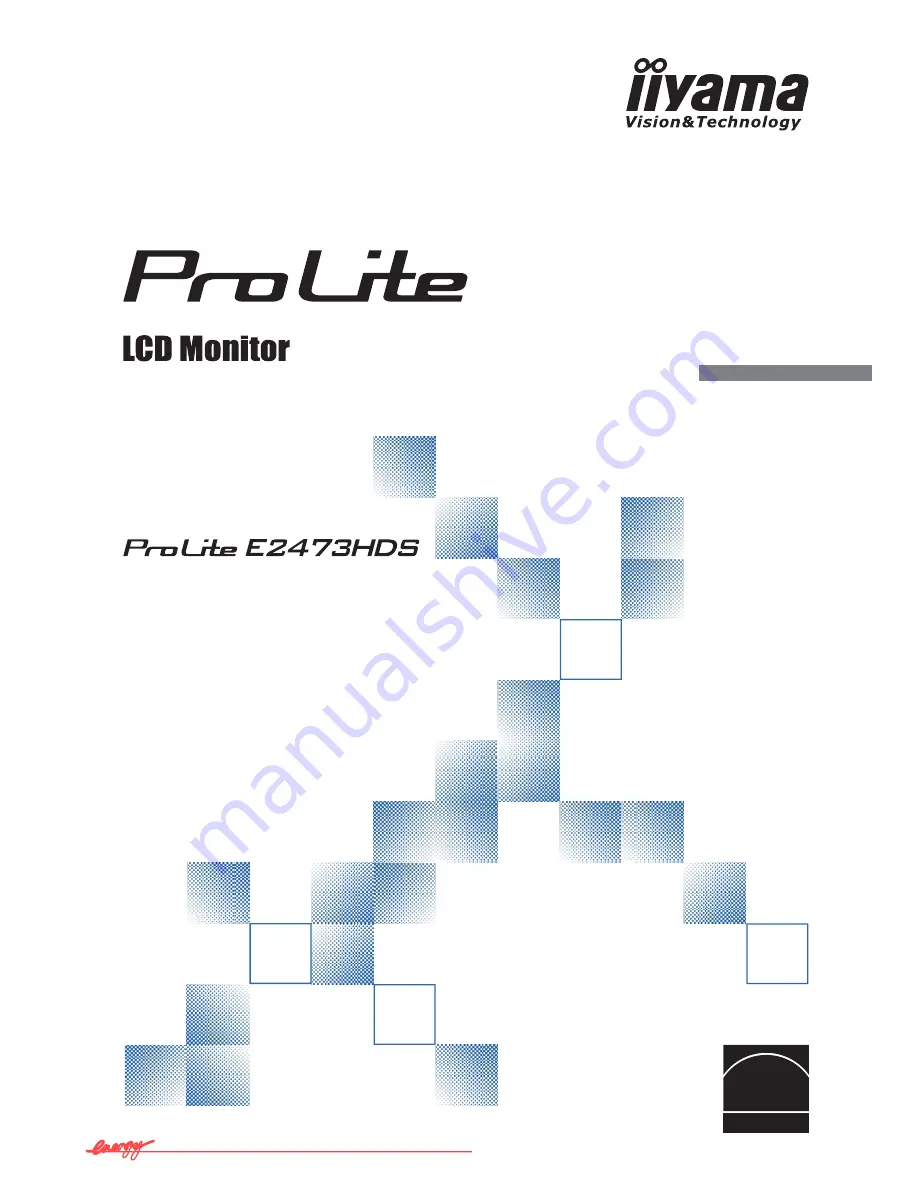
ENGLISH
USER MANUAL
Thank you very much for choosing the
iiyama LCD monitor.
We recommend that you take a few
minutes to read carefully through this
brief but comprehensive manual before
installing and switching on the monitor.
Please keep this manual in a safe
place for your future reference.
Downloaded from ManualMonitor.com Manuals
Summary of Contents for ProLite E2473HDS
Page 2: ...Downloaded from ManualMonitor com Manuals ...
Page 6: ...ENGLISH Downloaded from ManualMonitor com Manuals ...
Page 9: ...Downloaded from ManualMonitor com Manuals ...
Page 13: ...Downloaded from ManualMonitor com Manuals ...
Page 16: ...Downloaded from ManualMonitor com Manuals ...
Page 18: ...Downloaded from ManualMonitor com Manuals ...
Page 21: ...Downloaded from ManualMonitor com Manuals ...
Page 23: ...Downloaded from ManualMonitor com Manuals ...
















