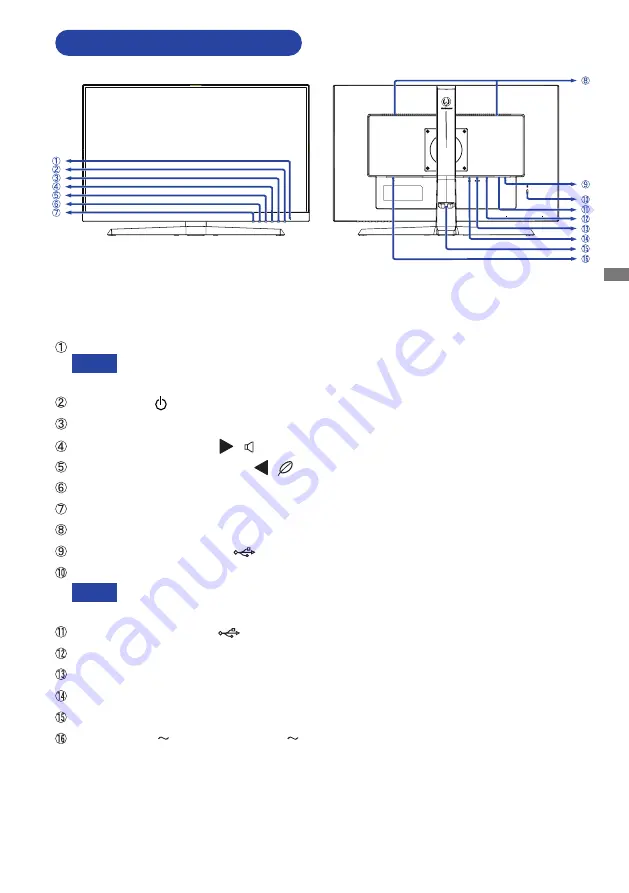
ENGLISH
BEFORE YOU OPERATE THE MONITOR 9
CONTROLS AND CONNECTORS
Power Indicator
Blue: Normal operation
Orange: Standby mode
Power Switch ( )
Menu / Select Button (ENTER)
Scroll Up / Volume Button (
/
)
Scroll Down / ECO Mode Button (
/
)
Exit Button (EXIT)
Input Select Button (INPUT)
Speakers
USB Downstream Connector
(
5V, 900mA)
Keyhole for Security Lock
You can fasten a security lock and cable to prevent the monitor from being removed
without your permission.
USB Upstream Connector
(
)
DisplayPort
Connector (DP)
HDMI Connector (HDMI)
Headphone Connector
(LINE OUT)
Cable Holder
AC Connector (
: Alternating current) ( )
NOTE
NOTE
<Front>
<Back>
Summary of Contents for G-MASTER GB2770QSU
Page 2: ...ENGLISH ...














































