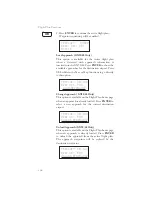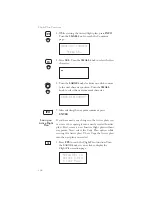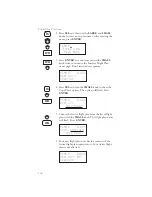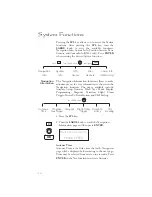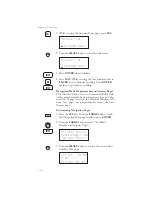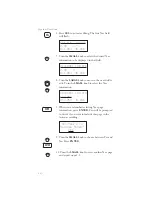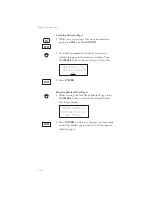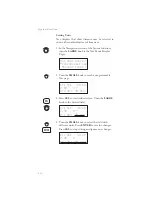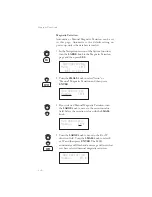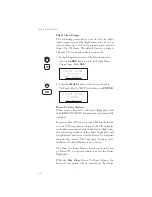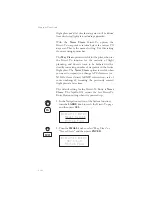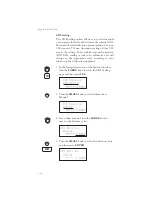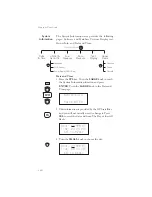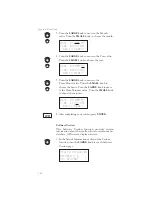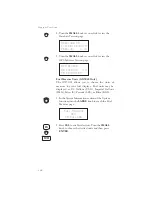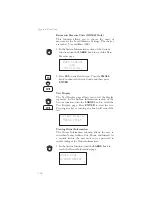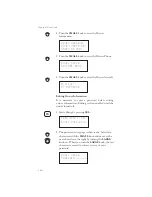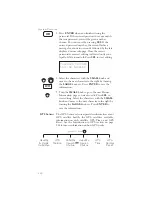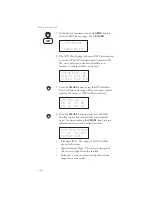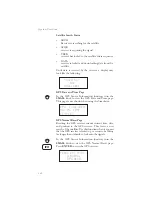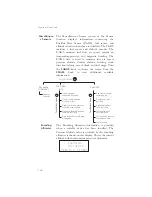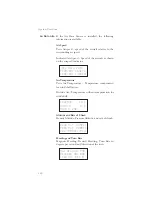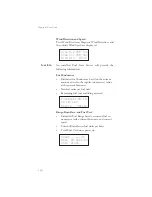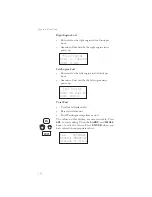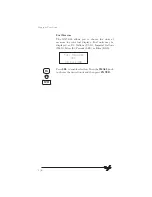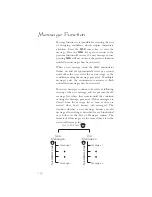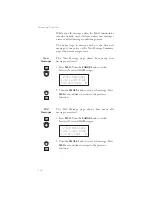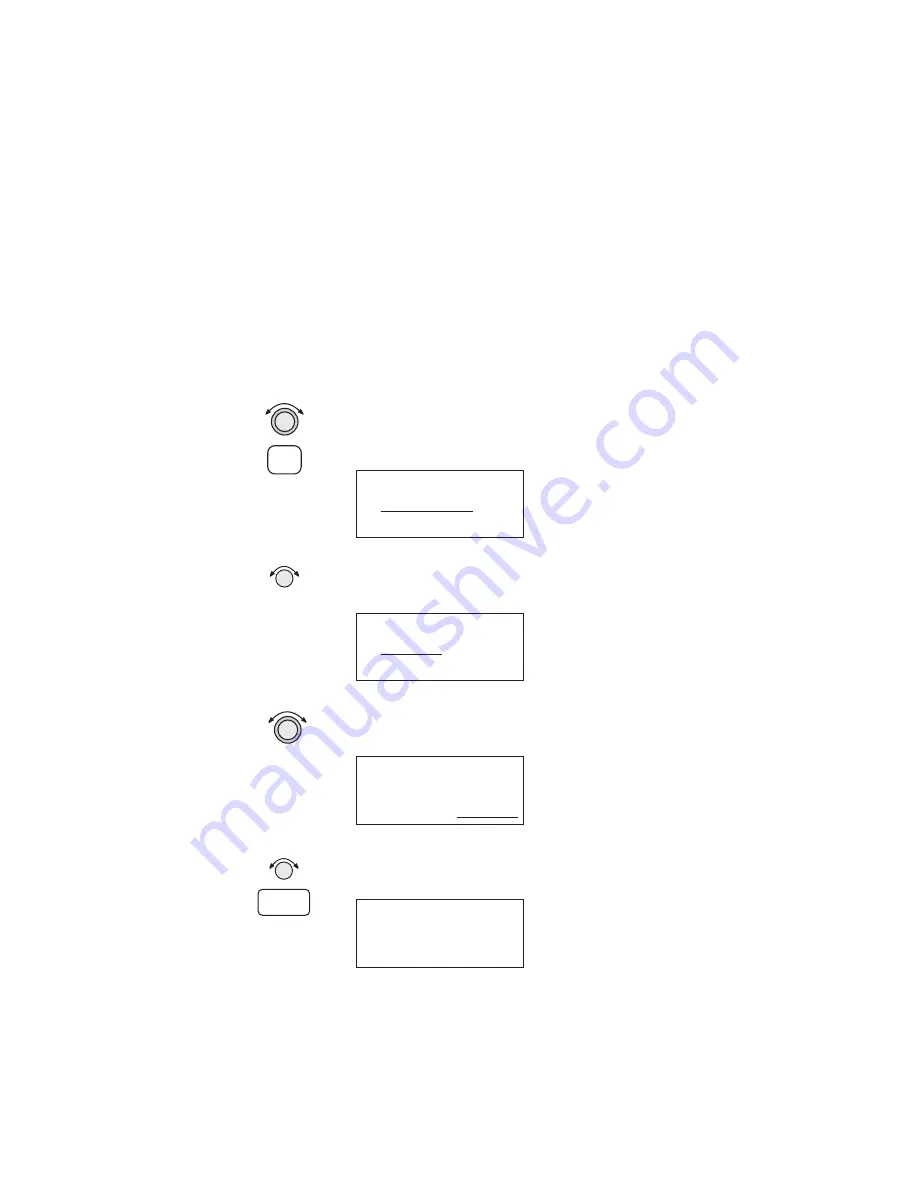
CDI Scaling
The CDI Scaling option allows you to select manual
or automatic full scale deflection of the internal CDI.
Manual full scale deflection options include: 0.30 nm,
1.00 nm, and 5.00 nm. Automatic scaling will use 5.00
nm as the setting. In an enabled approach operation
(GX50/60), scaling is locked in automatic and will
change to the appropriate scale according to your
distance to the destination waypoint.
1. In the Navigation section of the System function,
turn the LARGE knob to reach the CDI Scaling
page and then press SEL.
CDI Scaling
Automatic
ªªªªª 5.00nm
2. Turn the SMALL knob to select Automatic or
Manual.
CDI Scaling
Manual
ªªªªª 5.00nm
3. If you chose manual, turn the LARGE knob to
move to the distance value.
CDI Scaling
Manual
ªªªªª 5.00nm
4. Turn the SMALL knob to select the distance value
and then press ENTER.
CDI Scaling
Manual
––––– 1.00nm
119
System Functions
SEL
ENTER
Summary of Contents for Apollo GX 50
Page 1: ......
Page 17: ...I 270 K 270 L 270 M 270 N 271 O 272 P 272 R 272 S 273 T 273 U 274 V 274 W 274 xv ...
Page 18: ...xvi ...
Page 88: ...Notes 70 Moving Map Functions ...