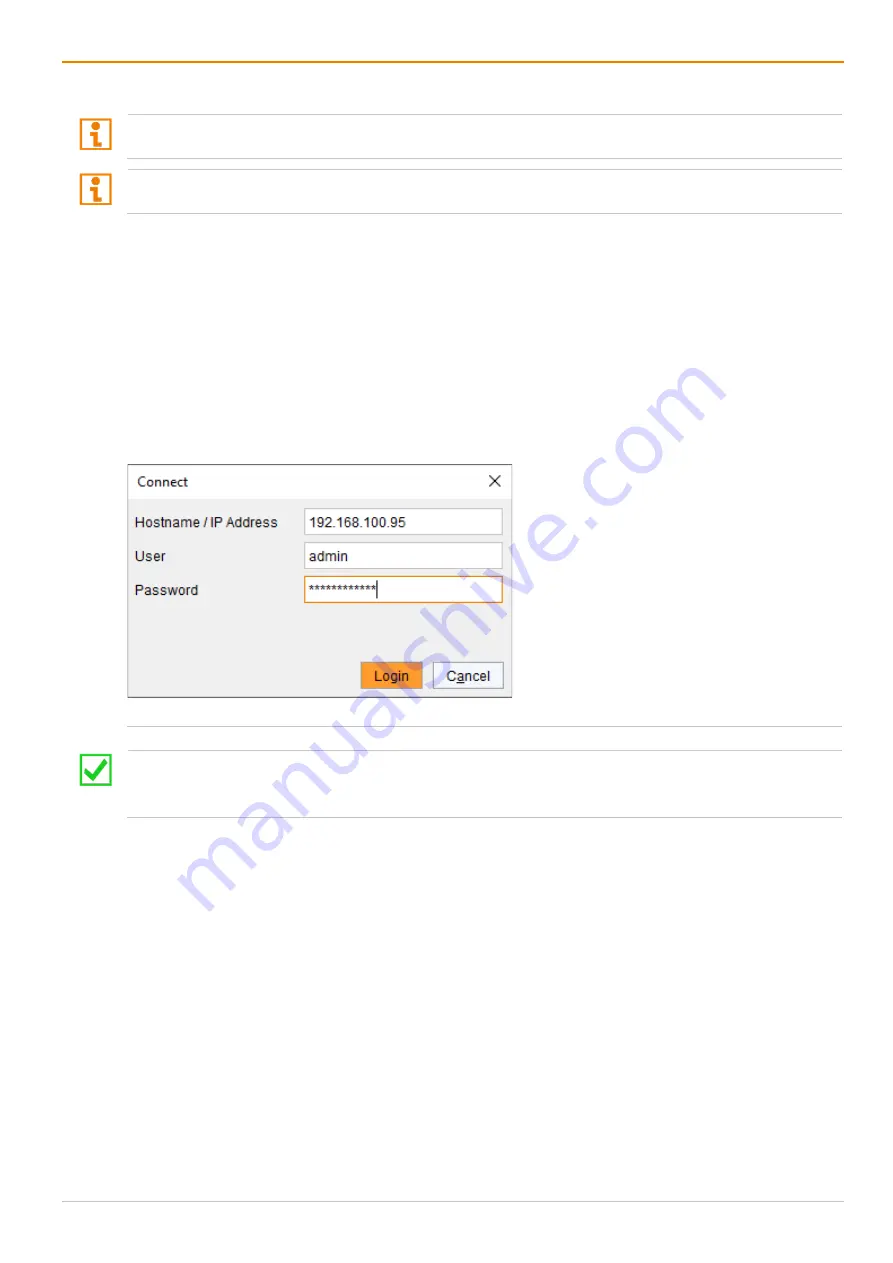
Draco MultiView 4K
60
Installation
65
5.2.5 Connecting to the Draco MV with known IP Address
At least FTP rights are required.
Up to 16 between the Draco MV and the management software can be established at the same time due to
a limitation of available sockets.
1. Run the management software.
2. Click
Connect
in the tool bar.
A login dialog appears.
3. Enter the IP address according to the network configuration of the Draco MV (see chapter 6.2.2,
page 73).
By default, the IP address of the Draco MV is 192.168.100.95 and DHCP is deactivated.
4. Enter the username and password of the administrator (see chapter 6.3, page 82).
By default, the username is admin, and the password of the administrator is admin.
5. Click
Login
.
Fig. 47
Management software dialog
Connect
The data must be entered each time the network connection is re-established.
Alternatively, the data can be entered and stored in the management software under
Extras > Options
(see chapter 7.3.1, page 102).






























