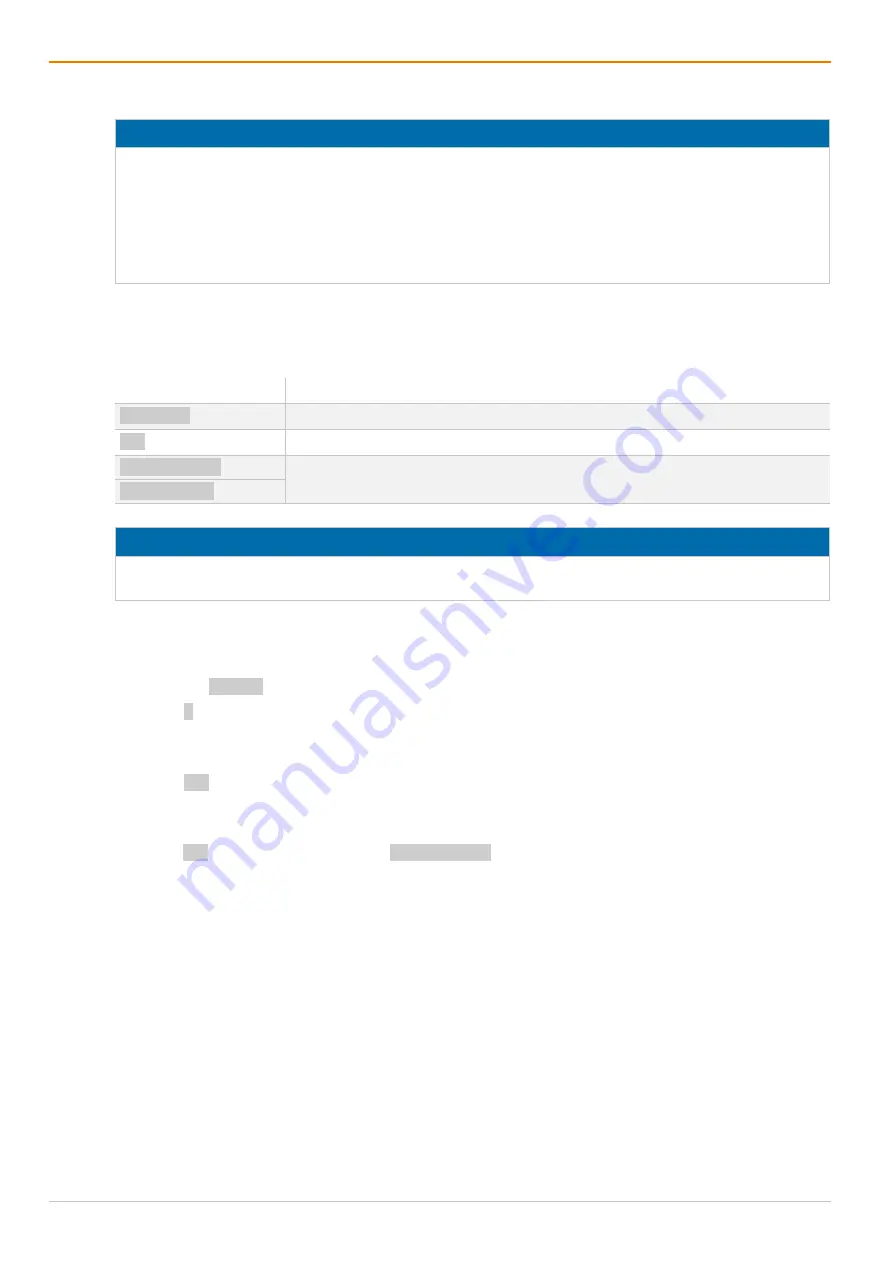
Access and Operation Options
Draco MultiView 4K
60
50
4.2 Control Options via OSD
NOTICE
Function restriction when connected to the wrong inputs/outputs
If only one monitor is connected to output 2 of the primary video board, or monitors are connected only to
outputs of the secondary video board of Dual-Head systems, the OSD cannot be opened.
The OSD only opens on a monitor connected to the main output.
Always connect Single-Head sources and the main monitor on the primary video board.
Always observe the assignment of the inputs to the outputs, see overview in chapter 3.2, page 14.
Keyboard Control
The OSD can be operated via keyboard and mouse. The following keyboard commands are used to open
and to exit the OSD:
Keyboard command
Function
Hot Key, o
Open the OSD.
Esc
Exit the OSD in the main menu or go back one step in the menu structure.
Left Shift + Esc
Exit the OSD within the menus.
Left Ctrl + Esc
NOTICE
If the OSD is closed with one of the keyboard commands mentioned above, possible changes are not
saved. For information on saving changes, see configuration descriptions from chapter 6.6, from page 97.
Entering the OSD and the Main Menu
To open the main menu, proceed as follows:
1. Press the Hot Key to start the command mode (see chapter 4.1, page 48).
2. Press o to open the OSD.
The Caps Lock and Scroll Lock LEDs on the keyboard are flashing, and the OSD is opened on the
display showing the
Switch
menu.
3. Press Esc to open the main menu.
Leaving the OSD
Press Esc in the main menu or press Left Shift + Esc anywhere within the OSD.
The OSD is closed without saving any changes and the currently active CPU connection will be
displayed.






























