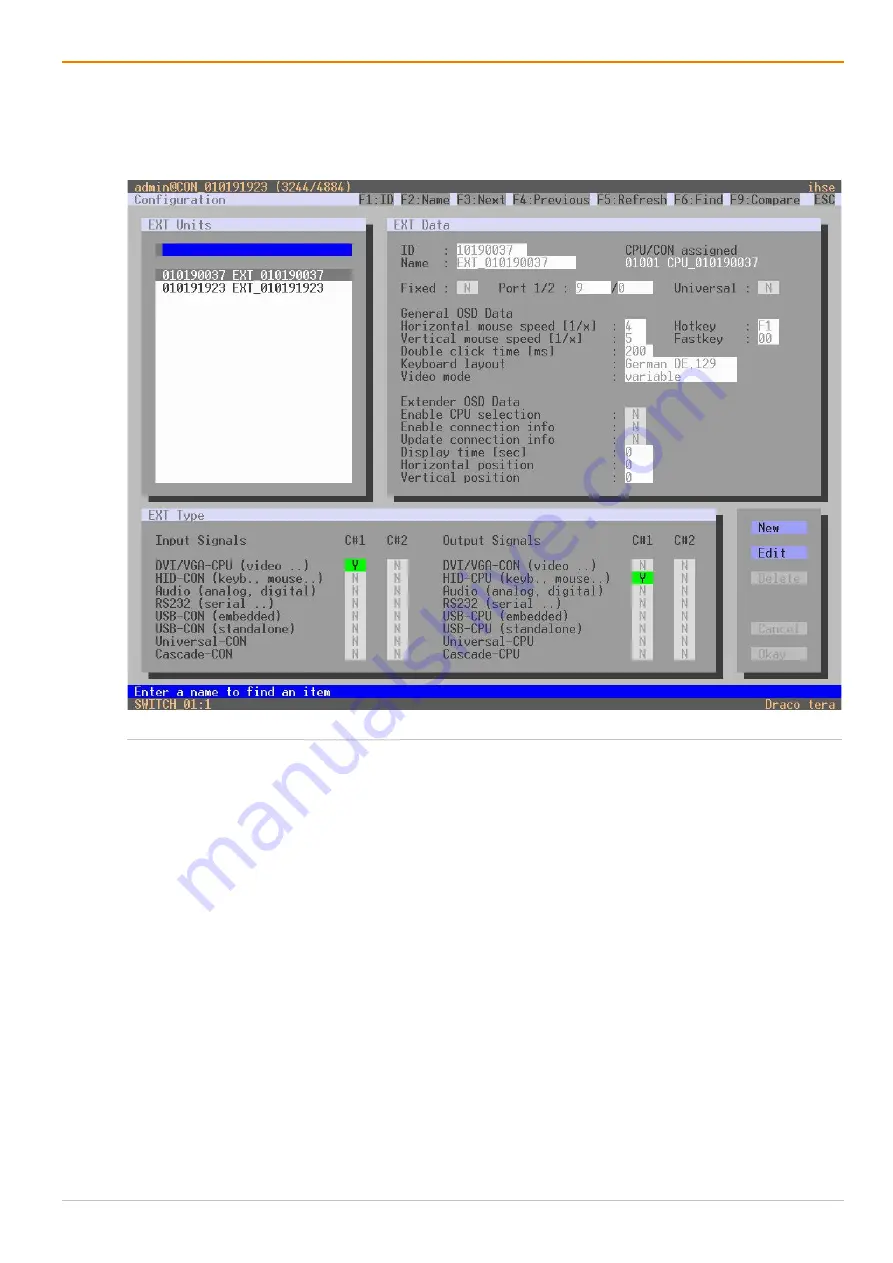
Configuration via OSD
Draco tera enterprise
102
6.5.2 Configuring EXT Units for USB 2.0 Extender Modules
To use USB 2.0 extender modules, the respective EXT Unit has to be configured as fixed port in this menu.
USB 2.0 EXT Units can be configured for independent switching or can be assigned to already existing
CON Devices or CPU Devices.
Fig. 64
OSD Menu
Configuration - EXT Units
To configure a USB 2.0 EXT Unit, proceed as follows:
1. Select
Configuration > EXT Units
in the main menu.
2. Click
New
.
An EXT Unit with an eight-digit ID will be created, starting with digit
9
.
3. Enter an appropriate name for the EXT Unit in the
Name
field.
4. Enter the port number of the matrix the USB 2.0 extender module is currently connected into the
Port
field.
5. To configure the created EXT Unit as a CON Unit:
5.1. Set the
USB-CON
(
standalone
) option to
Y
(
C#1
in the
Input Signals
column).
5.2. Click
Okay
to confirm the setting.
6. To configure the created EXT Unit as a CPU Unit:
6.1. Set the
USB-CPU
(
standalone
) option to
Y
(
C#1
in the
Output Signals
column).
6.2. Click
Okay
to confirm the setting.
7. Click
Okay
to confirm the settings.
8. Restart the I/O board to activate the USB fixed port for the new EXT Unit.
After restart of the I/O board, the parameters and settings of the USB 2.0 extender module are shown
in the respective EXT Unit.






























