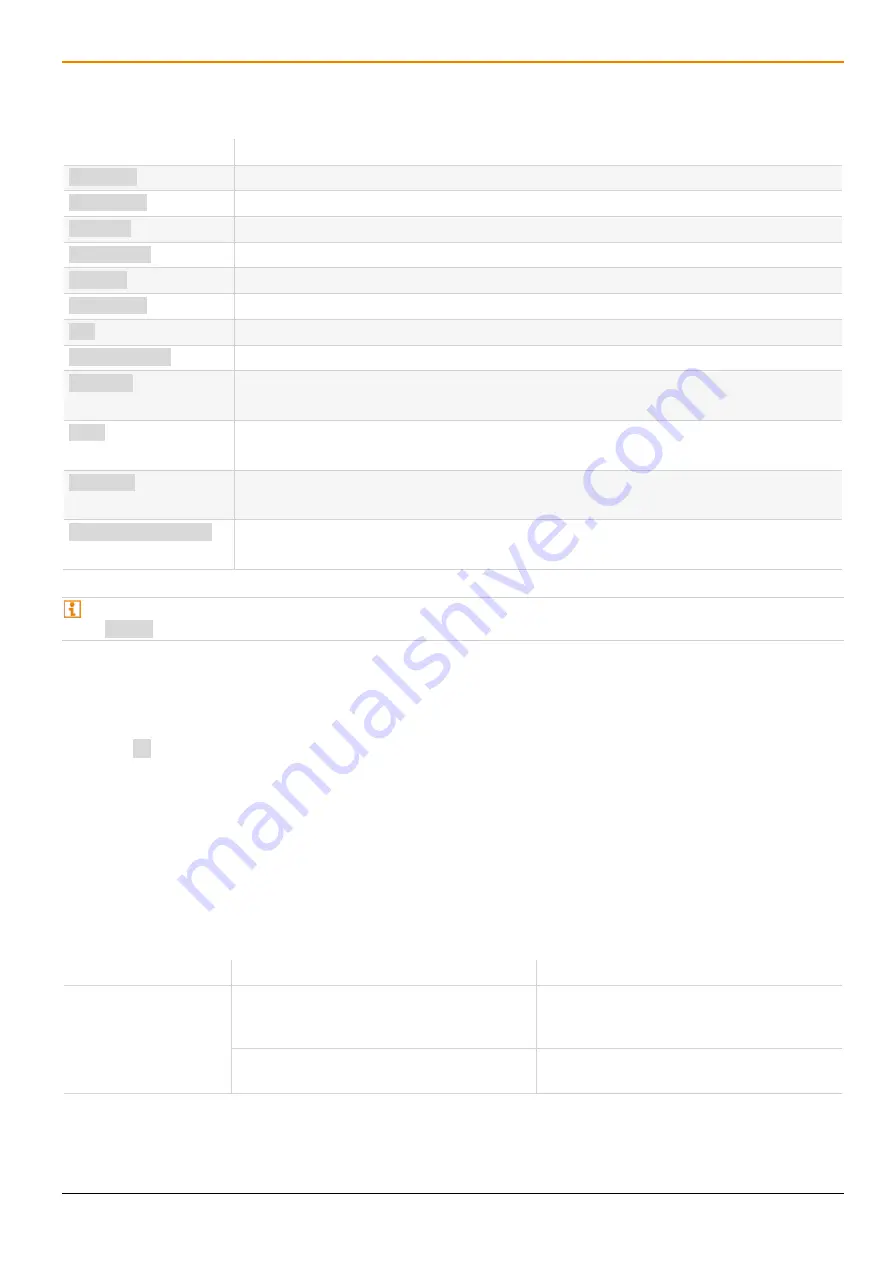
Draco tera IP Gateway
Access Options
19
5.2.4 Management Software Keyboard Control
The following keyboard commands are available for the navigation and configuration within the menus:
Keyboard command
Function
Left Arrow
Cursor to the left
Right Arrow
Cursor to the right
Up Arrow
Line up
Down Arrow
Line down
Page Up
In input or status menus with more than one page: previous page
Page Down
In input or status menus with more than one page: next page
Tab
In input menus: previous field
Left Shift + Tab
In input menus: next field
Spacebar
•
Switch in selection fields between two conditions (check mark or not).
•
Open already marked fields with editing or selecting possibility.
Enter
•
Select menu item
•
In menus: save data
Ctrl + Tab
•
Leave tables
•
Jump from tables into the next field
Ctrl + Left Shift + Tab
•
Leave tables
•
Jump from tables into the previous field
Several functions within the menus in the menu bar can be executed with the provided keyboard commands (e.g.,
press Ctrl + s to execute
Save
) that are listed to the right of the respective menu item.
5.2.5 Management Software Reload Options
The information about the current configuration of the matrix, shown in the management software, can be reloaded in
different ways:
•
Press F5 on the used keyboard.
•
Click
Reload
in the toolbar.
•
Click
Edit >Reload
in the drop-down menu of the menu bar.
•
To activate the automatic reload option, tick the
Automatic Reload
checkbox in the right panel of the
View >Matrix
menu under
Options
.
5.2.6 Management Software Context Function
The management software offers several context functions that support user-friendly and effective operation. The
context functions are described in the respective chapters.
Context function
Action
Results
Execute context
function
Click with the right mouse button on a field. A context menu opens and displays
functions available for the corresponding
filed (if existing).
Click with the left mouse button on the
desired function.
The desired function is executed.






























