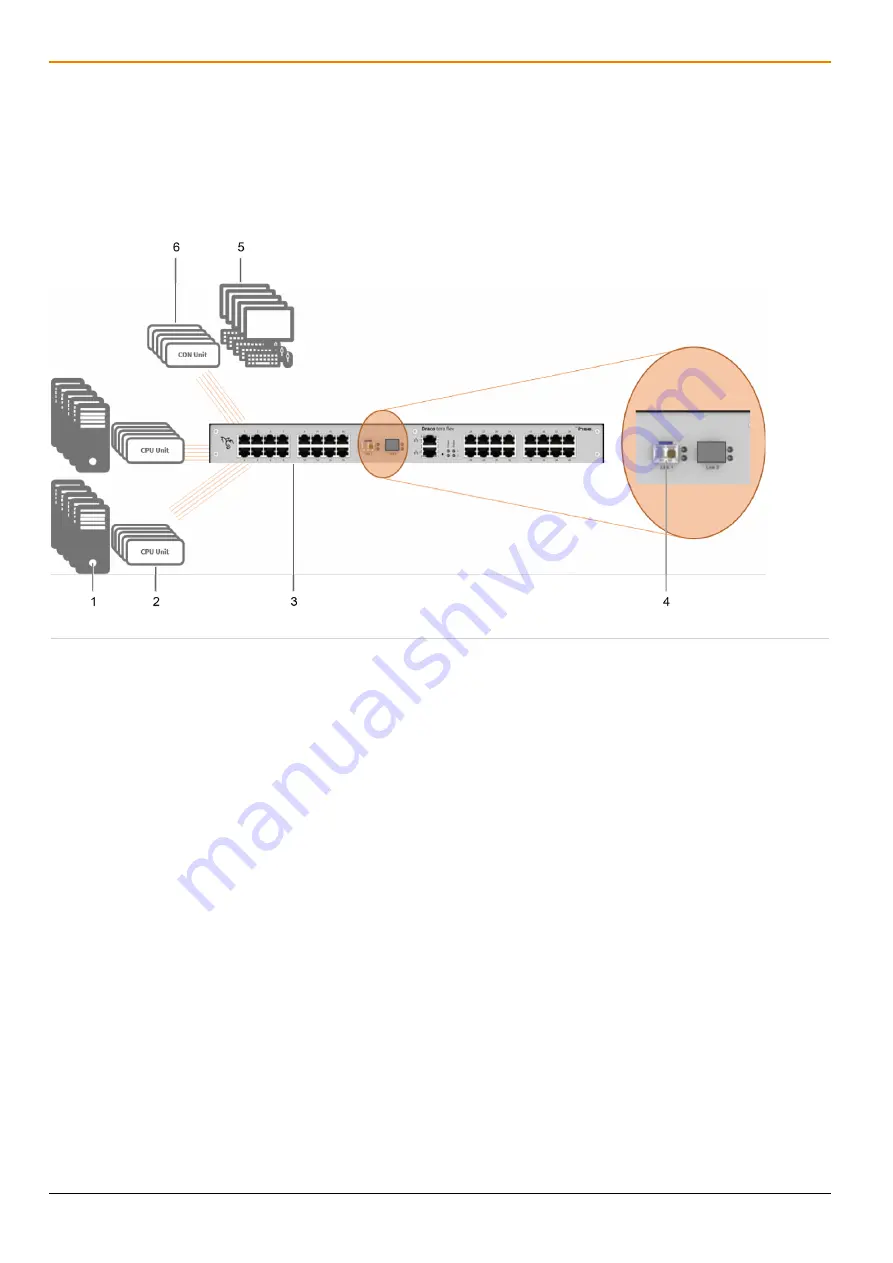
Description
Draco tera IP Gateway
10
4
Description
4.1 System Overview IP Gateway
The current Draco tera flex allows to configure one of the two 10G interfaces for using as IP Gateway with eight IP
KVM channels per rack unit.
4.1.1 Installation Example - Matrix System with IP Gateway Board
Fig. 1
Example 1 - Matrix system installation with IP Gateway board
1 Sources
2 CPU Units
3 Draco tera flex, with 10G IP Gateway board,
configurable for eight 1G KVM channels
4 Single-Mode Fiber LC Duplex for up to eight
1G KVM channels

























