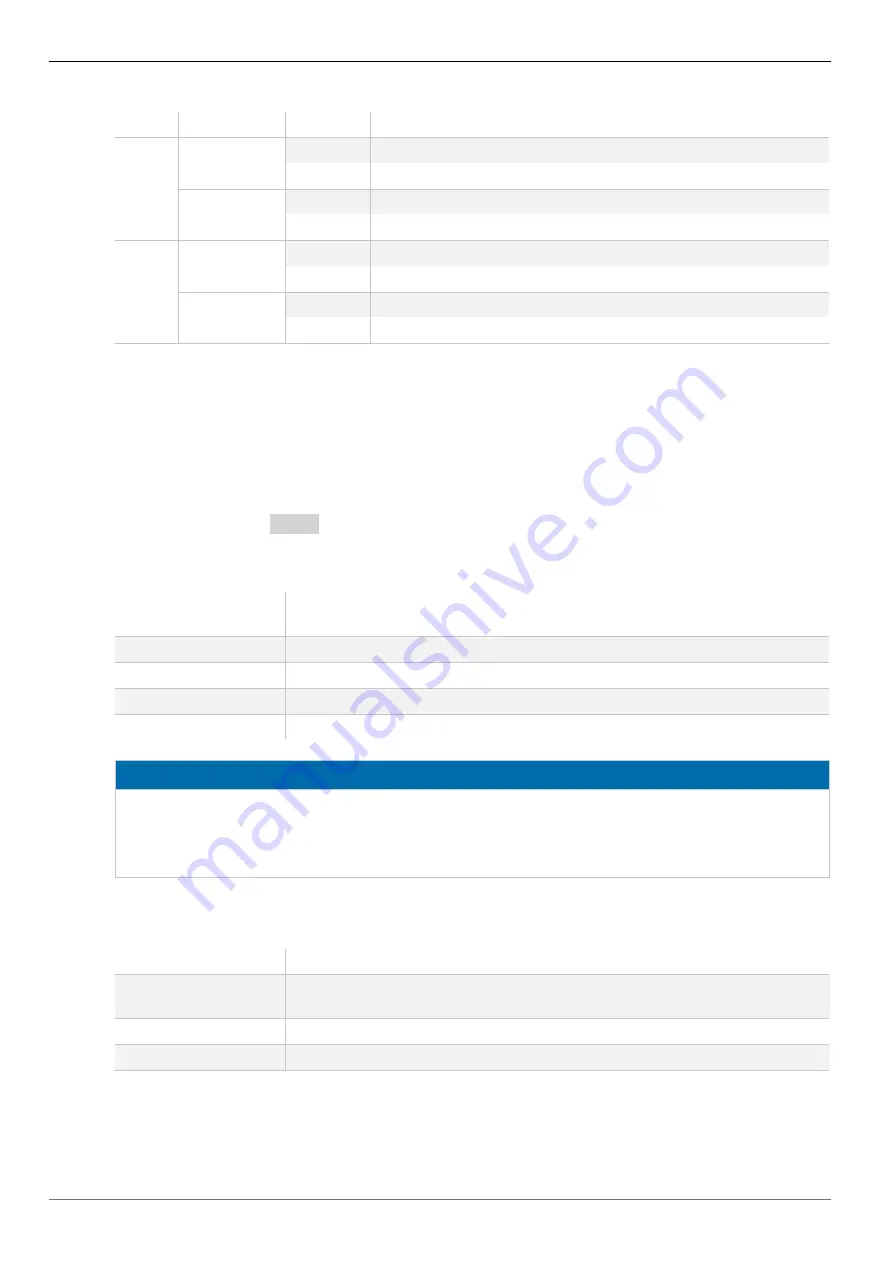
Description
Draco Multiview 4K60
24
Status LEDs of the power supply port
Pos.
LED
Status
Description
3
DC Input
(green)
Off
No power supply voltage available
On
Power supply available
DC Input
(red)
Off
No power supply voltage available
On
Power supply available
4
DC Input
(green)
Off
No power supply voltage available
On
Power supply available
DC Input
(red)
Off
No power supply voltage available
On
Power supply available
3.8 Control Options via OSD
3.8.1 Command Mode
The Draco MV includes a command mode that allows to configure several functions to be
controlled by keyboard commands during normal operation.
To access the command mode, use a ‘Hot Key’ sequence at the keyboard plugged in the
Draco MV and press
<Esc>
to exit the command mode. While in command mode, the LEDs
Caps Lock
and
Scroll Lock
on the keyboard will flash
The following spellings are used for keyboard commands:
Keyboard
command
Description
<key>
Description of a key on the keyboard
<key> + <key>
Press keys simultaneously
<key>, <key>
Press keys successively
2x <key>
Press key quickly, twice in a row (like a mouse double-click)
NOTICE
In command mode, USB-HID devices will cease. Only selected keyboard commands are
available.
If there is no keyboard command executed within 10 s after activating the command mode, it will
be deactivated automatically.
The following keyboard commands are used to enter and to exit the command mode and to
change the ‘Hot Key’.
Function
Keyboard command
Enter command
mode (default)
2x <Right Shift> (bzw. ‘Hot Key’)
Exit command mode <Esc>
Change ‘Hot Key’
<current ‘Hot Key’>, <c>, <new ‘Hot Key’-Code>, <Enter>






























